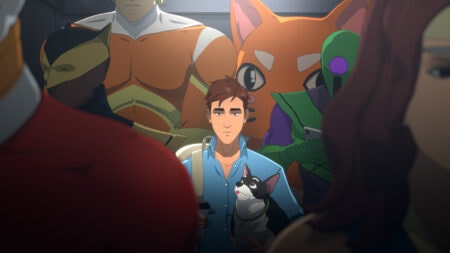Call of Duty: Mobile, or commonly known as COD Mobile, has a common issue that prevents its players from playing the game on their mobile devices: Download Configuration Failed error.
We found out that this issue is caused by a network problem that prevents the application from connecting to the game servers despite using a wi-fi connection.
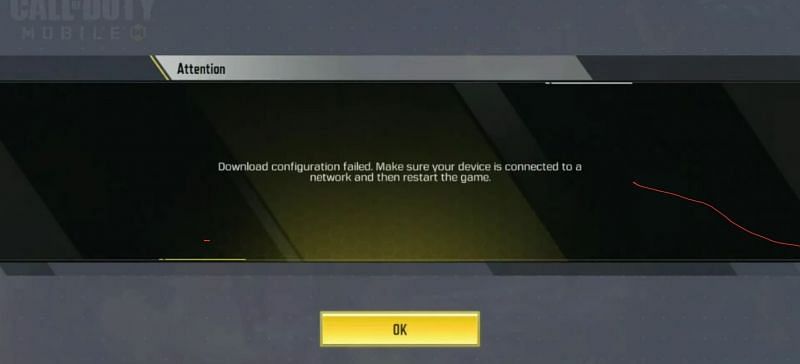
Fortunately, there is an easy way for us to fix this issue. You may want to check the steps below:
When you start COD Mobile from your mobile phone, you will get the error message “Download Configuration Failed Error”. You are forced to restart the game and you will still get the same problem. There are 2 ways for you to fix this issue:
FIX 1: DNS Server
You may need to change your mobile device’s DNS server. If you do not know how to access the DNS configuration on your phone, please refer to these links — Change DNS Server on Android | Change DNS Server on iOS Devices.
Once you’re on the configuration page, make sure you set it to 8.8.8.8 (Primary DNS) and 8.8.4.4 (Secondary DNS). If you’re skeptical about its reliability, these are Google’s Public DNS servers, rest assured that there are no security issues involved.
However, if your mobile device is Android 9 or higher, then you may need to use: dns.google.com. Extra tip: If you want to increase gaming speed on PlayStation, be sure to have a look at this list of best DNS for PS4.
FIX 2: Force Close COD Mobile
Head over to your mobile device’s app settings, look for the Call of Duty Mobile app from the list, and then choose “Force Stop” or “Force Close”. You can open the game afterward and that should fix the issue.
The steps above should address the “Download Configuration Failed” error, if not let us know in the comments so we may be able to help you with the error.