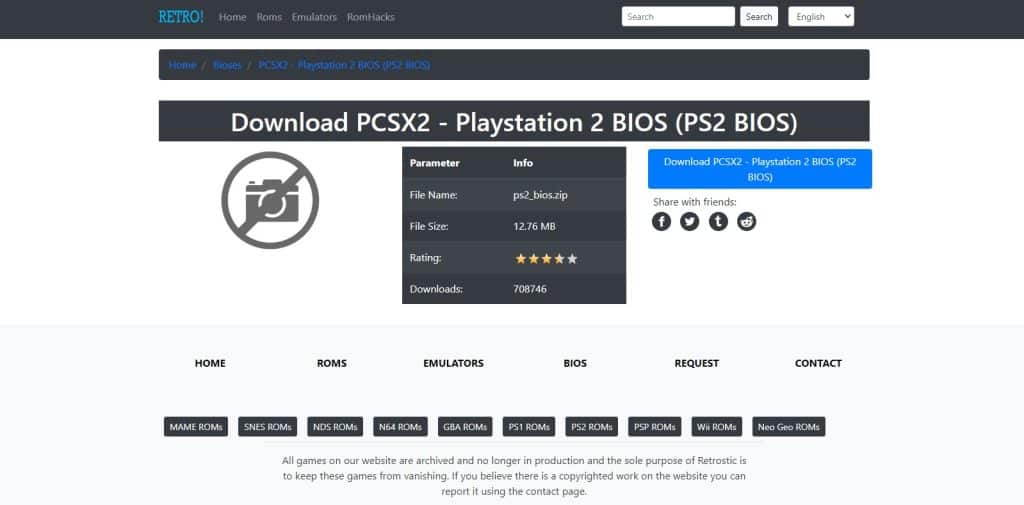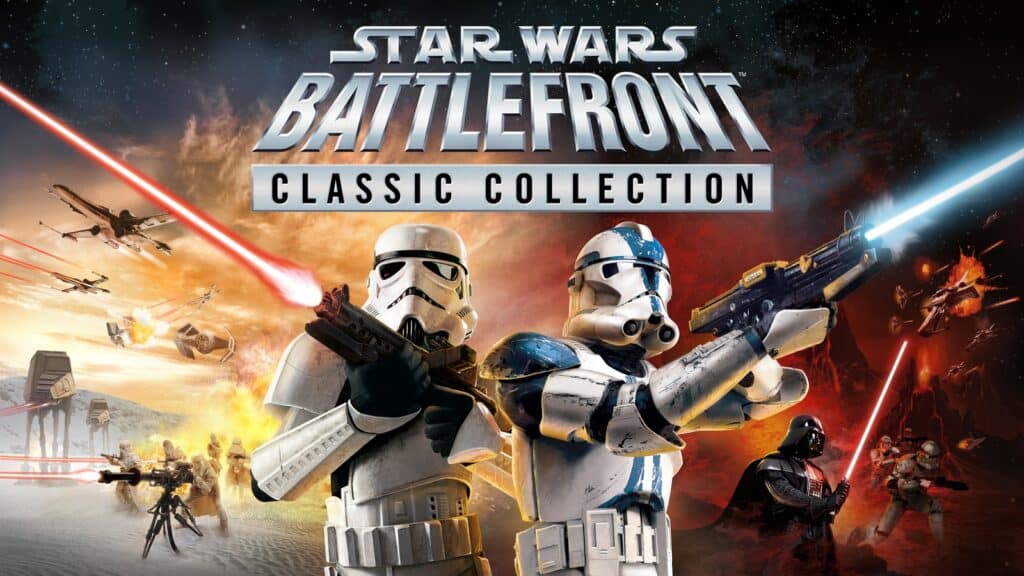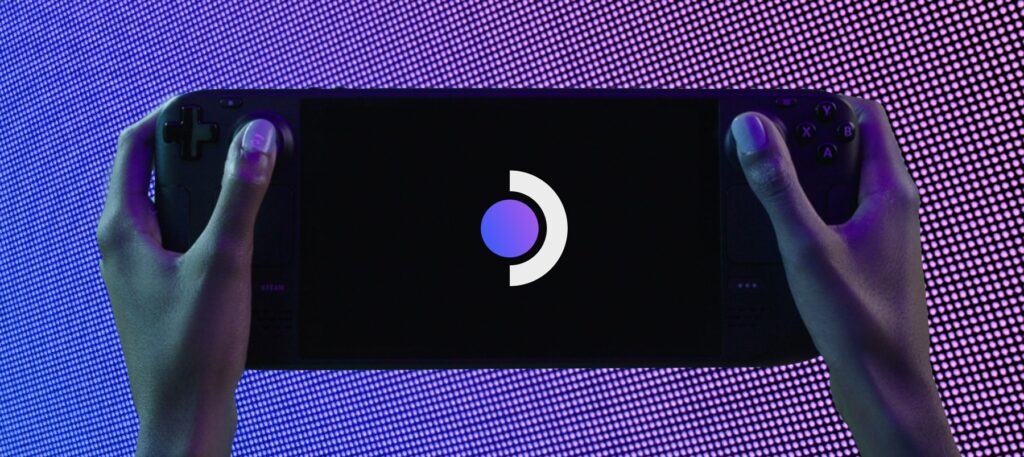The Steam Deck is one of the most sophisticated consoles of all time. Players can get a more significant game library to play than most systems of that price could muster. Because of that, we have created a guide for all Steam Deck holders on how to add the PS2 Emulation to it, so read on.
What is PCSX2?
PCSX2 is an open-source PlayStation 2 emulator. Its goal is to simulate the PlayStation 2’s hardware by recreating its central processing unit (CPU) using a combination of interpreters, recompilers, and a virtual machine that handles hardware states and PS2 system memory. It allows PS2 games to be played on a computer or other device, and does so with a slew of improvements.
How to Install PS2 Emulator on Steam Deck
Installing PCSX2 on steam Deck can be done in a few different methods. The easiest way to install it is through the PCSX2 route. By going this way, not only will the best PS2 emulator be installed for many people, but they will also be configured to interact with the Steam Deck and have their folders and file structures already set up for them.
Below are the steps that users can follow to install the emulator on their steam deck:
- Format The SD Card
- Players should turn on their Steam Deck and head to Settings.
- Afterward, click on System
- Select Format SD Card. Doing so will help players get a clean microSD card to work with and should help to avoid issues later on.
- Open The Desktop
- Hold the Power Button for a few seconds until the Steam Menu pops up
- Then, Switch to Desktop Area
- Download PCSX2
- Once users enter the Desktop Area, Open Up the Internet Browser
- Go To the Discover Application in your Steam Deck and Search for PCSX2–Qt
- Download and install the application with the Blue PS2 symbol
- Install The Software
- Replace the Pad.ini file to allow the controls to be registered as PS2 controls. To do this, download the file from this link and make sure to rename the file as PAD.ini
- Copy the file and paste it into this address: /home/$user/.var/app/net.pcsx2.PCSX2/config/PCSX2/inis and overwrite the existing file
- Confirm and close the PCSX2 folders. Finally, the emulator will be able to recognize any inputs or adjustments made for it and can easily map its button layout depending on the user’s customization
Downloading PS2 Bios For PCSX2
If you don’t have the BIOS files for your PS2 emulator, you won’t be able to play any PS2 games. System files are built into the console’s software and are required for many games to run. To find the whole BIOS required to simulate on the Steam Deck, you should conduct a Google search on “PS2 BIOS for PSX2.”
After downloading the bios, simply drop it into the PCSX2’s BIOS folder, and you’ll be good to go with playing PS2 games.
How to Add Games to the Emulator of the Steam Deck
Obtaining PCSX2 games is a simple process. Many web resources provide users the option of downloading classic PS2 games for free. The following are some examples of great sites that offer this feature:
After downloading any PS2 game of choice, send them to the BIOS folder of the emulator and launch the PCSX2 and load the download game.
Important Notes on Emulator Configuration for Better Gameplay
Configuring the PCSX2 for the Steam deck will be tricky, and finding the right input will help smooth out a lot of the issues that might come up when emulating old PS2 games. Below are some of the options that users can try out:
- Start Up the PCSX2 application
- Next, Close the info screen that opens along with your PCSX2 window. Doing this action will avoid difficulties to run certain games
- Select the options System> Game Settings> Enable Widescreen Patches
- Move to the Config menu and click on it
- Navigate to the Speedhacks section
- Enable MTVU
In order to optimize Steam Deck performance when running the PCSX2 emulator after applying these settings, users are encouraged to make a few adjustments. Make the adjustments in the GS Window as detailed in the table below.
Settings | Option |
Aspect Ratio | Fit to Window Screen |
FMV Aspect Ratio Override | Off |
Custom Window Size | 1264×717 |
Zoom | 100.0x |
Disable Window Resize Border | Disabled |
Always hide mouse cursor | Disabled |
Hide Window When Paused | Enabled |
Start in full-screen mode by default | Enabled |
Double-Click toggles Fullscreen Mode | Enabled |
Wait for VSync on refresh | Disabled |
Make sure to Add PCSX2 As a Non-Steam Game
Adding this emulator as a Non-Steam Game will help players avoid again difficulties in running it. Make sure that users are in Desktop Mode and open the Steam Application in order to find the Select the Games option on the Menu at the top to click Add a Non-Steam Game. Select the PCSX2 Emulator and add it. This will also help in accessing the emulator faster.
And that’s our guide for PS2 Emulator On Steam Deck. Hope you guys enjoy this guide and if you are interested, read our other STEAM DECK-related articles on our main website.