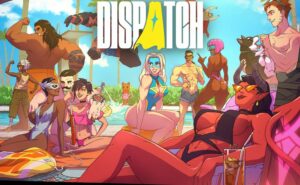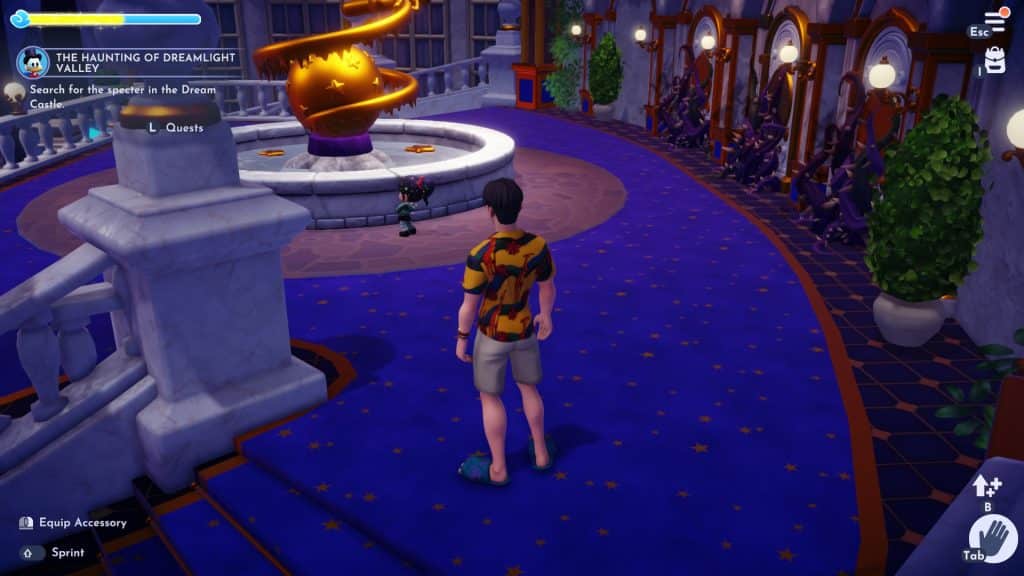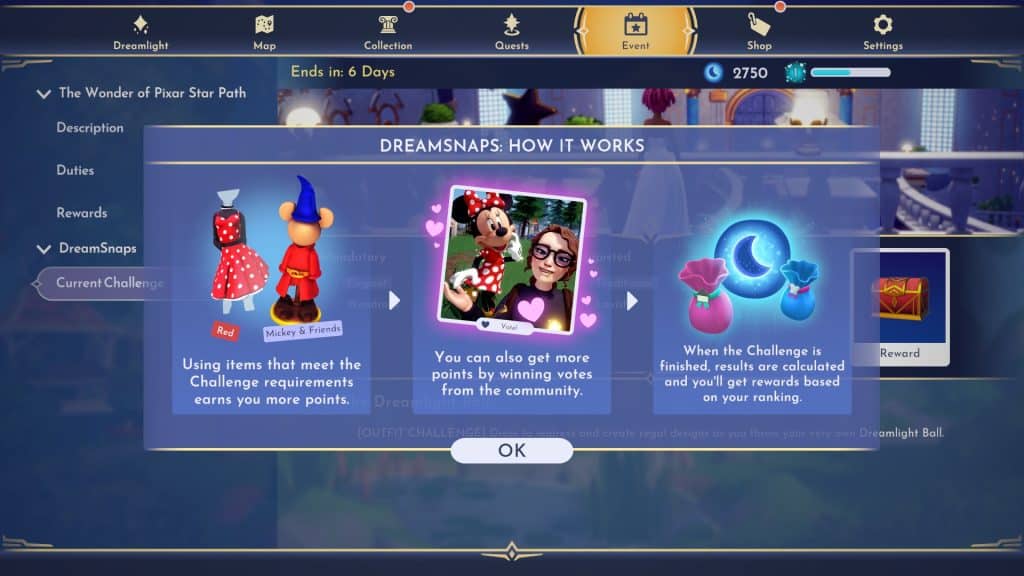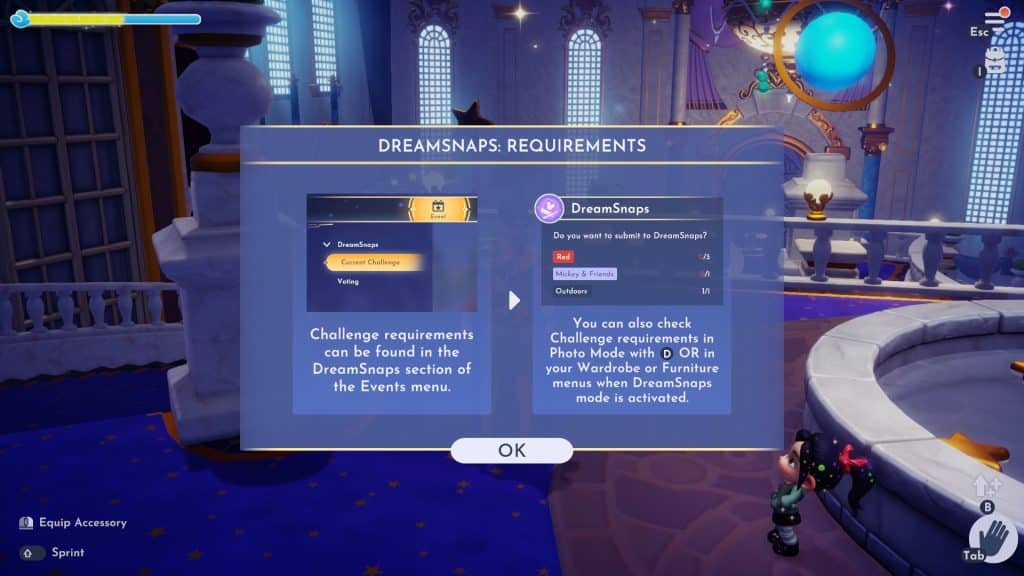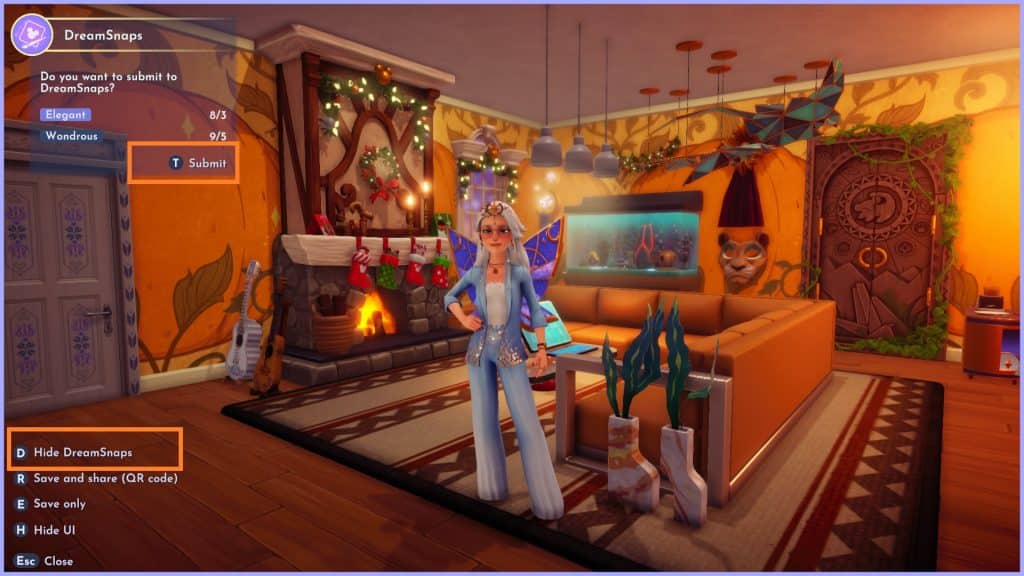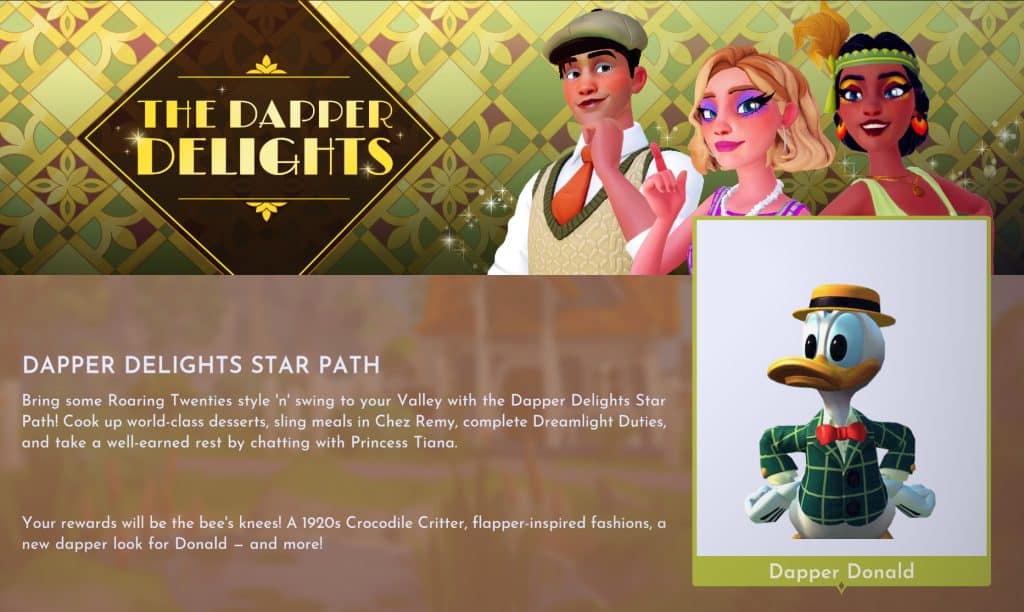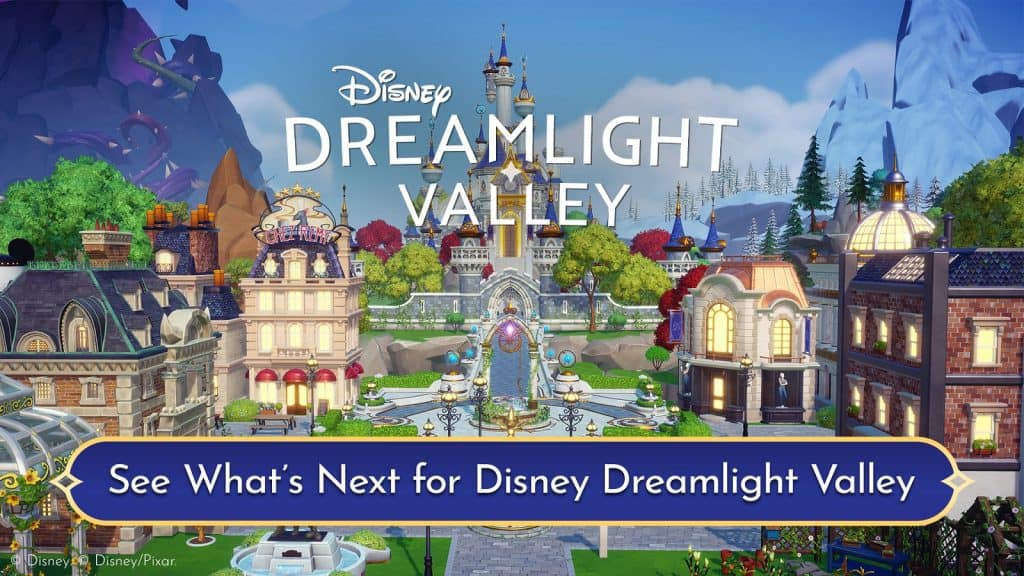Disney Dreamlight Valley adds a new community-based feature called DreamSnaps, where players express their creativity and earn rewards by competing with other players. The DreamSnaps update was released on July 19, 2023, and it came along with one of the main protagonists from Wreck-It Ralph, Vanellope von Schweetz, which plays a big role in the feature.
Logging into the game after the update won’t unlock the DreamSnaps feature right off the bat, and you’ll need to do a couple of things first in order to do so. Read ahead as we’ll explain how to unlock and use DreamSnaps, from how to capture and submit photos for the weekly challenges to the special awards you can get if you participate in the events.
What is DreamSnaps in Disney Dreamlight Valley?
DreamSnaps in Disney Dreamlight Valley is a photo mode feature that let’s players compete for weekly themed challenges. Winners can receive a large quantity of Moonstones or even in-game items, while participants can earn Moonstones simply for taking part in the event.
How to Unlock DreamSnaps in Disney Dreamlight Valley
To unlock the DreamSnaps feature in Disney Dreamlight Valley, you’ll first need to take on Scrooge McDuck’s quest called “The Haunting of Dreamlight Valley.” This will automatically be available once you log in after downloading the latest update of the game.
The quest will eventually be completed once you find and talk to Vanellope inside the Dream Castle. After that, you’ll automatically start Vanellope’s first quest called Faith, Trust, and Pixel Dust, which will then introduce you to the DreamSnaps tutorial.
Complete the Faith, Trust, and Pixel Dust quest to fully unlock Vanellope and the DreamSnaps Feature.
How to Use DreamSnaps in Disney Dreamlight Valley
The DreamSnaps feature works by Capturing Photos with your Phone tool, meeting the challenge requirements, and submitting them online for the community to see. From here, you’ll just have to win votes to earn points and obtain rewards based on your ranking.
If you’re still confused at this point, simply follow our step-by-step walkthrough below:
1. Check DreamSnaps Weekly Challenges Requirements
To check the current DreamSnaps weekly challenge and requirements, open the Menu and head over to the Event Tab. You’ll find DreamSnaps under Star Path Rewards. Once there, you can see the current theme of the challenge (outfit or furniture), the Tag Requirements (Mandatory and Suggested), and the duration of the challenge.
2. Capture DreamSnaps Photos

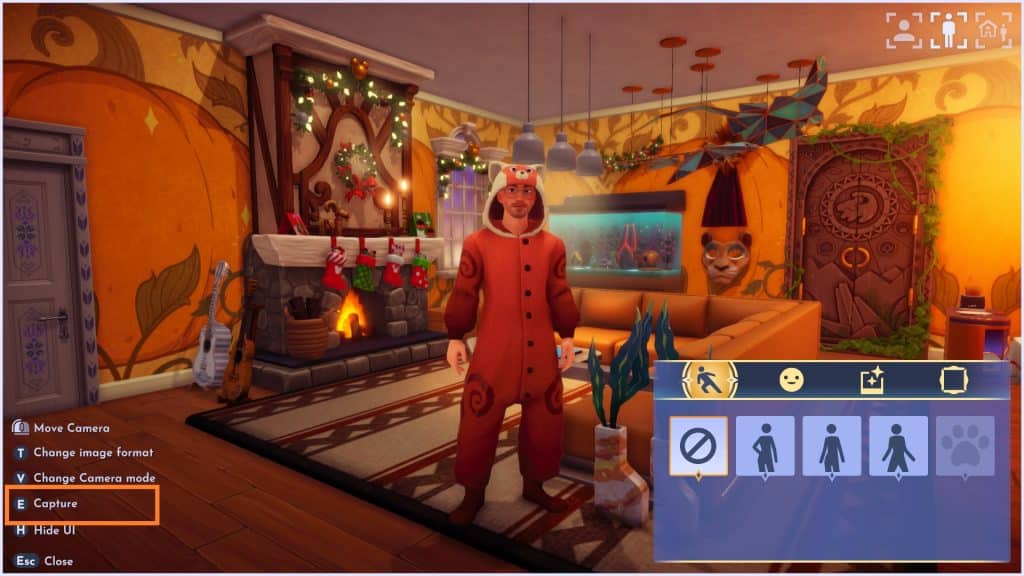
In order to take photos for the DreamSnaps Challenge, you’ll first need to decorate your place or wear the outfits that meet the current mandatory and suggested 5/5 item tags for the challenge. Once done, pull out your phone tool by pressing [6] on PC, [ZR] on Switch, [R2] on PlayStation, and [RT] on Xbox. Next, Enter Photo mode by pressing [Right Mouse Button] on PC, [Y] on Switch, [Square] on PlayStation, and [X] on Xbox.
When in Photo Mode, the UI displays all the features and the shortcuts to access the camera in the bottom left corner. It’s important to remember that you can’t use the DreamSnaps Toggle feature until you’ve taken a picture using the Capture button.
Tips: It’s easier to find the required items for the DreamSnaps Challenge by using the toggle button with a Mickey Icon that will appear on top of the Wardrobe Menu once you select the “All” Tab under Categories.
3. Submit DreamSnaps Photos
After taking a Photo, the Show DreamSnaps toggle will appear in the bottom left corner of the screen, above Save and Share (QR). Press on that to view the DreamSnaps menu, and you’ll see the option to Submit the photo to DreamSnaps once you’ve met the 5/5 Tag Requirements.
You can submit only one DreamSnaps photo in every weekly challenge, but you have the freedom to replace it anytime during the event by simply Snapping another photo. However, any new submissions will overwrite the previous ones, so give it a second thought before submitting another entry.
4. Vote for DreamSnaps Photos
You can start voting for other players and earning votes for yourself as soon as you opt in to the DreamSnaps Challenge. You can receive free prizes just by taking part in the Challenge, including weekly rewards based on how well you ranked with your entry. Keep in mind that the feature to vote on submissions is currently unavailable at the time of writing.