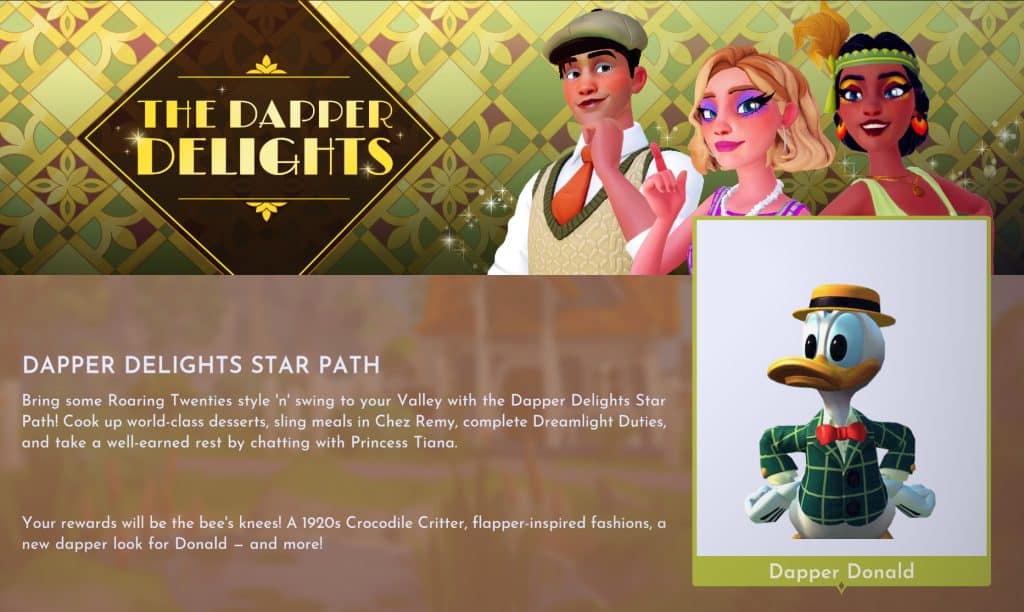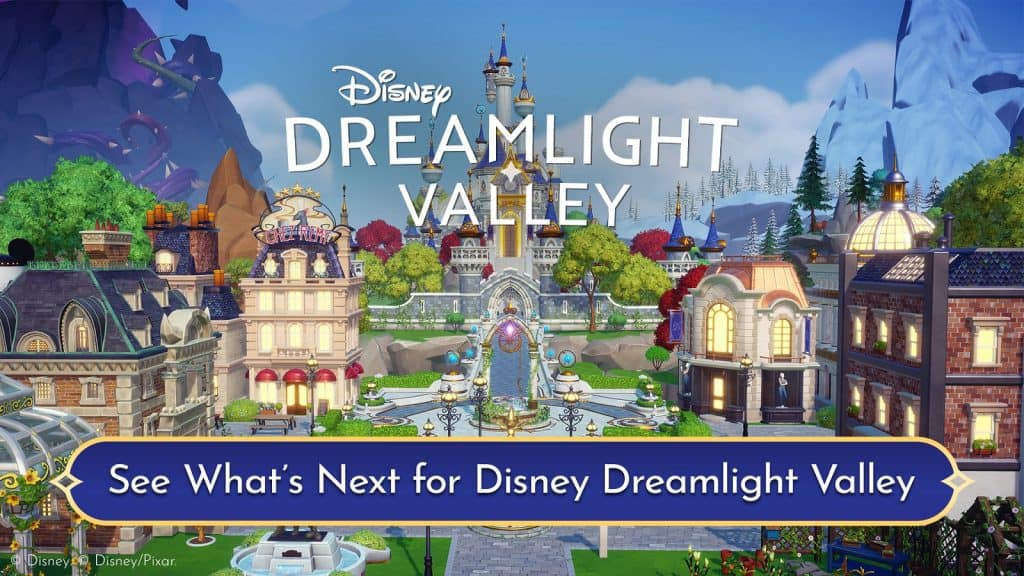Disney Dreamlight Valley lets players become part of the Disney universe as their own characters, and part of the experience is apart from the sights are the sounds. Favorite and familiar Disney songs will always be playing in the background, but only in their instrumental versions. However, players who would like to play the game in their streams or recordings may still encounter copyright issues depending on their platform.
In this guide, we will talk about how to enable Streamer Friendly mode in Disney Dreamlight Valley.
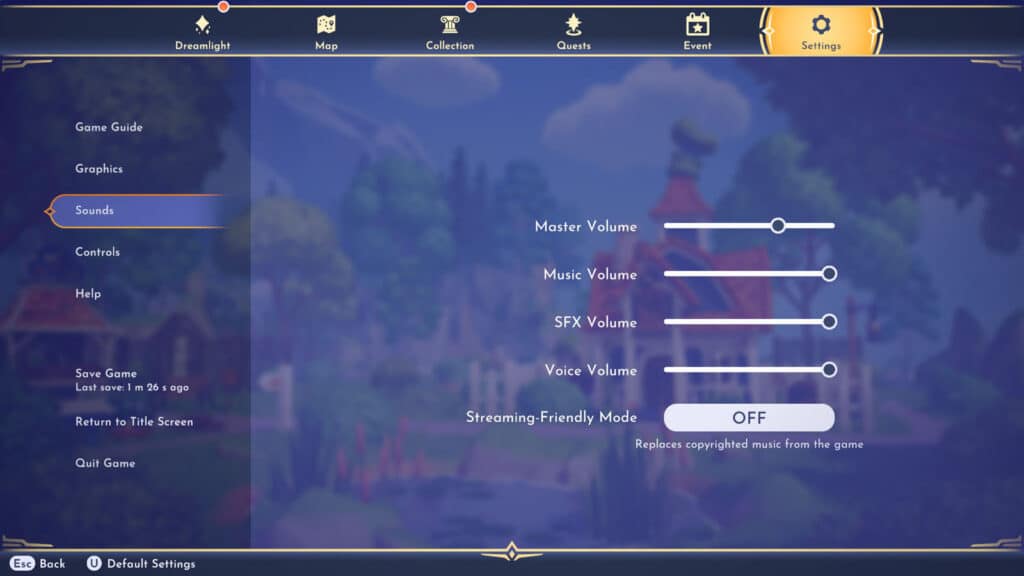
How to enable Streamer Friendly Mode in Disney Dreamlight Valley
To enable Streamer Friendly Mode, simply go to the Pause Menu, and head to Settings. From there, head to the Sounds tab and toggle the Streamer Friendly Mode to On.
Once Streamer Friendly Mode is toggled to on, the background music will be replaced with non-copyrighted ones which should be safe for streaming and recording.
To switch back to the Disney background music, you can toggle the option back to Off once again.
If you like this guide, be sure to check out our other Disney Dreamlight Valley articles:
- How to Solve the Dazzle Beach Mystical Cave Puzzles in Disney Dreamlight Valley
- How to Unlock WALL-E in Disney Dreamlight Valley
- What’s in the Founder’s Editions of Disney Dreamlight Valley
- How to Fish in Disney Dreamlight Valley
- Disney Dreamlight Valley announced for both PC and consoles
- Character Customization in Disney Dreamlight Valley
- How to Replenish Energy in Disney Dreamlight Valley
Disney Dreamlight Valley is available for PC, PS4/PS5, Xbox One/X|S, and Nintendo Switch.