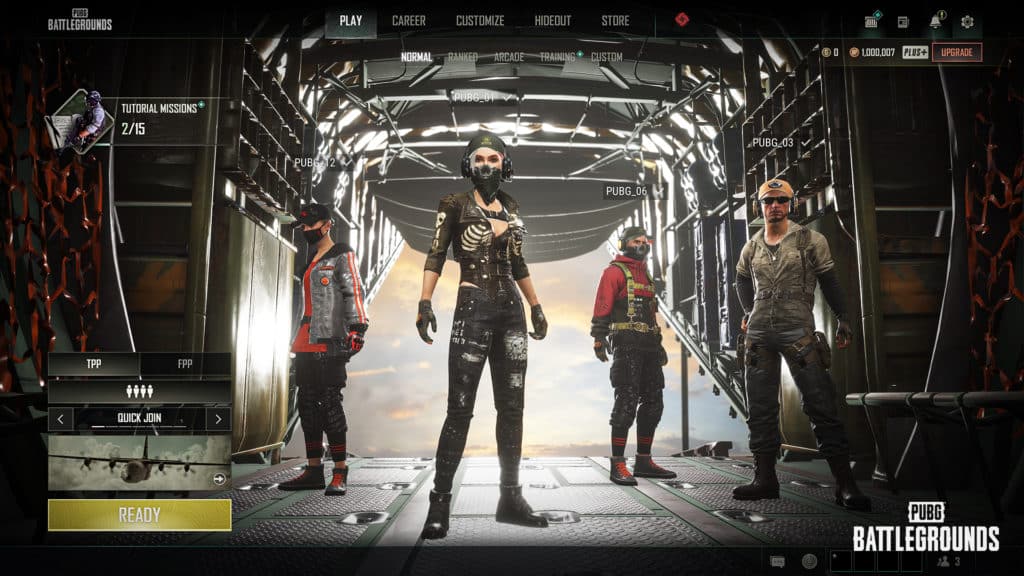PUBG: Battlegrounds Servers will be offline today as PUBG Corp. releases its next major update across all platforms. PUBG: Battlegrounds is a first-person shooter massively multiplayer online survival game.
Why is PUBG Down?
This morning, the popular Battle Royale shooter PUBG Battlegrounds began maintenance, which would keep its servers offline for an extended period of time, according to the team behind the game.
PUBG: Battlegrounds will become free-to-play later this week on all platforms, as predicted following the prior announcement. In light of this, PUBG Corp. has published the PUBG 15.2 update, which features gameplay improvements as well as the major transition from a paid game to a free-to-play experience beginning on January 12!
PUBG Corp. is hoping that the change in pricing would help to breathe new life into the game, which has been experiencing a decline in player counts on platforms such as Steam in recent months.
PUBG Server Maintenance Schedule
When will PUBG servers be back up?
PUBG servers will go down for maintenance starting:
January 10, 2022 – 10:00 a.m. PST
January 10, 2022 – 7:00 p.m. CET
January 11, 2022 – 3:00 a.m. KST
PUBG servers are expected to go back up on:
January 12, 2022 – 12:00 a.m. PST
January 12, 2022 – 9:00 a.m. CET
January 12, 2022 – 5:00 p.m. KST
How long does PUBG downtime last?
The PUBG servers will be unavailable for nearly two days this week as PUBG Corp. prepares to make the game available as a free-to-play title on both console and PC. Because of the change to a free-to-play model, the maintenance will take roughly 38 hours to fully complete.
The good news is that we now know exactly when PUBG will be unavailable for play and when everyone will be able to rejoin the fray once it becomes available.
PUBG Server Status
If you need information on PUBG server status and to check if PUBG servers are offline, you may visit their official Twitter page PUBG: BATTLEGROUNDS Support@PUBG_Support.
To check on the status of the servers, go to support.pubg.com.
PUBG Battlegrounds 15.2 Update
GAMEPLAY UPDATES
NEW FEATURE: TACTICAL GEAR
PUBG has chosen to offer a new category of tactical gear, Tactical Gear, that goes beyond basic gunplay to give players more options in-game.
Tactical Gear taking up major weapon slots should allow players to devise more inventive long-term strategies.
TACTICAL GEAR: DRONE
![PUBG > [GCM][220105] PC&Console Patch Notes - Update 15.2 > 8_Drone.jpg PUBG TACTICAL GEAR: DRONE](https://global.battlegrounds.pubg.com/wp-content/uploads/2022/01/8_Drone-1024x576.jpg)
The Drone is a Tactical Gear that allows players to scout a far distance safely and even pick up an item without facing the risk of direct combat.
- Drones will spawn in every map.
- Drones will be available in Normal Matches, Custom Games, Training Mode, and Sandbox Mode.
- Once players loot and equip the drone, they can hold the Drone Tablet in their hands.
- Players can then toggle in and out of Drone View.
- The Drone will launch into the air once players toggle into Drone View.
- A Drone in flight will make noise and have a distinctive blinking light.
- A deployed Drone will be identifiable by a unique drone icon both on the map and minimap.
- In Drone View, players’ characters will stop moving and give up control of their body as they fly around in the perspective of the Drone.
- If players toggle out of Drone View, the Drone will remain hovering in its current position.
- Players can recall a Drone in flight.
- When a recall is initiated, the Drone will attempt to fly back in a straight line to the spot the player recalled it.
- The Drone will fly back to the location the player first recalled it.
- When the recall is in progress, the recall will be stopped if the player attempts to use the Drone Tablet.
- When the recall is in progress, the recall will be stopped if the player uses the recall feature again.
- The Drone can not avoid obstacles or move through solid objects while being recalled.
- The Drone has a large 300m operation radius that players must stay in while flying the Drone.
- The Drone alerts players with a warning message and a static screen when it’s within 90m of its maximum operation radius.
- If the Drone leaves its operation radius, it will get destroyed and players will need to retrieve it and repair the Drone to use it again.
- The Drone has a maximum HP of 35 and can take damage from various things.
- A Drone can be damaged by
- Gunfire
- Explosions
- Fire
- Water
- Flying outside of the operation radius
- Vehicle collision
- When the Drone’s HP reaches 0, it will fall to the ground and get destroyed. Players must retrieve the Drone and repair it to use it again.
- A Drone can be damaged by
- A Drone can loot a single item to its single inventory slot.
- For example, a stack of bandages (5) is also considered a single item.
- Drones can not pick up items from Care Packages, deathboxes, and trunks.
- Players in Drone View are also able to drop the held item any time.
- Players can receive the Drone’s held item by recalling the Drone.
- Players will be able to ping normally while toggled in Drone View.
- The ping icon will be displayed as a regular ping.
SITUATION | DRONE ACTION | PC | CONSOLE (PlayStation) | CONSOLE (Xbox) | CONSOLE (Stadia) |
Player has the Drone equipped and Drone Tablet in hand | Switch to Drone View | Left Click (fire key) | R2 Button | Right Trigger (RT) | Right Trigger (RT) |
Recall Drone | Right Click (alt action key) | L2 Button | Left Trigger (LT) | Left Trigger (LT) |
|
Player has a damaged Drone in hand | Repair Drone | Left Click (fire key) | R2 Button | Right Trigger (RT) | Right Trigger (RT) |
In Drone View | Fly forward | W | L3 Stick | Left Stick | Left Stick |
Fly backwards | S | L3 Stick | Left Stick | Left Stick | |
Fly left | A | L3 Stick | Left Stick | Left Stick | |
Fly right | D | L3 Stick | Left Stick | Left Stick |
|
Fly up | Spacebar (jump key) | R2 Button | Right Trigger (RT) | Right Trigger (RT) | |
Fly down | C (crouch key) | L2 Button | Left Trigger (LT) | Left Trigger (LT) |
|
Fly faster | Hold Left Shift (sprint key) | R1 Button | Right Bumper (RB) | Right Bumper (RB) |
|
Fly slower | Hold Left Ctrl (walk key) | L1 Button | Left Bumper (LB) | Left Bumper (LB) |
|
Pick up item | F (interact key) | Square Button | X | X |
|
Drop holding item | F (interact key) | Square Button | X | X |
|
Switch to Player View | Left Click (fire key) | Circle Button | B | B | |
Map Ping | Middle Click (map ping key) | R3 Button | Right Stick Button | Right Stick | undefined |
TACTICAL GEAR: EMT GEAR
![PUBG > [GCM][220105] PC&Console Patch Notes - Update 15.2 > tactical-2.jpg PUBG TACTICAL GEAR: EMT GEAR](https://global.battlegrounds.pubg.com/wp-content/uploads/2022/01/tactical-2-1024x576.jpg)
The EMT Gear is a Tactical Gear that allows players to opt into increased healing potential for both themselves and their team at the cost of reduced combat flexibility.
- The EMT Gear will spawn in every map.
- 2 stacks of bandages (10) will spawn alongside the EMT Gear.
- The EMT Gear will be available in Normal Matches, Custom Games, Training Mode, and Sandbox Mode.
- Players will receive numerous passive benefits with the EMT Gear, regardless of if they’re holding it or have it stowed away.
- It will only take 3 seconds to use healing items such as bandages, First Aid Kits, and Med Kits.
- It will only take 3 seconds to revive a knocked down teammate.
- Players can walk much faster when using healing items than when normally using healing items.
- Bandages and First Aid Kits can heal players to max health.
- Med Kits will give full boost to players.
- Players with the EMT Gear equipped will gain an ability to interact with damaged teammates.
- Players can spend one of their own healing items on their teammate.
- Players can toggle between different healing items on the bottom screen where a weapon’s fire mode would normally be displayed.
- The display would also show the number of the selected heal item that the player has in their inventory.
- The EMT Gear will NOT grant the following boosts when used in the Blue Zone:
- Healing boosts (teammates can still be healed)
- Shortened revival time
SITUATION | EMT GEAR ACTION | PC | CONSOLE (PlayStation) | CONSOLE (Xbox) | CONSOLE (Stadia) |
Player has the Trauma Bag equipped and in hand | Player heals self | Left Click | R2 Button | Right Trigger | Right Trigger |
Toggle selected healing item | Right Click / B key | L2 / ‘Left’ D-pad | Left Trigger / ‘Left’ D-pad | Left Trigger / ‘Left’ D-pad |
|
Use selected heal or boost item on self | ‘-‘ (minus) key | ‘Down’ D-pad | ‘Down’ D-pad | ‘Down’ D-pad | |
Player heals teammate in range | F | Square Button | X | X | |
Player revives knocked down teammate | F | Square Button | X | X | |
In the Inventory | Player heals self using highlighted heal item | Right Click | X Button | A | A |
NEW MODE: TUTORIALS
PUBG added two in-game tutorial options to help new and returning players alike. For returning players who haven’t played in months, these tutorials will help you brush up on your fight abilities before you return to the fray.
TUTORIAL 1: BASIC TRAINING MODE
![PUBG > [GCM][220105] PC&Console Patch Notes - Update 15.2 > 2.Basic-Training.jpg PUBG TUTORIAL 1: BASIC TRAINING MODE](https://global.battlegrounds.pubg.com/wp-content/uploads/2022/01/2.Basic-Training-1024x576.jpg)
- Players will go through five stages in this mode:
- Basic character movements
- Looting and shooting guns
- Looting and throwing throwables
- Using healing items
- Reviving knocked down teammate
- New and returning players must complete this mode first to proceed to the next AI Training Match tutorial.
- Current players who feel the need to practice are also free to access this mode in the Training tab.
TUTORIAL 2: AI TRAINING MATCH
![PUBG > [GCM][220105] PC&Console Patch Notes - Update 15.2 > 2.AI-Training.jpg PUBG TUTORIAL 2: AI TRAINING MATCH](https://global.battlegrounds.pubg.com/wp-content/uploads/2022/01/2.AI-Training-1024x576.jpg)
- Players will be facing 99 bots in this mock game mode to grasp the flow of how an actual normal match would look and feel like.
- Map: Erangel
- Only supports TPP.
- During each situation and phase, messages will pop up in the upper left corner of the screen to guide players on what to do.
- Players can complete this mode by satisfying one of the following conditions:
- Play 10 AI Training Matches (Players must play longer than a certain time each match to be counted.)
- Complete every mission
- Players can find the mission list in the game mode selection screen and/or in the System Menu.
- Current players may also play up to 10 AI Training Matches per account.
- Since PUBG: BATTLEGROUNDS provides the fun of coming up with strategies to use against real enemies in a battle royale setting, PUBG believes the 10 match limit in AI Training Matches is just enough for players who need the practice.
- New and returning players who complete this mode before playing all 10 matches will still be able to play the remaining matches left.
- AI Training Matches will NOT affect/provide:
- Career (Stats/Match History/Medals/Survival/Weapons/Replays)
- Pass Missions
- Event Missions
- Battlestat
- BP Rewards
- XP Rewards
- Custom Match
New and returning players will not be able to play other game modes before they complete the tutorials. However, you’ll be able to play normal matches if you’re in a party.
LOBBY TUTORIAL MISSIONS
![PUBG > [GCM][220105] PC&Console Patch Notes - Update 15.2 > 4_Tutorial Mission.jpg PUBG LOBBY TUTORIAL MISSIONS](https://global.battlegrounds.pubg.com/wp-content/uploads/2022/01/4_Tutorial-Mission-1024x576.jpg)
- PUBG has prepared extra missions to help players get used to our game once they are done with the two tutorials.
- Players can check the Events page to see their mission lists and each mission’s progress.
- All missions will be automatically accepted.
- Players who complete the missions will be able to receive various rewards.
- Once players receive every reward, the mission list will disappear.
- Lobby tutorial missions and their rewards are only provided once per account.
TRAINING MODE
PUBG has made some big improvements to the current Training Mode based on community’s feedback to create a more effective and efficient space for players wanting to hone their skills.
TRAINING HELPER

PUBG noted that in the current Training Mode, players had to hunt for weapons, ammo, and attachments. Also, to practice using many guns, players have to stay near the spawning spot.
So, meet the new Training Helper! This ability allows users to summon any weapon or item at any moment.
- To bring up the Training Helper, press:
- PC: ‘,’ (comma) key
- PlayStation®: Touchpad button hold
- Xbox: View button hold
- Stadia: Google Assistant button hold
- The maximum number of items a player can summon is 200.
- Each item summon will be counted as 1.
- For example, even if a player summons 30 rounds of ammo, it will be counted as 1 summon.
- Vehicles and specific throwables can not be summoned.
- Each item summon will be counted as 1.
- Players will now be able to adjust sensitivity with the Training Helper right away without having to go in Settings every time.
PRACTICE RANGE
![PUBG > [GCM][220105] PC&Console Patch Notes - Update 15.2 > 6_Practice Range (3).jpg PUBG PRACTICE RANGE](https://global.battlegrounds.pubg.com/wp-content/uploads/2022/01/6_Practice-Range-3-1024x576.jpg)
PUBG decided to develop a good system where gamers could practice all they want without any intervention. Therefore, a private indoor target practice area has been built into Training Mode.
- Players can enter this private area through the indoor range door.
- Even if multiple players enter simultaneously, players will end up arriving at their own training domain alone – like magic.
- Once inside, players can use the buttons in front of the shooting target to adjust the target’s distance or to reset its state.
- Two monitors will be available on the left for further assistance: the lower monitor will display a close-up of your shots while the upper monitor will present your scores.
- The left side of the scores is the number of bullets that hit the target; the right side is the percentage of your bullets landing within the target’s circle.
- The score will not calculate the shots that miss the target.
SHOOTING TARGET IMPROVEMENTS
![PUBG > [GCM][220105] PC&Console Patch Notes - Update 15.2 > 7_Shooting Targets.jpg PUBG SHOOTING TARGET IMPROVEMENTS](https://global.battlegrounds.pubg.com/wp-content/uploads/2022/01/7_Shooting-Targets-1024x576.jpg)
PUBG modified and improved the shooting targets scattered around Training Mode.
- Added moving targets.
- The speed and moving direction are set to random.
- Also added pop-up targets to the Practice Range.
- Out of a total of 18 targets, 2 random targets are raised.
- Once the player successfully hits one target, another random target will pop up.
BACKGROUND NOISE REDUCTION
To reduce the inconvenience players feel when getting distracted by other players’ noises, a noise reduction feature has been implemented.
- This feature will reduce the noise of other players such as gun shots, movements, vehicles, and more.
- This feature is enabled automatically and players will not be able to turn it off.
- This feature will not reduce every background noise as PUBG have set the priority to reducing the main noises that bother other players. PUBG will continue to improve this feature.
ADDING MORTARS
Mortars and their ammo have been added to Training Mode.
ACTION QUEUING
With the Action Queue feature, players can queue up their next desired action by pressing and holding the button while a certain action is in progress. The action will immediately perform after the action in progress ends. For example, if you hold the firing key while reloading, the gun fires immediately after the reload action ends.
- Action Queuing is added to shooting, inventory navigating, various moving actions and etc.
- The action bound to the key held will activate after queuing.
- This feature is turned off as default. Please turn on from the Settings.
- Go to Settings – Game Play – Functionalities to turn on/off the feature.
WIN94 & VSS IMPROVEMENTS
![PUBG > [GCM][220105] PC&Console Patch Notes - Update 15.2 > vssWin94.jpg](https://global.battlegrounds.pubg.com/wp-content/uploads/2022/01/vssWin94-1024x576.jpg)
WIN94
PUBG wanted to allow fans of the Win94 to use the Iron Sight again, especially for very close combat where a scope is less ideal.
- Players can switch between the scopes and iron sights with the help of a functional flip sight.
- The Win94 will continue to have no sight attachment slot as the Iron Sight is attached by default.
VSS
The VSShad a ~3.5X Scope, and this was the only available sight to fire the weapon in ADS with no sight attachments allowed. It has the potential to be useful on short range, however it can be a bit awkward to fight ADS in close quarters with the Scope. PUBG hopes this update allows players to fight more easily in close quarters.
- Now you can attach a Canted Sight on the VSS.
WORLD
PGC FEATURE REMOVAL
- Switched the lobby theme.
- Removed the digital display and graffiti.
- Removed the plane banner.
- Removed the 2021 PGC loading screen.
- Removed the live stream screens.
KAKAO FRIENDS AND CHRISTMAS THEME REMOVAL
PUBG previously planned to provide “Christmas Weather” only during the collaboration with KAKAO FRIENDS. But, due to the request from the community, PUBG decided to keep it with a slightly lower probability.
- Removed KAKAO FRIENDS Collaboration-theme.
- Replaced the current digital display image with the default image.
- Brought back the previous Vikendi minimap.
- Removed the Christmas theme.
DBNO BALANCE
Have you ever been in that awkward situation where you got killed shortly after entering DBNO by being attacked? It gets frustrating when you’ve just looted all the things you need but soon die, especially in the early stages of the match. This DBNO adjustment focuses on decreasing the amount of annoying DBNO executions which may ruin the game experience.
- Extended entering the DBNO time.
- Lengthen the ‘going into DBNO’ animation time which would increase the invulnerability time from 1 to 1.5 seconds.
- Tweaked the DBNO bleed out time.
- 1st knock: 83 seconds → 90 seconds
- 2nd knock: 25 seconds → 30 seconds
- 3rd knock: 13 seconds → 30 seconds
- 4th knock: 9 seconds → 10 seconds
- 5th knock: 7 seconds → 7 seconds(no changes)
- 6th knock: 5 seconds(new)
- 7th knock: 4 seconds(new)
- 8th knock: 3 seconds(new)
- 9th knock: 2 seconds(new)
- Increased DBNO movement by 10%.
- Movement speed while DBNO underwater remains the same.
- Reduced the Frag Grenade damage when in DBNO by 20%.
- DThe damage received while wearing level 3 armor is now applied in all conditions, including when not wearing anything.
- SR guns and crossbows, including Win94, are not affected by the DBNO balance, and damage has been increased.
- SR: 35% increase
- Crossbow: 12.5% increase
- SR and Crossbows apply damage by armor conditions.
- There are no changes in damage received from weapons not mentioned above.
QOL
SCREEN PING MARKER
![PUBG > [GCM][220105] PC&Console Patch Notes - Update 15.2 > 11.screen-ping.jpg PUBG SCREEN PING MARKER](https://global.battlegrounds.pubg.com/wp-content/uploads/2022/01/11.screen-ping-1024x576.jpg)
PUBG improved the existing ping system and added the ability to display the ping on the screen where the player can see. PUBG expects this will enable faster and more clear communication between squad mates.
- Available in all Solo, Duo and Squad Modes.
- Not available in Ranked and Esports Modes.
HOW TO PLACE A SCREEN/MAP PING MARKER IN PUBG
- Point your crosshair where you want to ping and click the mouse wheel, click on the world map or press the insert button.
- Xbox/Stadia: R Stick
- PlayStation: R3
- Ping markers are distinguishable by the following three categories.
- Vehicles
- Location
- Everything else
HOWS TO REMOVE SCREEN, MAP PICK MARKERS IN PUBG
- One player can place one Ping Marker at a time.
- Previous Ping Marker is removed when placing a new Ping Marker.
- Previous Ping Marker is removed when creating a tactical marker.
- Press the Delete key to remove both Screen and Map Ping Markers at the same time.
- When you remove pings with the Delete button after placing them with Radio Message, the Radio Message will remain.
- This feature is not supported on Consoles.
MINIMAP IMPROVEMENTS
PUBG has improved the quality of the minimap so that the terrain is displayed more intuitively.
- Applied the same quality of curves in the map to the mini-map. In addition, the bridges are displayed in the same way as the roads.
![PUBG > [GCM][220105] PC&Console Patch Notes - Update 15.2 > 12.Minimap_Erangel.jpg PUBG MINIMAP IMPROVEMENTS](https://global.battlegrounds.pubg.com/wp-content/uploads/2022/01/12.Minimap_Erangel-1024x576.jpg)
![PUBG > [GCM][220105] PC&Console Patch Notes - Update 15.2 > 12.Minimap_Miramar.jpg PUBG MINIMAP IMPROVEMENTS](https://global.battlegrounds.pubg.com/wp-content/uploads/2022/01/12.Minimap_Miramar-1024x576.jpg)
![PUBG > [GCM][220105] PC&Console Patch Notes - Update 15.2 > 12.Minimap_Sanhok.jpg PUBG MINIMAP IMPROVEMENTS](https://global.battlegrounds.pubg.com/wp-content/uploads/2022/01/12.Minimap_Sanhok-1024x576.jpg)
![PUBG > [GCM][220105] PC&Console Patch Notes - Update 15.2 > 12.Minimap_Taego.jpg PUBG MINIMAP IMPROVEMENTS](https://global.battlegrounds.pubg.com/wp-content/uploads/2022/01/12.Minimap_Taego-1024x576.jpg)
![PUBG > [GCM][220105] PC&Console Patch Notes - Update 15.2 > 12.Minimap_Vikendi.jpg PUBG MINIMAP IMPROVEMENTS](https://global.battlegrounds.pubg.com/wp-content/uploads/2022/01/12.Minimap_Vikendi-1024x576.jpg)
LOBBY UPDATES
UI/UX 2.0
PUBG: BATTLEGROUNDS’ entire out-game appearance has nicely groomed itself to transform into a fresh new look for all current, returning, and new players. With this huge UI/UX update, players will find both in-game and lobby interfaces to be more accessible, convenient, and complete.
LOBBY INTERFACE IMPROVEMENTS
![PUBG > [GCM][220105] PC&Console Patch Notes - Update 15.2 > 13_Lobby.jpg New LOBBY INTERFACE IMPROVEMENTS for PUBG](https://global.battlegrounds.pubg.com/wp-content/uploads/2022/01/13_Lobby-1024x576.jpg)
PUBG’s main lobby had maintained its interface since the good old Early Access days. They have tucked the current destructive, dystopian atmosphere away and applied dark green and sandy colors, dense and subtle dotted textures to express a more modern theme.
- Lobby Menu
- The navigation bar has been moved from the left to the very center to minimize players’ movements when moving between the menus and tabs.
- The area for fixed menus and irregular menus (such as Esports) have been divided up.
- The currency area (G-COIN, BP, etc.) have been banished from the navigation bar as they couldn’t coexist with the lobby menus.
- Matchmaking Settings
- Players will no longer have to waste time opening up a pop-up just to change the game mode. They can now select game modes in the lobby.
- However, players will still be able to change game modes through the current pop-up system – when they do, details on the selected map will now be available as well.
- News Page/Patch Notes Area
- (NEWS PAGE/PATCH NOTES AREA IMAGE)
- The upper right corner of the lobby has a new popover feature that shows News previews.
- Numerous layouts have been applied so they could shift accordingly to fit and show the increasing amount of new community and events news.
- A button that directs players to social channels or community sites has been added.
- Players can now read the Patch Notes in the lobby.
- As for console players, they will be directed to the Patch Notes on the official website.
- Multiple languages have been added to specific languages.
In addition to the changes stated above, players will be able to discover updates PUBG has made to other out-game elements such as the Notification Center, Store, Create Your Character screen, the Hideout, the Setting Menu for consoles, etc. and other in-game elements as well such as the Settings, Report User window, in-game messages, and so much more!
![PUBG > [GCM][220105] PC&Console Patch Notes - Update 15.2 > 14.icon-update.jpg](https://global.battlegrounds.pubg.com/wp-content/uploads/2022/01/14.icon-update-1024x576.jpg)
STORE
- Indication of the number of new items in each category on the left side of ITEMS for five days.
- Notification marker does not go away even after checking out the new item.
- The icon displayed in the set item slot has been improved so that it displays the same as the actual icon of the component.
- Item slot will change colors when there is less than a week left and then highlighted when there is less than 24 hours of time left before the sale ends.
QOL
MATCH HISTORY IMPROVEMENTS
Based on analysis, PUBG found that the Survivor tab didn’t create a lot of views. So, PUBG simplified the menu to improve player convenience.
![PUBG > [GCM][220105] PC&Console Patch Notes - Update 15.2 > 16_History.jpg](https://global.battlegrounds.pubg.com/wp-content/uploads/2022/01/16_History-1024x576.jpg)
- Improved Match Report
- Removed the Survivor Tab.
- The acquired Survival Mastery XP will be displayed in four different categories.
- Total XP
- Combat, survival, item loot, item use.
RANKED SMS AUTHENTICATION SYSTEM (PC ONLY)
SMS authentication was required to play Ranked matches. Previously, only one account was eligible for verification with one phone number. PUBG will continue to block the numbers which were used by banned accounts for verification purposes. However, PUBG has enabled multiple account SMS authentication with one phone number.
SETTINGS
PUBG has changed the default settings to the following for the convenience of new players:
| OPTIONS | DEFAULT |
|---|---|
| Default Firing Mode for Handguns | FULL AUTO |
| Default Firing Mode for SMGs | FULL AUTO |
| Default Firing Mode for ARs | FULL AUTO |
| Auto Reload | ENABLE |
This update will only apply to new players’ accounts that never accessed PUBG: BATTLEGROUNDS before.
LOBBY THEME
![PUBG > [GCM][220105] PC&Console Patch Notes - Update 15.2 > 17_Lobby Theme.jpg New PUBG LOBBY THEME](https://global.battlegrounds.pubg.com/wp-content/uploads/2022/01/17_Lobby-Theme-1024x576.jpg)
- The main lobby has been updated to a new theme of an inside of a plane in flight.
- A new background music has been applied.
- Players may change the background music in the Settings.
- This lobby theme will not be applied to other lobbies such as Ranked, etc.
WSUS
- Polymers are sold in the Scrap Broker.
- Progressive Weapon Skin level display is improved.
- Preview page received more lighting.
XBOX CLOUD GAMING SERVICE END
- As introduced in the Free-to-Play announcement, PUBG: BATTLEGROUNDS is excluded from Xbox Game Pass due to the F2P service transition. As Xbox Cloud Gaming is a service offered to Xbox Game Pass Ultimate subscribers, PUBG: BATTLEGROUNDS is no longer supported through Xbox Cloud Gaming. Thank you for playing PUBG: BATTLEGROUNDS on Xbox Cloud Gaming.
KNOWN ISSUES
TEAM INVITE MESSAGE
The Profile button from the team invite message is temporarily turned off to improve the feature. It will return in the future update, and we will inform you through the patch notes at a later date.
BUG FIXES
GAMEPLAY
- Fixed the issue of characters moving awkwardly after looking at their feet after using a boost or healing item in a prone stance.
- PC Only: Fixed the issue of players unable to use the Ctrl + V key in-game.
- Fixed the issue of characters moving awkwardly after looking at their feet after using a boost or healing item in a prone stance.
- PC Only: Fixed the issue of players unable to use the Ctrl + V key in-game.
- PC Only: Fixed the issue of Ranked Match Safe Zones of Phase 4 and Phase 8 being set in the water.
- PC Only: Fixed the issue of the Porter turning black when moving under a shadowy area.
- PC Only: Fixed the issue of the Sandbox mode setting being turned to Off when a Partner account creates custom matches.
- Fixed the issue of the character moving awkwardly after switching to primary weapon right after using a throwable item.
- PC Only: Fixed the issue of crashes occurring when spectating players with animated nameplates equipped.
- Fixed the issue of guns’ ammo reverting to its default number of loaded ammo when replacing an attached Extended Mag to an Ext.QuickDraw Mag.
- Fixed the issue of the Blue Zone animation in Taego’s Comeback Arena looking awkwardly disrupted when the Play Area gets restricted.
- Fixed the issue of the character maintaining the stance of holding a gun even after dropping a weapon in a vehicle.
- Fixed the issue of players being able to loot items from the Secret Room while using vehicles.
- Fixed the issue of a player’s ADS mode shaking severely after using a throwable item and crouching and standing repeatedly.
- PC Only: Fixed the issue of the gun barrel of PGC 2021 Contingent Chaos – Beryl M762 shaking awkwardly when used.
- Fixed the issue of C4s and BZ Grenades included in the care packages in Taego’s Ranked Matches.
WORLD
- General bugs such as collision issues, texture issues, performance issues, etc have been fixed in Miramar.
ITEMS & SKINS
※ Clipping issue: Graphics that are shown outside the visible part of an image/object.
- Fixed the clipping issue when a male character equips the Mazarin1k’s Hoodie with Utility Belt.
- Fixed the issue of the shoes’ accessory vanishing when a female character equips the Pom Pom Slips.
- Fixed the issue of the texture of the “Baby Bear” Sleep Mask getting distorted when a character uses the APEACH’s Heart Ceremony emote with the item equipped.
- Fixed the issue of the character’s hands turning transparent when equipping the Luna Piena Dress with the Jeremy Lin Jacket.
- Fixed the issue of the armpit area of the character with the APEACH’S Nightie equipped getting stretched when using emotes that make the character’s arms go up.
- Fixed the issue of the model representation data (level of detail) missing from Hairstyle 27.