Cross-platform play is often a much requested feature in many multiplayer games. Thankfully the Halo Infinite multiplayer beta has confirmed crossplay between PC and Xbox and we managed to test it out. So far the performance was pretty good and the servers were stable. If you’re looking for how to play with your friends on different platforms in Halo Infinite multiplayer beta, here’s our guide into how to crossplay.
Halo Infinite Multiplayer How to Crossplay
By default, cross-platform play is already turned on. This means that once you hop into a match, you’ll be paired with Xbox and PC players alike. But pairing up with your friends in a lobby so you can play the same match takes a few extra steps. It’s not that difficult, here’s all you need to know about crossplay in Halo Infinite multiplayer beta.

How to Crossplay
It doesn’t matter what platform you’re playing on. The process for cross-platform play is the same whether you’re on Xbox or on PC. It has something to do with your Microsoft account.
However, it’s worth noting that if you’re on Xbox and planning to invite your PC friends over, you won’t be able to. The Invite button in the Social tab will be greyed out, and you can only join. Only PC players can invite Xbox players to the party and not the other way around. We’re hoping that 343 Industries will fix this and allow Xbox players to invite PC players in the future.
On PC you need to take note as the account you sign in to Steam might be different than the one on your friend’s friend list. This means that you may not necessarily see each other online.
You can start a party by pressing Windows + G and inviting your Xbox friend from the Social tab. Or they can start a party and invite you. You can accept this invite by pressing Windows + G if you’re on PC.
Once you boot up Halo Infinite multiplayer, you can see on the game’s social tab if your friend is online. If not, you can look up their names on Xbox. On PC, you only have the option of adding fellow Steam friends or Discord. Whatever friends you added on the Xbox Game Bar App will automatically show.
How to add Xbox Friends on PC
To add your friend who’s either playing on an Xbox One or Xbox Series S|X you have to use the Xbox Game Bar app. You can look up their Gamertag and send a request. Wait for them to accept and they should show up on your friends list when you boot up Halo Infinite multiplayer beta.
1. Open your Xbox Game Bar app
You can open this app by looking it up on the Windows Search Bar or by simply pressing Windows + G on your keyboard.
2. Search your friend’s Gamertag
You can do this by going to the Social tab on the Xbox Game Bar app. You’ll get the option to “Search or add players” and all you have to do is enter your friends name.
3. Send a request
Wait for your friends to accept the friend request. They should automatically be added to your friends list in the game.
4. Boot up the game
Check the friends tab on the Halo Infinite social menu. Your friends’ Gamertag names should already be added in which you can invite them to your fireteam.
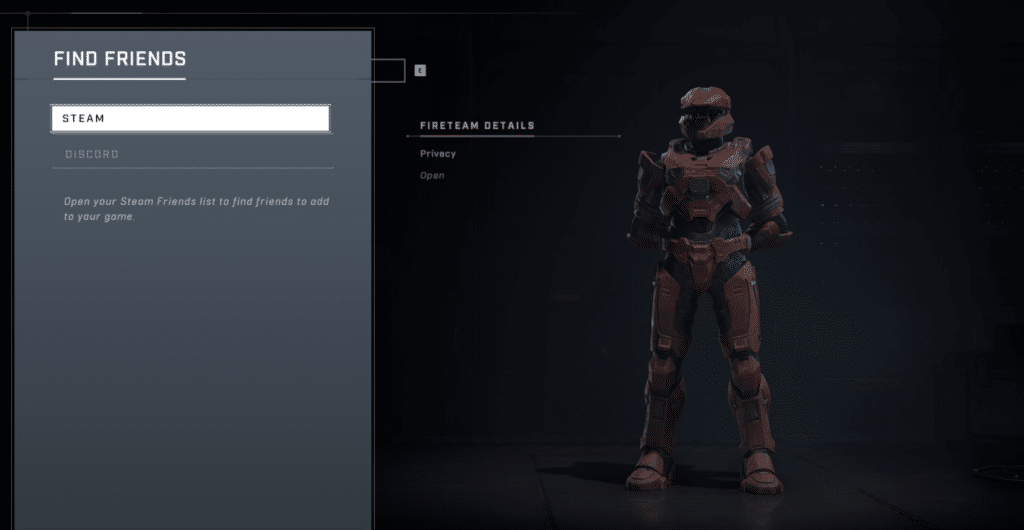
How to add PC Friends on Xbox
On the Xbox consoles, you can add your friends via searching the name your PC friends have picked for their Xbox Social. Tell them to press Windows + G and check the Social tab to see what their Gamertag is.
Keep in mind that they might have used a different Microsoft account for the Halo Infinite multiplayer than the one they use on their desktop. Tell them to logout and use the same Microsoft account they use for the game.
1. Look up your Friends Gamertag
They have to do this before they can open the game on PC. Halo Infinite will ask for their Microsoft accounts and the Xbox Gamertag name associated with it.
2. Add them on Your Friends List
You can send a request to add them as a friend on Xbox. If you’ve already done this, then they should show up on the Halo Infinite social menu as a friend.
3. Invite Them to Your Fireteam
Squad up and play. You can use the in-game chat to talk to each other or start a party.






