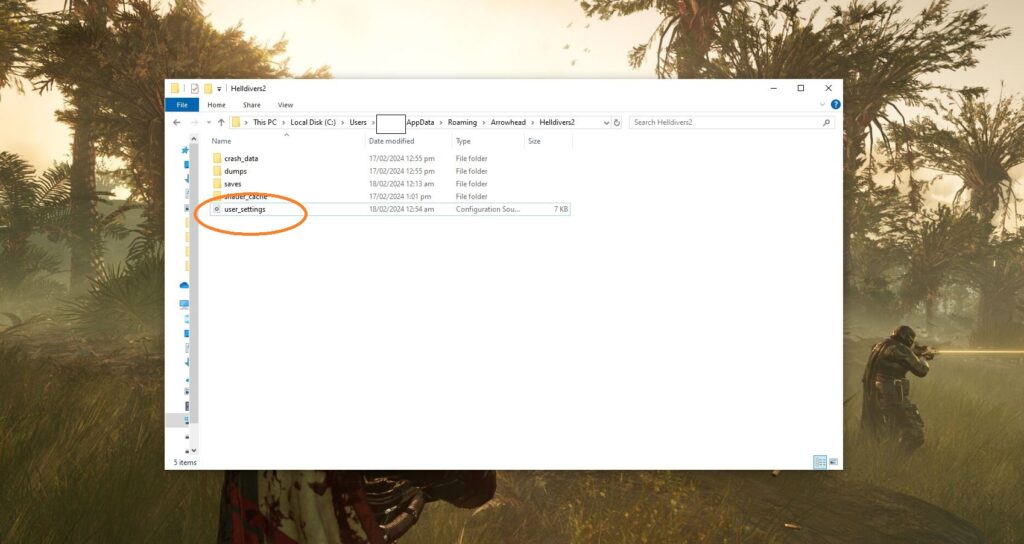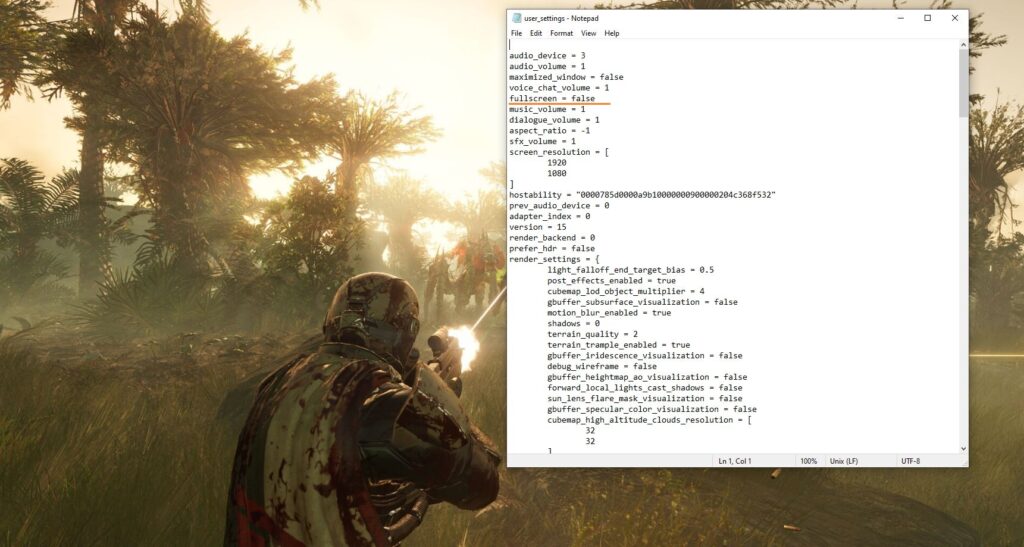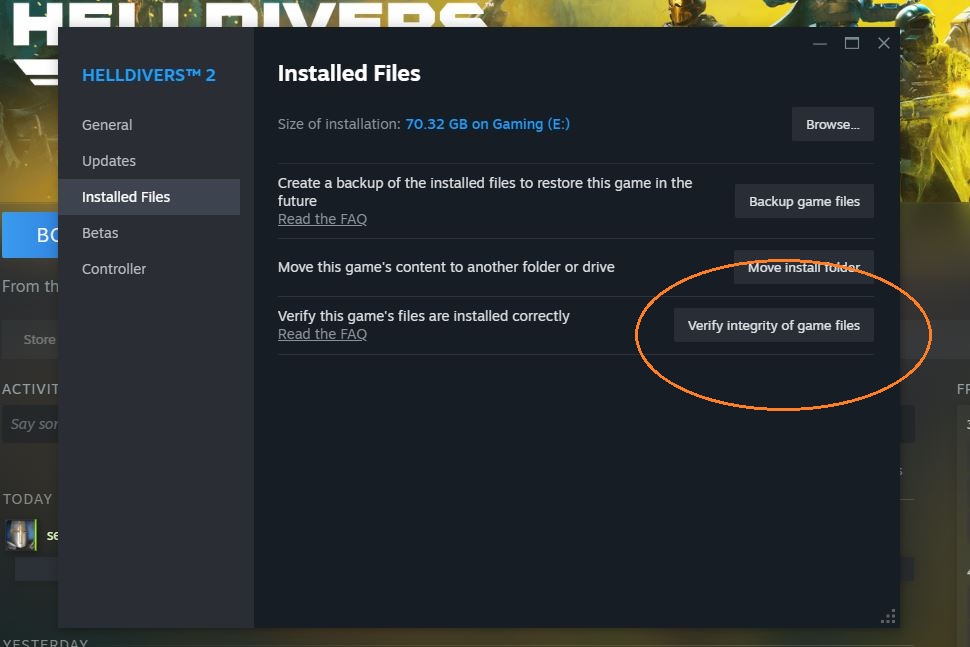With many players loving Helldivers 2, there have been a lot of problems in particular with its servers not being able to handle large influx of people coming in. This unfortunately leads to problems like the black screen of death that many players are facing after a patch was uploaded in order to fix the crashes. Issues like these are unfortunately a common sight for the game.
Thankfully there is a fix for the Helldivers 2 black screen error. In this guide, I’ll show you how to get past the black screen of death so you can play the game.
How to Fix Black Screen on Startup Error in Helldivers 2
When you experience the black screen on startup error in Helldivers 2, you’ll be unable to play the game at all. You’re left with no choice but to forcefully close the game with Alt + F4 or by ending the application using the Task Manager.
Part of the reason the black screen error occurs is believed to be because of Helldivers 2 has an issue launching in fullscreen mode. If you ever encounter the black screen upon startup, here’s what you can do to fix the error:
Wait For Black Screen to Go Away
You can wait out the black screen until it goes away without switching between your desktop and the game via Alt + Tab. There is no guaranteed waiting period for the black screen to go away but players are reporting online that they’re able to access the Helldivers 2 main menu after 2 to 3 minutes of waiting.
Edit the Config File
Editing the config file so Helldivers 2 doesn’t launch in fullscreen mode should fix the issue. Since you can’t do this in the in-game main menu because of the black screen itself, you’ll have to do so from the desktop by accessing the game’s files.
Open your File Explorer. Go to “C:\Users\{your-user-name}\AppData\Roaming\Arrowhead\Helldivers2” where you’ll find the user_settings.config file. Right click on this file using your mouse and open it with your Notepad or any other application that can edit text.
Once you have the user_settings.config file opened, look for the fullscreen setting and set it to “false.” This will prevent Helldivers 2 from launching on fullscreen on startup.
You can also delete the user-settings.config file to fix the black screen error. This will launch Helldivers 2 in default settings. This means you have to reconfigure the graphics settings again.
Verify Integrity of Your Game Files
When facing startup issues, it’s usually a good idea to verify integrity the game so Steam can fix any broken files and replacing missing ones. You can do this by opening your Steam library and right-clicking on Helldivers 2. Open Properties and then go to Installed files. Then select Verify integrity of game files.
It might take a while to verify all of the game files. You’ll have to wait until it’s 100% before you can start Helldivers 2. Once it’s complete, you can go ahead and play Helldivers 2.