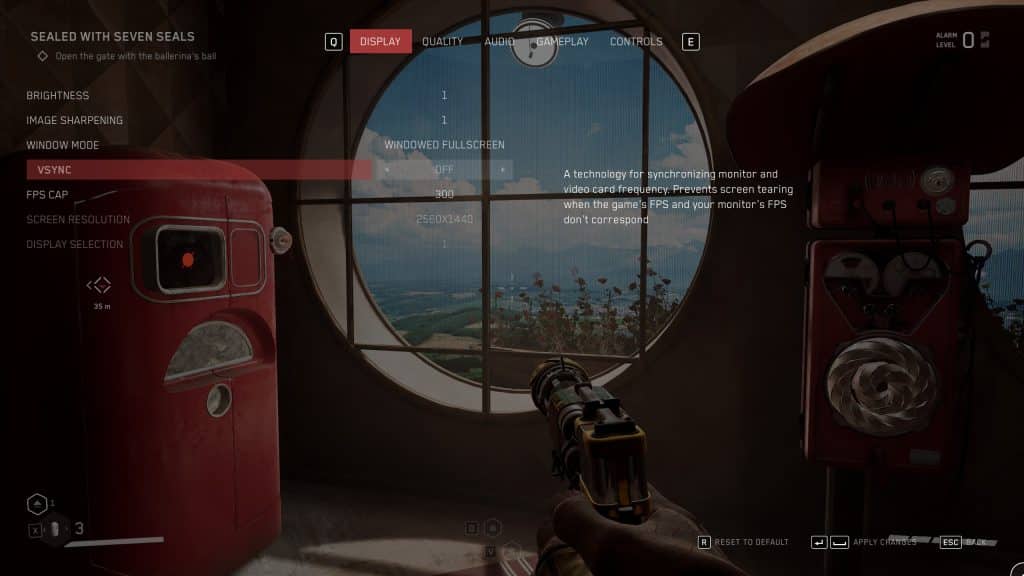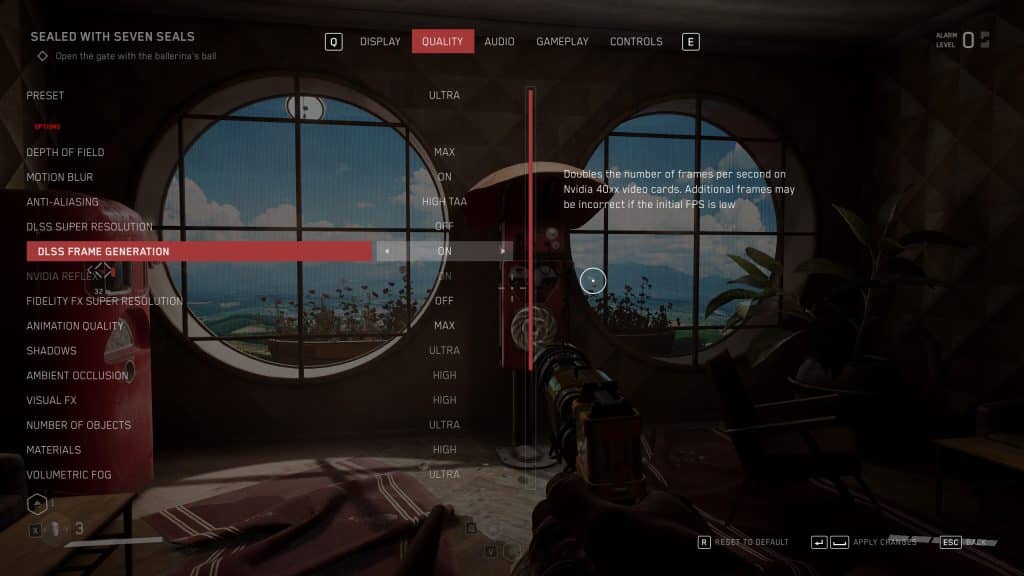Screen tearing is not something anyone would want to see, especially in an action-oriented first-person shooter. One way to mitigate that is to turn on VSync. Now, it results in a bit of input lag but that sort of thing mostly matters in PvP.
When it comes to settings in Atomic Heart, it’s not always clean and clear. There’s always something that needs a workaround or additional steps to make work. It’s not like in other games where it is only turning on a slider and you’re good. In this guide, we’ll talk about how you can get VSync working on the game when the option is greyed out.
Why won’t VSync turn on in Atomic Heart?
For whatever reason, VSync is tied to the DLSS Frame Generation feature that’s supported by the 40XX line of NVIDIA graphics cards. We’re not sure why this is the case. But what’s more baffling is the fact that the option is something we can toggle even if our computers have any other card but an RTX 40XX.
How to Enable VSync in Atomic Heart
If the Vsync option is greyed out for you, then you’ll need to go to the ‘Quality’ tab in settings and enable DLSS Frame Generation. This works even if your card does not support the RTX 40XX feature.
When activated, you will get the message “Doubles the number of frames per second on NVIDIA 400XX Video Cards. Additonal frames may be incorrect if the initial FPS is low.”
Press yes, and you will be asked to restart the game. Don’t worry though. When the game has restarted, the VSync option will be active and DLSS Frame Generation will be disabled once again.
Other Workarounds
As for other workarounds, there are a couple of things both Nvidia and AMD users can do to change settings outside the game.
For Nvidia card users, go to the Nvidia Control Panel. You can find it under 3D Settings. From there, you can turn on “Global Vertical Synchronization” for all games that utilize the card. You can also look for Atomic Heart specifically from the list and change the setting manually.
And finally, AMD users can open the Adrenaline App. It is located under Global Settings. You can turn on VSync for all the games on your PC.
And that’s all there is to turn on VSync for Atomic Heart. Hopefully, the developers can introduce a more permanent solution in the next patch. Last we heard, they are working on one that allows players to change FOV settings.
Oh, in case you missed it, we have a review for Atomic Heart out right now.