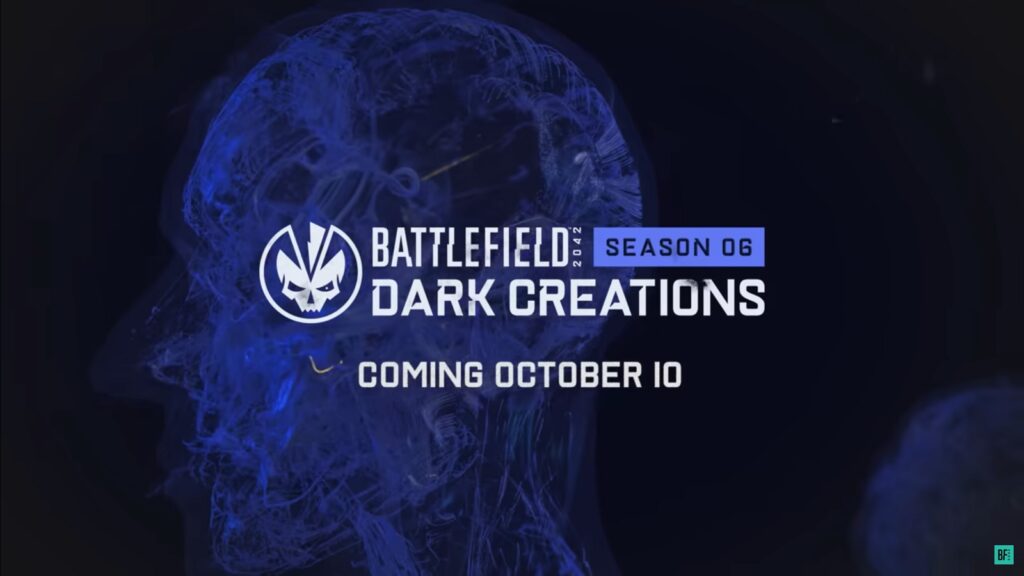Battlefield 2042 is currently having some issues regarding server connection and are being reported by its players. Do not worry about this because you are not the only one seeing the notification “Unable to connect to the EA Servers.” Big fans of the franchise will be frustrated with this kind of issue, but we have a solution. The first thing to do though is to have a look at the official Battlefield 2042 support page and check if there are others like you having the same frustrating issue.
Battlefield 2042 Server Status
As of time of writing, players are getting then error message “Unable to Load Persistence Data.” EA is aware of the situation and they know it is a connection issue on their side. This is a message that appears when players are attempting to load into a Server, but they are returned to the Main Menu instead. The source of the issue is currently unknown.
Checking on the server health of Battlefield 2042 is important especially if you are in the middle of a round. It is important that all servers are completing on the green and running as it affects when playing online together with friends or fighting against other players. Having issues will only make the overall experience for Battlefield 2042 unsatisfactory. Check the official support page or the official Twitter account that announces the game’s server status.
Currently, some players are coming back to the game, which means the servers are healthy. There are others who are having problems, which just means the servers could be full or a lot of players are trying to get in at this time. The reports are equal in number though.
How to Fix EA Unable to Connect Error in Battlefield 2042
After the game’s launch there have been a lot of complaints from players about server issues on Battlefield 2042 that keep them from playing online.
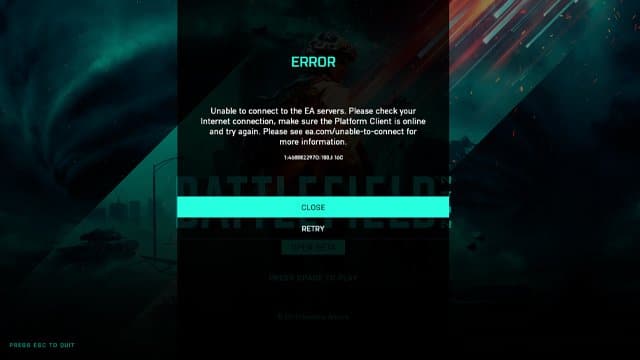
Getting the Battlefield 2042 Gold and Ultimate Editions allow players to play ahead of the release date, which is today, November 12, 2021. The Standard Edition buyers will have to wait until November 19, 2021 to it. Those who have the Gold and Ultimate Editions have reported having problems in getting in servers for online play. There are two problems that can happen when attempting to connect to the Battlefield 2042 servers: either they could not connect at all or they are having trouble maintaining a stable connection. With these easy-to-learn steps, you can fix your problematic connection in Battlefield 2042.
Fix PC Connection Server Issues
It can be a bit challenging to fix the Battlefield 2042 connection server problems. The problem actually comes from your PC that is blocking the connection to the game’s servers. To start, check the internet connection if it is properly working on your PC. To clarify if it is an isolated case, try to play other online games if they connect to their servers. If those easily connect without any issues, then just follow these easy to follow steps.
Click Start/Windows Menu, select Settings.
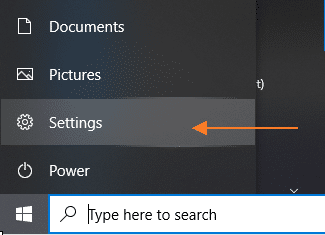
Select Network and Internet.
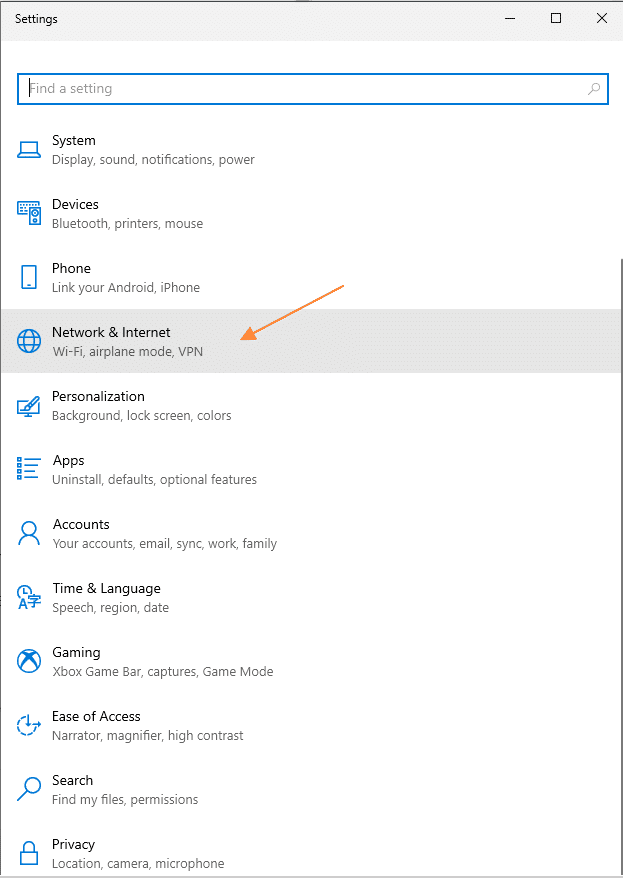
Under Network & Internet, select Status.
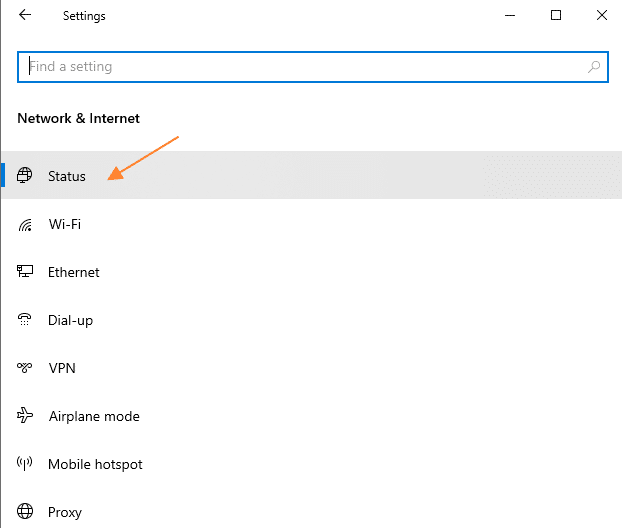
In the Status section, under Advanced network settings, select Change adapter options.
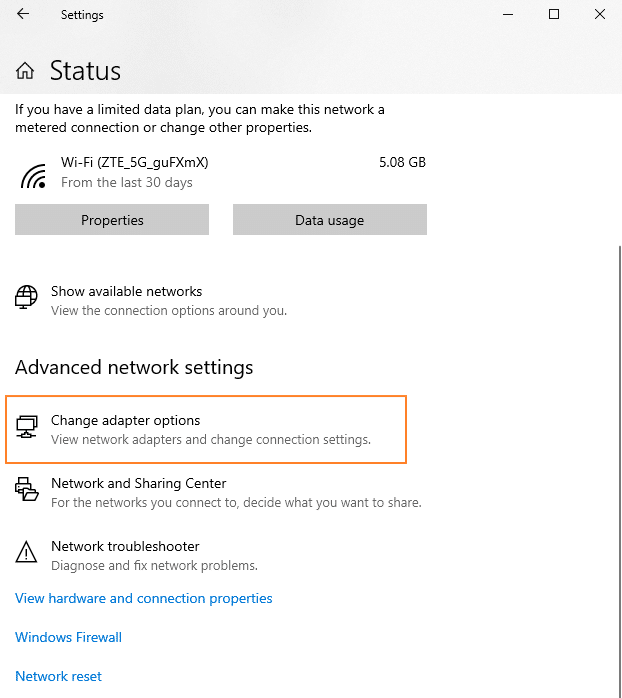
On the Network Connections window: right click on the network connection you are using, then select Properties.
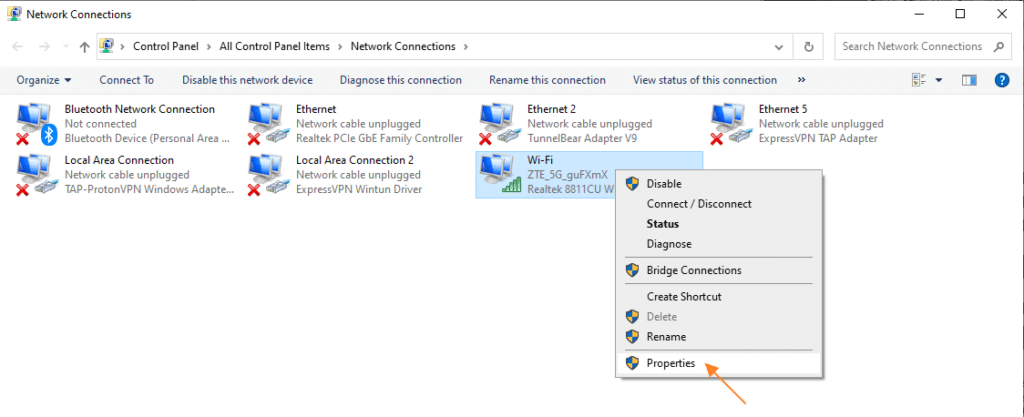
Look for Internet Protocol Version 6 (TCP/IPv6). Uncheck Internet Protocol Version 6 (TCP/IPv6) box.
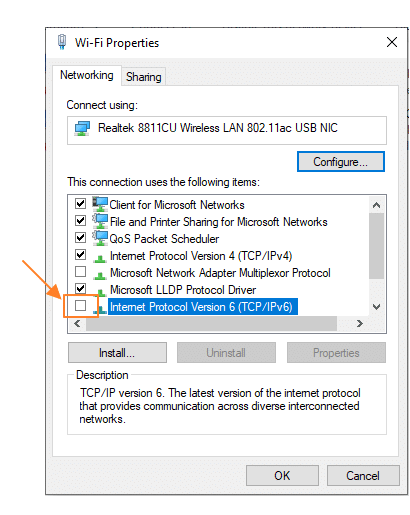
Click OK to save the changes you have made on the selected network adapter.
Restart Battlefield 2042.
If same error still persists, proceed to the next step.
Restart PC Internet Connection
There is still a chance that other issues can happened especially if you have high latency and lagging. For those who are still having connectivity problems, just reset your PC’s internet connection to refresh it.
Open your start menu and type in “cmd” and it should auto-populate the results. You’ll see the Command Prompt which you should right-click and press “Run as Administrator.” From here we’ll enter a set of instructions to reset our connection.
First, open the start menu and type cmd and it should see results right away. You can see the Command Prompt which you should right-click and press Run as Administrator. After that just enter a set of instructions that will reset the internet connection.
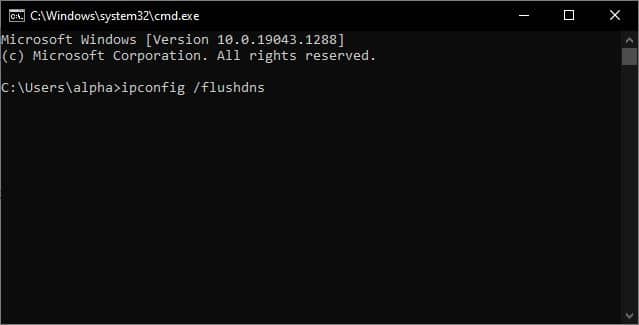
Enter the commands in the following order:
- ipconfig /flushdns – press enter and wait for the command prompt to appear.
- ipconfig /registerdns – press enter.
- ipconfig /release – press enter.
- ipconfig /renew – press enter.
- netsh winsock reset – press enter.
After typing these commands and entering them, just restart Battlefield 2042. That should help improve your internet connection and make it stable. Again, if the same problems happens, then you should go to the next steps.
Restart Your PC
You can just shut down your PC to let it refresh everything. Power off the router or modem for 60 seconds and turn it back on again. After it connects to the internet again, turn on the PC and launch Battlefield 2042. See if that works.
If possible, don’t use wireless internet connection. Use an ethernet cable to make your internet connection more stable.

For optimum connection, use a wired internet connection and not a wireless one. The Ethernet cable makes internet connection more stable.
There are currently no antivirus applications that can prevent from launching or cause problems with Battlefield 2042. To make sure though, there are certain apps that are known to cause issues with other games. Check this list if you have them:
- Trend Micro Maximum Security
- Comodo Antivirus
- Sophos
- Emisoft Anti-Malware
- Avira
- Avast
- Bitdefender Firewall
If you have any of these antivirus application, disable them then try running the game again. These background applications can possibly prevent proper connection to the game’s servers and might slow down Battlefield 2042.
If you have Windows Defender Firewall be sure to check its settings to ensure that it’s allowing online connection for Forza Horizon 5 as it may be blocking the game from online connectivity. To do this, go to Start button and go to Settings. Go to Update and Security and click on Windows Security. Finally select Firewall & Network Protection.
Once in Firewall & Network Protection, select the “Allow an App through the Firewall” and look for “battlefield2042.exe” and click on OK.

Check Other Incompatible Applications
As of writing, there have been no reports from players nor announcements from EA about specific software that conflict with Battlefield 2042. There are known applications though that are notorious for preventing high-end games from running properly. These are possibly causing problems to connect online.
List of Conflicting Applications:
- A-Volute Sound Studio
- Discord
- EVGA Precision
- Logitech G Hub
- MacType
- MSI Afterburner | Riva Tuner Statistics Server
- Nahimic Audio
- OBS
- Sonic Audio
- Wallpaper Engine
- Warsaw Banking App
- Xsplit
FPS performance software for boosts can be a cause of the issues as well. Turn these off if you are still having problems trying to connect online.
Fix Connection Server Issues For Consoles
Whether you’re playing on the PS4, PS5, Xbox One, or Xbox Series X/S, we recommend still playing with the ethernet cable on instead of wireless. Like the above check to see if your internet connection is working properly and try out other games that require online connectivity.
Battlefield 2042 Server Connection Issues Still Persists
If the notification “Unable to connect to EA servers” still persists, then you might want to check online if others are still having the same issue as well. There could be a problem with EA’s servers and are undergoing maintenance. You will have to wait for them to complete the repairs and announce that everything is back to normal.
Check out our other guides for Battlefield 2042.
- Battlefield 2042 Plus System – How to Change Weapon Attachments
- Battlefield 2042: How You Can Get Your Gold, Ultimate and Pre-Order Bonus DLC Skins
- Battlefield 2042: How to Improve FPS
- Battlefield 2042: How to Choose the Best Graphics Settings for High FPS
- Battlefield 2042: How to Fix DirectX Error