The long-awaited addition of Discord Voice Chat on Xbox is finally here. Much to the Discord overlay for most PC games, users will be able to see who is currently on the session and chatting without having to leave the game.
By streamlining communication between Xbox and PC users, this solidifies Discord’s position as one of the most widely used voice chat apps worldwide. First released to Xbox Insiders, the update will eventually become available to everyone soon.
As such, Here’s a complete rundown on how you can link and use the Discord Voice Chat on Xbox.
How to Connect your Discord Account to your Xbox
You’ll need to download a few apps and link your Discord and Xbox accounts before you can jump into a voice chat on your Xbox console, and If you want to participate in the Xbox Insider Program, you’ll need to download the Xbox Insider Bundle and accept the Xbox Insider Program agreement when prompted to do so by the Xbox Insider Hub app.
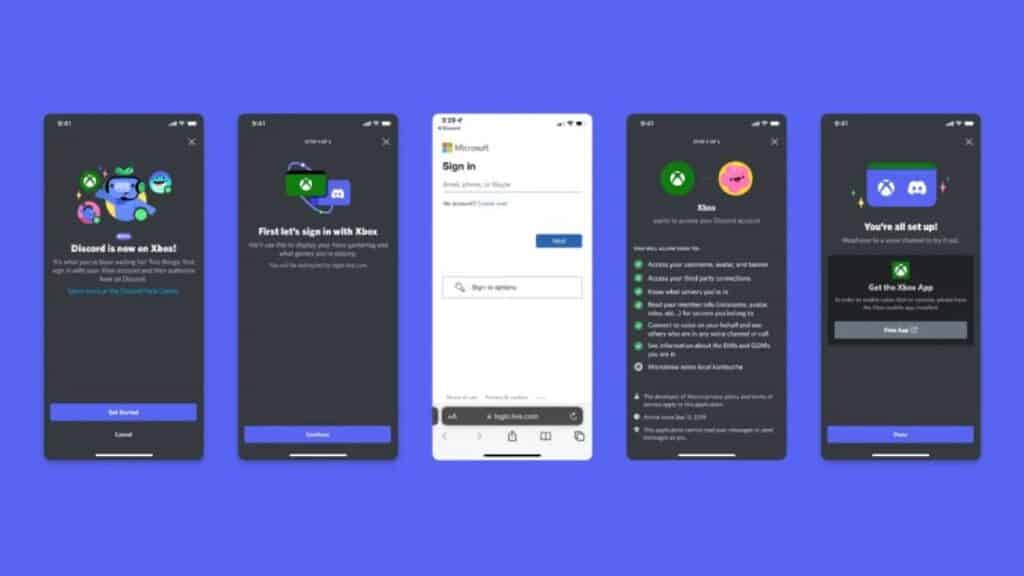
Simply follow these steps to Download and link your Discord Account to your Xbox:
- Download & install Discord via Desktop or Mobile, then sign in to your Account.
- Download & install Xbox app via Mobile(App Store/Google Play Store), then sign in to your Account.
- Now Press the Xbox button on your controller.
- Navigate to Parties & chats and select Try Discord Voice on Xbox
- Scan the QR code on the screen. This will take you to the Discord and Xbox apps.
- Just follow the on-screen instructions to establish a two-way link between your Discord and Xbox accounts. (You will need to re-link your Discord account and Xbox if you have already done so.)
How to Use Discord Voice Chat on Xbox
Assuming your accounts are now connected, In order to transfer your voice chats from Discord to your Xbox console, you will have to use both the Discord and Xbox apps.
Simply follow these steps to Discord Voice Chat on Xbox:
- Go to your Discord App & select a voice channel to join.
- After that, you’ll see a new option to Join on Xbox, select it.
- Doing so will open the Xbox app and ask for confirmation that you want to transfer the voice chat to the Xbox console. Select Transfer Audio.
And that’s it, if at any time you wish to return your chat to your previous device, simply select Transfer Voice to This Device.
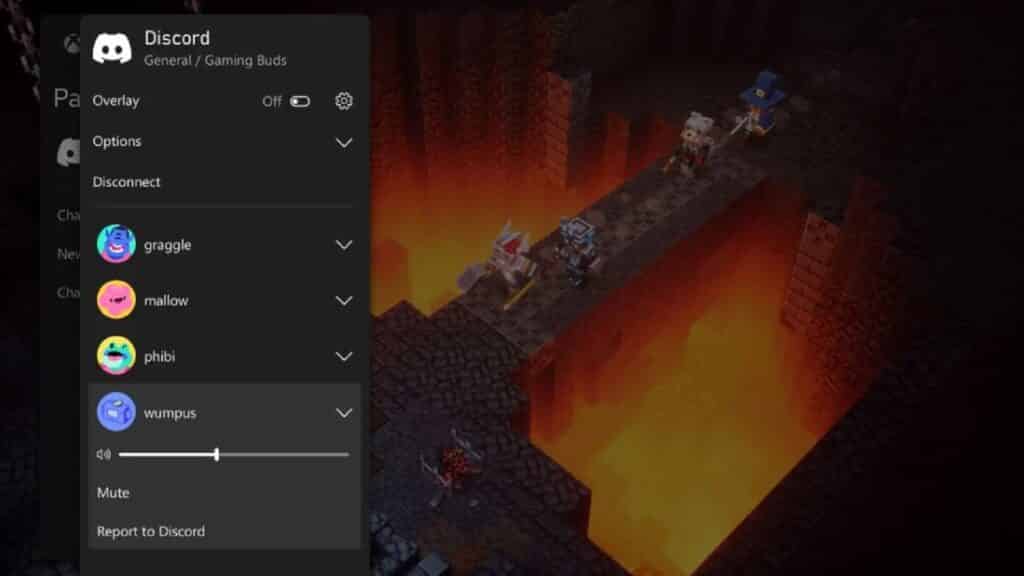
Additionally, using Discord on Xbox provides a number of configuration options. You may mute or change the volume of certain members of your party in the Discord call, enable an in-game Discord overlay that displays who is speaking, and toggle between your Discord chat and the standard Xbox chat.
Also keep in mind that Discord for Xbox is being added as a dashboard update. The update will be available on or around July 20 for Xbox Insider Program members. In the mean time, you’ll have to hold until until it’s available to the general public.
To stay up to date on the newest Xbox news and features, you can check out our related Xbox Articles here.
- Xbox Discord Voice Chat Now Available for Xbox Insiders and Soon for Everyone
- Xbox Game Pass July 2022 Second Half Lineup Revealed
Also check out this video by Maka91Productions on Discord Voice Party Chat Update for Dashboard Preview for Xbox Series X|S:





