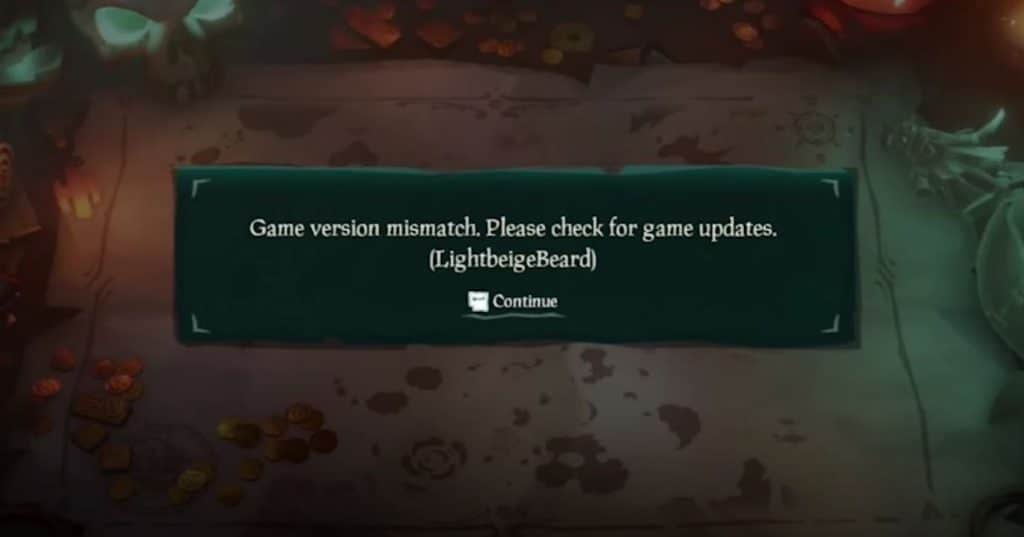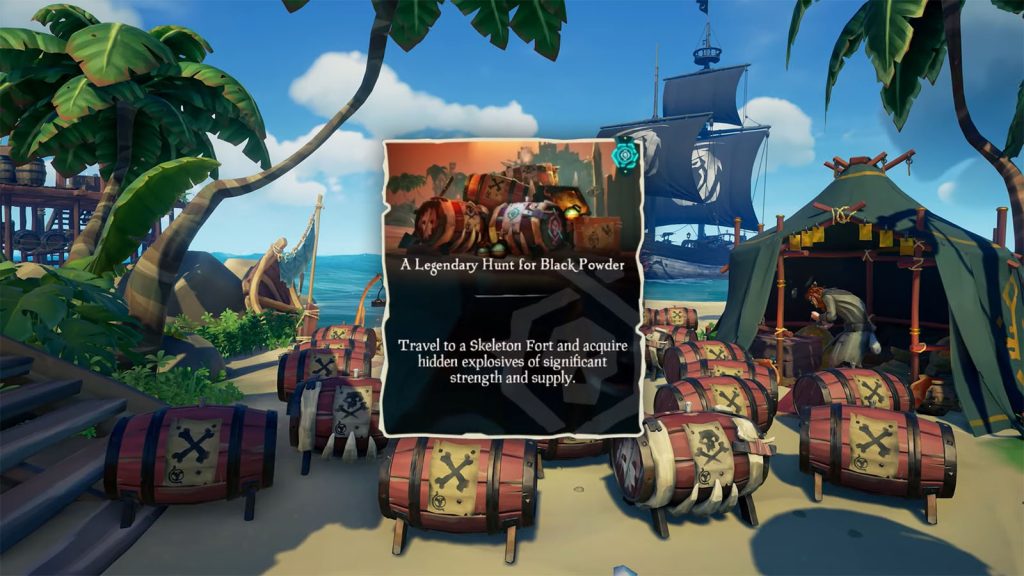The Game Version Mismatch is an error that prevents you from playing Sea of Thieves. From booting up the game you may get the LightbeigeBeard error which can be persistent. The only way to get around the Game Version Mismatch error screen in Sea of Thieves is to fix it.
This guide will teach you how to fix the Game Version Mismatch error in Sea of Thieves so you can play the game.
How to fix Game Version Mismatch in Sea of Thieves?
To fix the Game Version Mismatch error, you simply have to update Sea of Thieves to its most current version. This will get the game versions to match and let you play the game.
On PC, open the Microsoft Store and click on the three dots that’s next to your profile picture on the top right of the app. Select Downloads and Updates and click on the Get Updates button which will download the latest update for Sea of Thieves.
On Xbox, go to Sea of Thieves’ game logo and press the button for More Options. Then go to Manage game and add-ons then go down to the Updates. Choose to update Sea of Thieves and wait for the download to complete.
This should fix the LightbeigeBeard error which is what’s causing the Game Version Mismatch textbox to pop up on your screen. After updating Sea of Thieves, you should no longer get that error and can continue playing the game.
What Causes the Game Version Mismatch Error in Sea of Thieves?
The reason you’re seeing the error is because your Sea of Thieves game version doesn’t match up with the current version of the game. This is why you’ll need to update it so you can get into Rare’s servers.
This error happens on both PC and Xbox so it isn’t unique to either platform. It’s an error that’s easily remedied so long as you have internet access which you need to play Sea of Thieves anyway.
That’s how to fix the Game Version Mismatch error in Sea of Thieves. We hope this guide helped you play the game again.