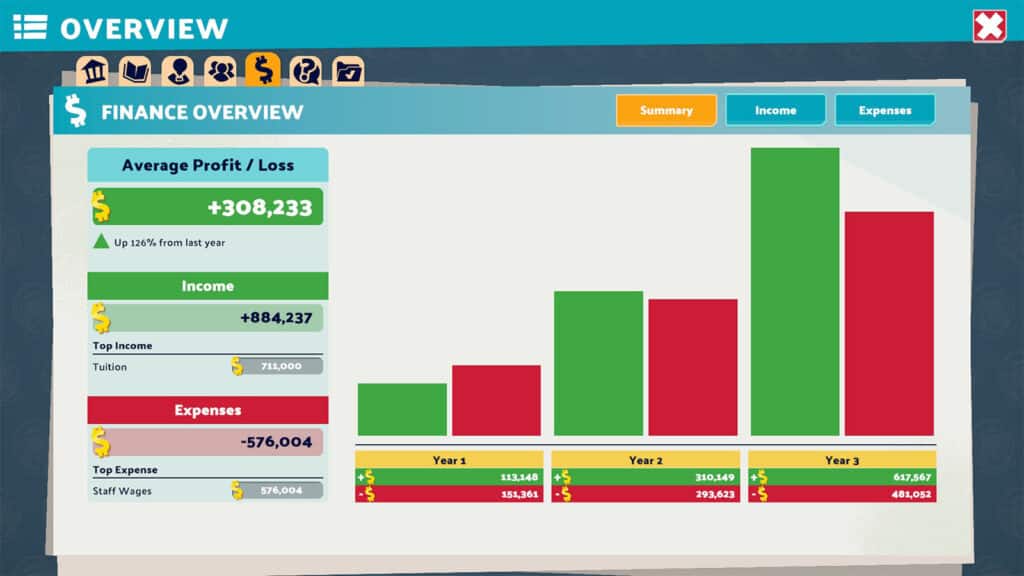Events in Two Point Campus play a significant role on your gameplay, allowing you to have a beneficial impact on the lives of your students.
These events will often increase happiness, with the more extensive and costly events having a higher impact. Certain events can also provide bonuses to other aspects, such as increased movement speed, entertainment boost, or an energy boost.
As such, if you’re wondering how you can Host events in Two Point Campus, here’s what you need to do.
How to Schedule Events in Two Point Campus?
Scheduling an event in Two Point Campus can be done in a couple of different ways, which are as follows:
Pick a Room to Schedule an Event
To begin, you can select a room in which you would want to host a certain event, simply follow these steps:
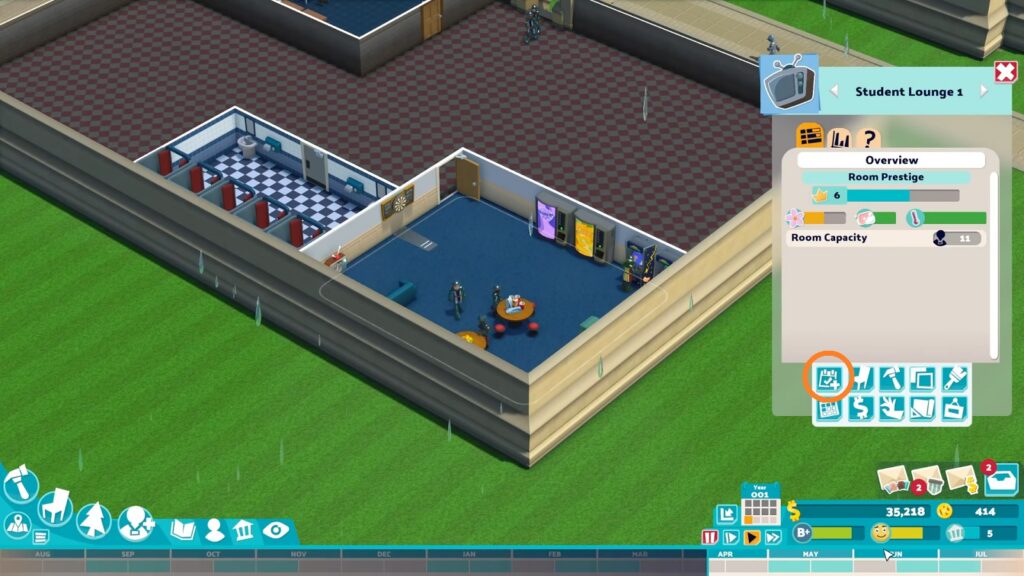
- Navigate to a specific room and select it, this will bring up the room’s information panel.
- Now, on the right side of the screen, click the Setup an Event button (calendar with a checkmark & a small plus sign). Keep in mind that that if the button is disabled, it’s because you are unable to schedule an event in that room, since not all rooms can host events.
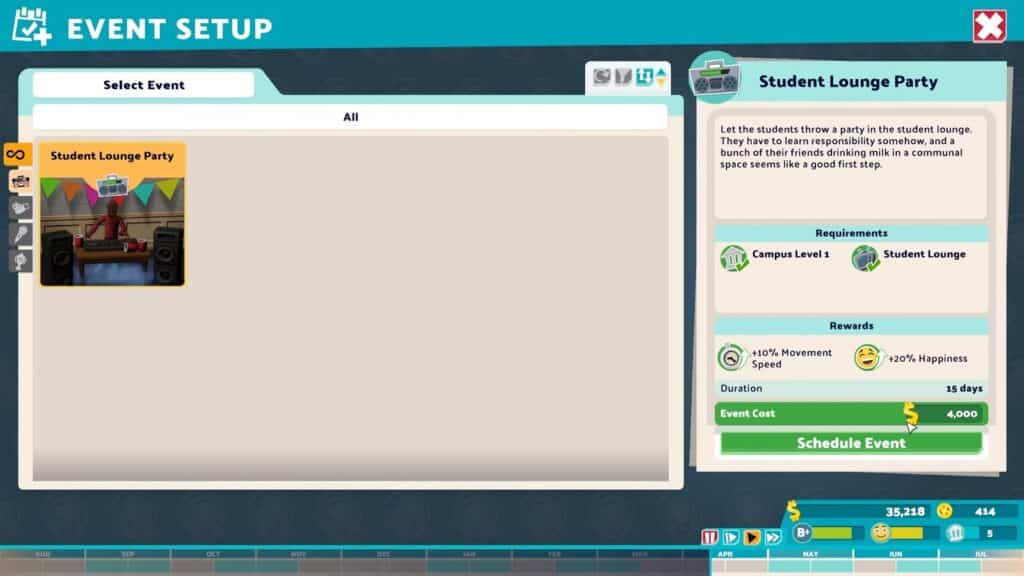
- The following screen will show the Event Setup menu, where you can view the event cost, duration, rewards, requirements, and a list of all possible events that can be scheduled.
- After you have selected the event you want, click on the Schedule Event button. This will lead you to the screen where you can further modify the event by giving you access to other settings.
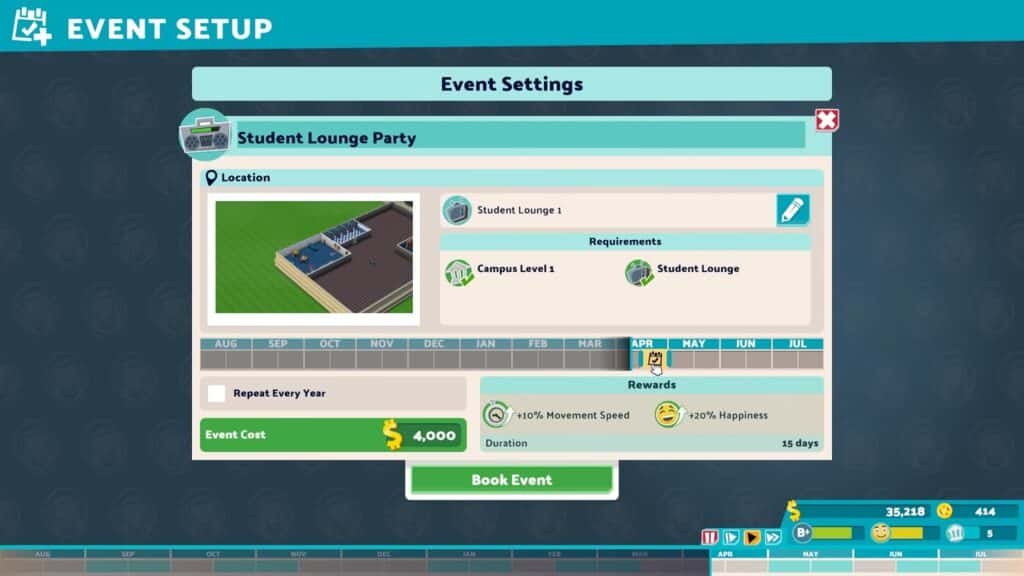
- The Event Settings screen features dates where you can move the Event Block to an available time slot by clicking and dragging it, but you should also take into account the Course Timeline located at the screen’s bottom right to determine when most students will be preoccupied with classwork and therefore unable to attend your event.
- After making any necessary adjustments, the final step is to click the green Book Event button to finalize and schedule the event. Make sure you have everything you need for the event, including money and the required furniture.
Schedule an Event Using the Timetable
You can Schedule an Event Using the Timetable, which shows you the schedule of all your courses and previous events. Simply follow these steps:
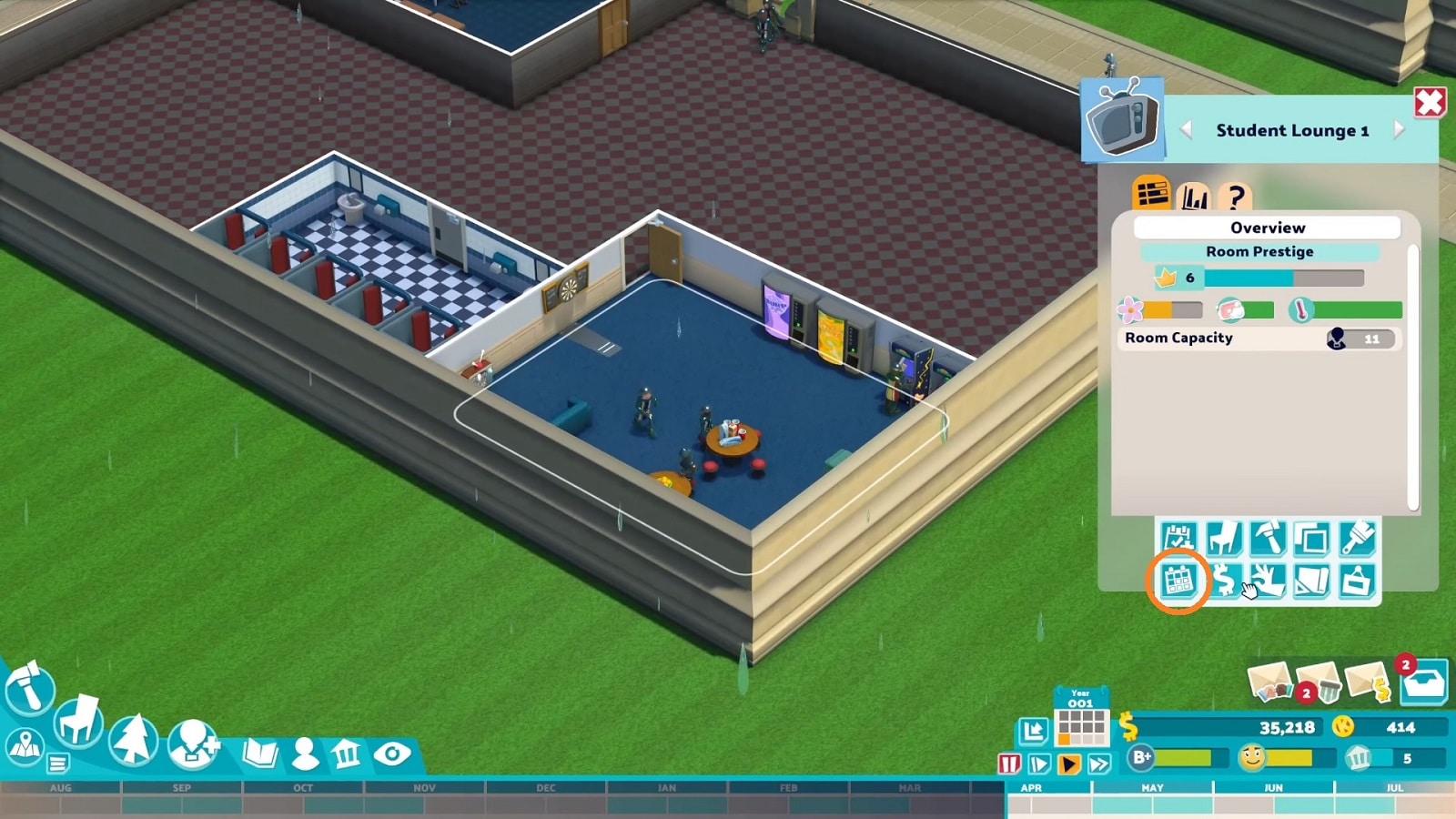
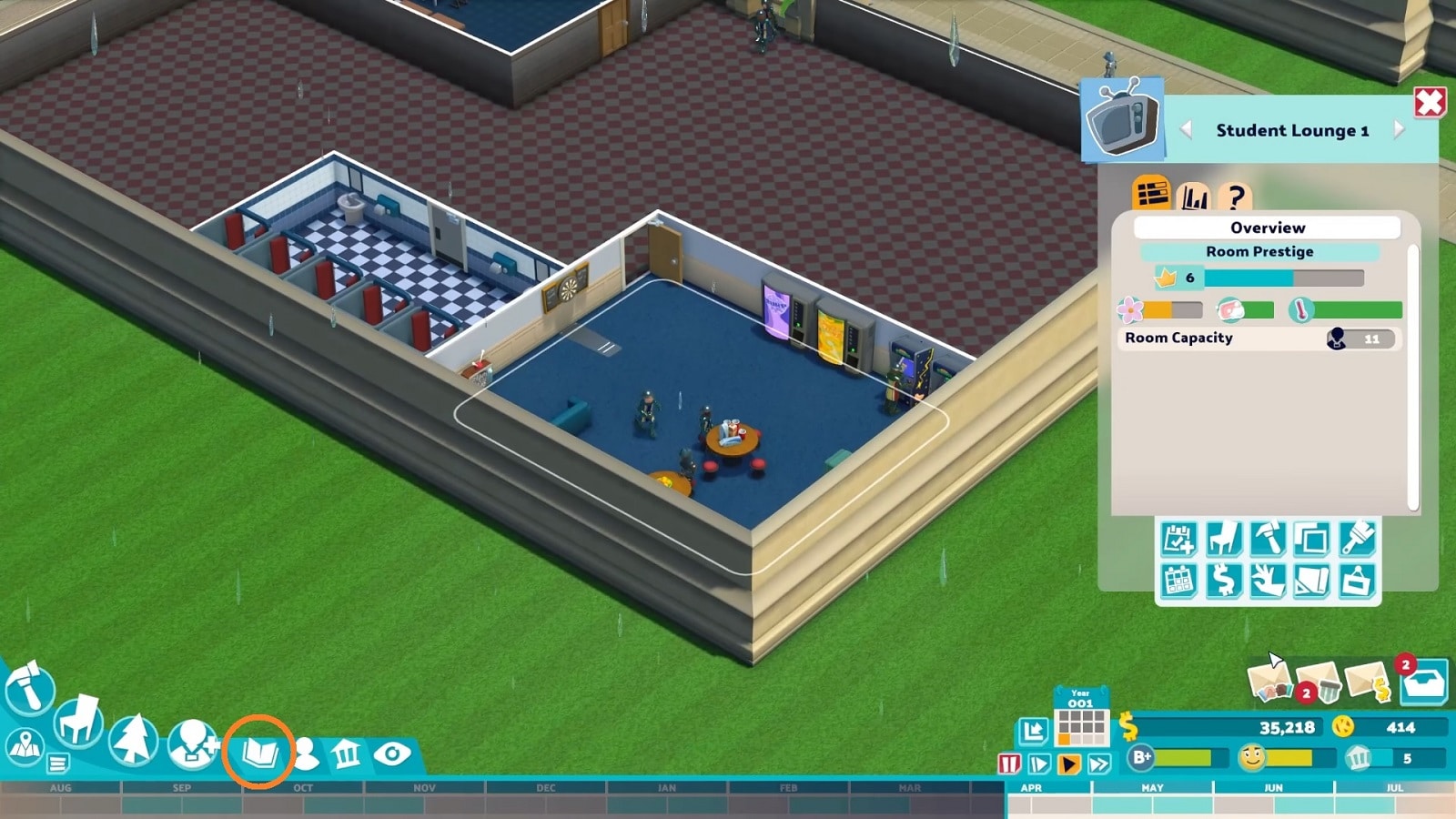
- Navigate to the bottom left of the screen and click the Course Management tab (a Book Icon) and then click the calendar icon that slides out.
- You can also choose a specific room and select the Timetable button, which is found directly below the Setup an Event button.
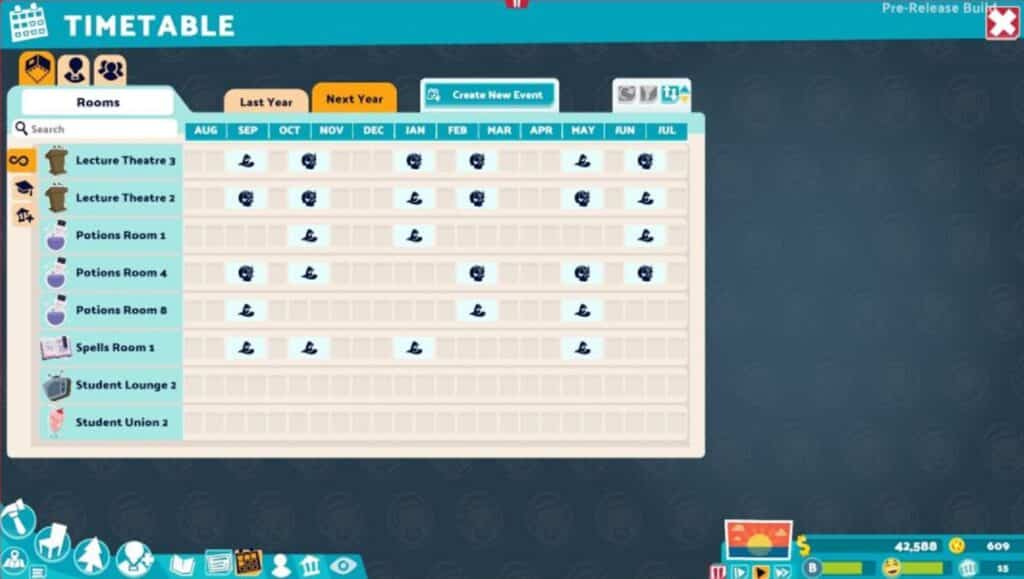
- On the Timetable Menu, There will be a calendar displaying the months of the year and the scheduled dates for the rooms on your campus.
- Go to a timeline for one of the rooms, this will show a light plus sign on the screen, select it. Alternatively, you can select the Create New Event button at the top of the screen to view all available events.
- After that, you’ll be directed to the Event Setup menu. From here, you can follow the same steps on the first method to customize your event.
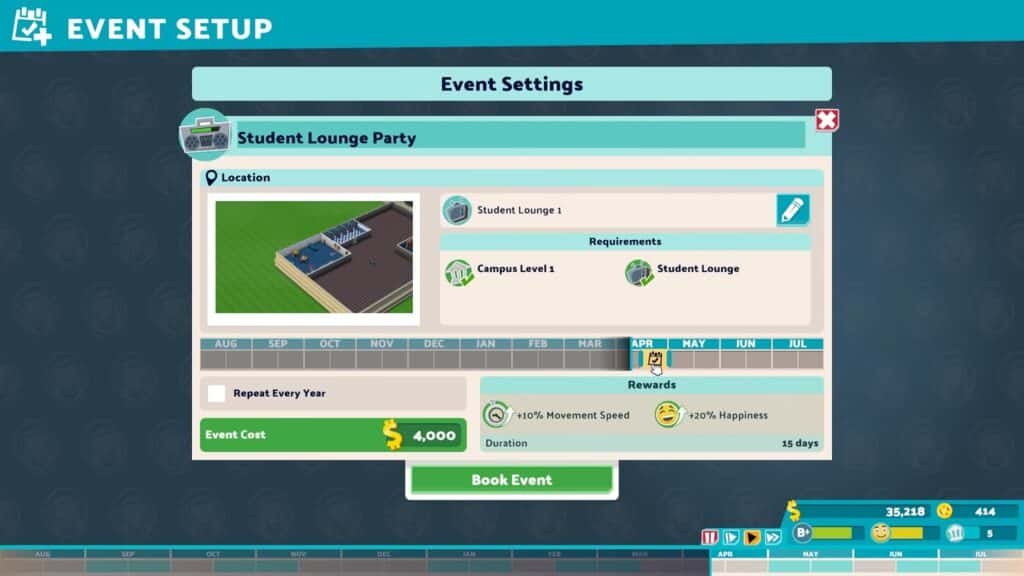
Staff are already stretched thin, and a staff lounge would be more than adequate to meet their demands; Events would only benefit the students. Additionally, events can’t be planned until the new school year begins, so make sure to save some cash after finishing modifications and additions.
Winning competitions is a terrific way to increase your school’s budget and earn some additional Kudosh.
If you want to know how we think about the game read our review for Two Point Campus. Also check out our other Two Point Campus guides and articles:
Also check out this video by The Spiffing Brit about Building A School For Torture in Two Point Campus: