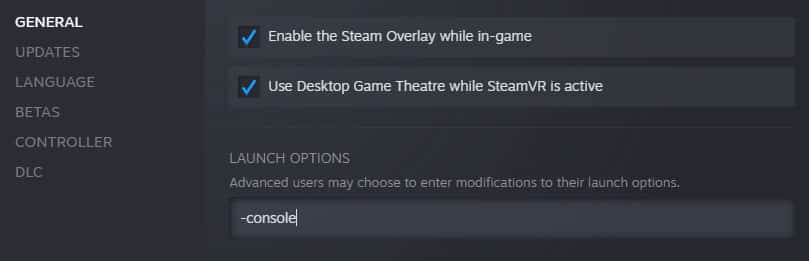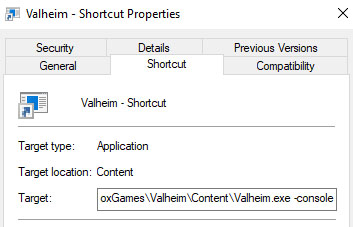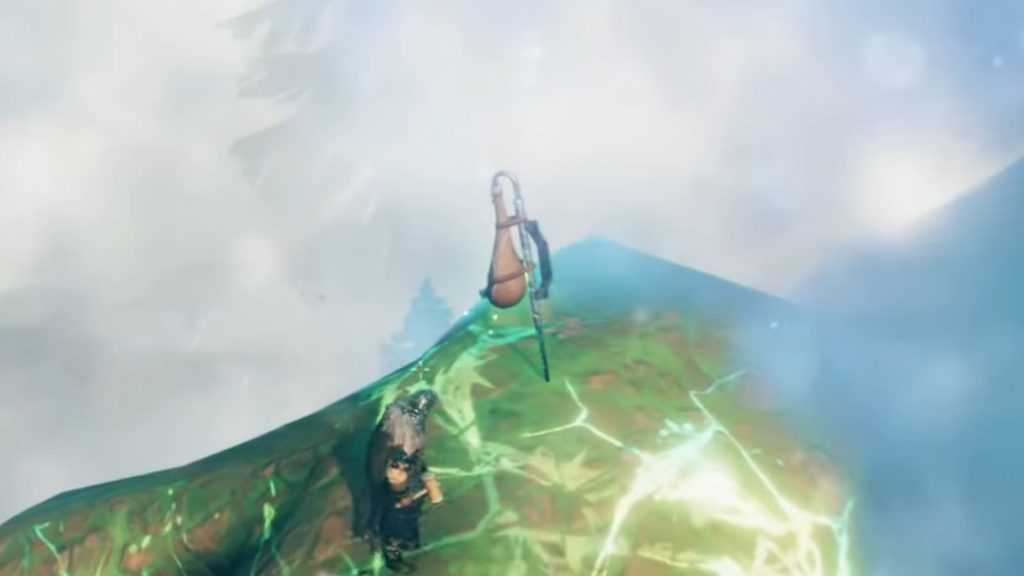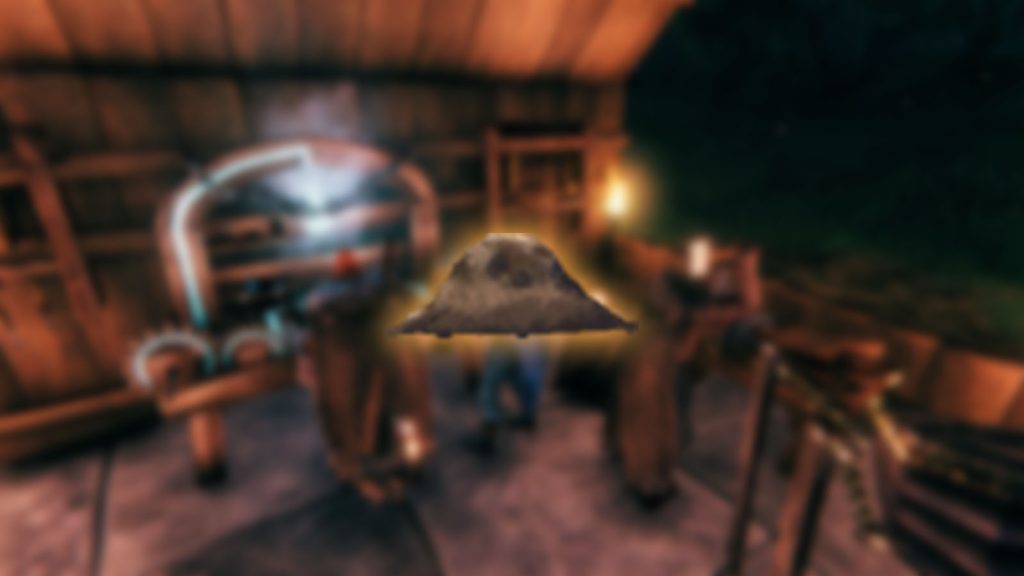As a survival and sandbox game, Valheim has allowed its players more freedom by allowing players to put cheat codes and play the game however they want. There are lots of cheat codes that can be used within the game’s in-game console command feature which affect different kinds of aspects in the game such as the characters, loots, and even the world and difficulty.
In this guide, we will go through the process of enabling the console commands and list all the cheat codes that can be used in Valheim.
Enable In-game Console
To be able to put in cheat codes in the game, you first need to enable the console commands. It takes some few extra steps to do so and they differ in between versions, but we have the steps listed down for you.
Enable In-game Console for Cheats in Steam version
To enable the cheat console for the Steam version, follow these steps starting from before opening the game:
- Right-click Valheim from your Steam Library
- Select Properties
- Go to the General tab
- In the Launch Options field, type -console
- Close the Properties window
Enable In-game Console for Cheats in PC Game Pass version
To enable the cheat console for the PC Game Pass version, follow these steps starting from before opening the game:
- Open the folder where the game is installed. By default, it should be C:\XboxGames\Valheim\Content
- If not, simply navigate to the folder where you have installed it
- Inside the folder, locate Valheim.exe and right-click on it
- Select Create shortcut
- Place the shortcut on your desktop or in another folder where you want to access it from
- Right-click on the shortcut, then select Properties
- Under the Shortcut tab, go to the end of the Target field
- Press space once, then add -console
- Following the default, it should look like this: C:\XboxGames\Valheim\Content\Valheim.exe -console
- Remember to click Apply, then click OK
- Launch the game using this shortcut; it’s recommended to rename the shortcut to something like “Valheim – Console enabled” to easily distinguish it better

How to use Console Commands and Cheat Codes in Valheim
To open the console in Valheim, press on the F5 key. Press the same key again to close it. Do remember that cheats done through console commands can only be done on singleplayer mode.
Before entering in the cheat codes, you need to type in devcommands in the console first then press Enter. If done correctly, the console should show Cheats: True. Disabling any cheats typed in from here on out can be done by typing devcommands once again.
Once you have enabled cheats, any command cheat code that you have correctly typed in will show up with a confirmation. For example: typing in god will turn on God mode, and the console should also show God mode: True as a confirmation.
How to Spawn Items
Spawning items can be done with the spawn command which goes like this:
spawn [item] [quantity]
As shown in the command above, variables are encased in [ ], but the brackets are not needed when typing the entire command in the console.
For example, when spawning 100 stones using the spawn command, it should look like this:
spawn Stone 100
Additional commands can be typed as part of the string to perform specific tasks automatically, such as:
- p – pick up spawned items automatically
- i – only pick up a spawned item automatically if you do not have the same item in your inventory
- level – only for gear and weapons; spawn items with the specified level
- e – use or equip the spawned items, it applicable
For example, if you want to spawn 100 stones and send them straight to your inventory, the code goes like this:
spawn Stone 100 p
On the other hand, if you want to spawn a level 4 Drake Helmet and equip it right away, the code goes like this:
spawn HelmetDrake 1 4 e
Adding an asterisk (*) after the item name will load all items that have the item name in their keyword. The code below spawns a copy of all gear that has helmet on its keyword.
spawn Helmet* 1
Debug Mode
The debug mode is basically Valheim’s creative mode. To enter debug mod, type debugmode in the console. Typing it again will exit debug mode. No commands are needed to be entered on the console while in this mode, but there are buttons that can be pressed to access its features:
- B – Creative building with no cost or workbench required.
- K – Kill all nreaby creatures, tamed, neutral, or enemies.
- L – Removes all item drops in the area.
- Z – Toggle to fly.

All Cheat Codes for Valheim
Listed below are the cheat codes that work in Valheim, including the codes that were added along with the Mistlands update. Applicable variables will be included. Proper capitalization is required on most codes, especially specific item codes.
Cheat Codes affecting the Character
- addstatus [status name] – Adds a status effect such as Burning, Rested, Wet, etc.
- beard [beard# 1-16] – Changes your beard. Typing just the beard command without specifying a beard# removes your beard.
- clearstatus – Removes any status.
- die – Kills the player.
- ghost – Become invisible to mobs.
- god – Enter God mode, become invincible.
- hair [hair# 1-23] – Changes your hair. Typing just the hair command without specifying a hair# removes your hair.
- heal – Heals the player to full health and stamina.
- model [0-1] – Changes the player model between masculine [0] and feminine [1].
- nocost – Disables costs when building.
- puke – Empties the food meter.
- raiseskill [skill] [amount] – Raise a particular skill.
- resetcharacter – Resets everything on your character to base values.
- reset skill [skill] – Resets skill.
- setpower [name] – Sets the current Forsaken power and resets its cooldown.
- GP_Eikthyr
- GP_TheElder
- GP_Bonemass
- GP_Moder
- GP_Yagluth
- GP_Queen
Cheat Codes affecting Items
- forcedelete [radius 5-50] [name] – Deletes all objects within the set radius. If specified with a name, only deletes all objects with matching names.
- itemset [name] [keep] – Spawns a premade item set. Adding keep will prevent spawned items from being dropped.
- Meadows
- BlackForest
- Swamps
- Mountains
- Plains
- PlainsBoss
- Mistlands
- Fisherman
- removedrops – Remove all item drops in the area.
- spawn [item] [quantity] [level] [p/e/i] – Spawns a particular item. Amount defaults at 1. Can also work for spawning mobs.

Cheat Codes affecting the Map
- exploremap – Explores the entire map.
- find [text] [pingmax] – Finds all matching loaded objects on the map and pings them. Pingmax is defaulted at 1; higher values will put pins on the map.
- genloc – Regenerate all locations.
- goto [x, z] – Teleport to a specific coordinate.
- location [location] [SAVE] – Spawns a location instance. Permanently disables saving unless SAVE is added.
- nextseed – Forces the next dungeon to a seed. Permanently disables saving.
- pos – Show player’s current position.
- printlocations – Show counts of loaded locations.
- recall [name] – Recalls all players or players with matching names to you if specified.
- resetmap – Reset the map’s exploration progress.
- resetsharedmap – Removes any shared map data from the cartography table.
Cheat Codes affecting Mobs
- aggravate – Aggravate all nearby neutrals.
- killall – Kill nearby creatures, neutral or enemy.
- killenemies – Kill nearby enemies.
- killtame – Kill nearby tamed creatures.
- printcreatures – Shows counts and levels of active creatures.
- removebirds – Remove all birds.
- removefish – Remove all fish.
- tame – Tame all nearby creatures that can be tamed.

Cheat Codes affecting the World
- env [env] – Changes the weather
- AshRain
- Bonemass
- Caves
- Clear
- Crypt
- Darklands_dark
- DeepForest
- Eikthyr
- GDKing
- GoblinKing
- Heath clear
- InfectedMine
- LightRain
- Mist
- Mistlands_clear
- Mistlands_rain
- Mistlands_thunder
- Misty
- DeepForest
- Moder
- nofogts
- Queen
- Rain
- SnowStorm
- SunkenCrypt
- SwampRain
- ThunderStorm
- Twilight_Clear
- Twilight_Snowstorm
- event [name] – Starts specified event. If unspecified, a random event will start instead.
- army_bonemass
- army_eikthyr
- army_gjall
- army_goblin
- army_moder
- army_seekers
- army_theelder
- bats
- blobs
- boss_bonemass
- boss_eikthyr
- boss_gdking
- boss_goblinking
- boss_moder
- boss_queen
- foresttrolls
- skeletons
- surtlings
- wolves
- players [number] – Adjusts difficulty scale.
- removekey [name] – Removes a global key.
- resetkeys – Removaes all global keys.
- resetenv – Disables env override.
- resetwind – Resets wind.
- save – Force a world save and reset world save interval.
- setkey – Adds a global key.
- skiptime [seconds] – Skips game time in seconds.
- sleep – Sleep until the next morning.
- stopevent – Stops the current event.
- time – Shows the current in-game time.
- timescale [target] [fadetime] – Sets the speed of in-game time.
- tod [-1, 0, 1] – Sets the time of day. -1 reverts to default. 0 and 1 are midnight. 0.5 is noon.
- wind [angle 0-360] [intensity 0.0-1.0] – Adjusts the direction and intensity of the wind.
Cheat Codes affecting Camera View
- fly – Toggles flight camera.
- ffsmooth [0, 1] – Toggles smooth camera movement.
- freefly – Toggles free camera.
- maxfps [quantity] – Sets FPS limit.
Item Codes from New Mistlands Update
Here are the codes for the new items that were added along in the Mistlands update (mind the capitalization):
- Crafting resources:
- Bilebag
- blackcore
- Blackmarble
- carapace
- DvergrKeyFragment
- eitr
- GiantBloodSack
- Mandible
- sap
- ScaleHide
- Softtissue
- wisp
- yagluthdrop
- Yggdrasilwood
- Food:
- cookedegg
- MagicallyStuffedShroom
- MeatPlatter
- MisthareSupreme
- MushroomMagecap
- seekeraspic
- YggdrasilPorridge
- Weapons and Armor:
- ArmorCarapace
- ArmorCarapaceChest
- ArmorMageChest
- ArmorMageLegs
- AxeJotunBane
- BoneSpineSnap
- CapeFeather
- HelmetCarapace
- HelmetMage
- Himminafl
- KnifeSkollAndHati
- ShieldCarapace
- ShieldCarapaceBuckler
- SledgeDemolisher
- SwordMistwalker
- THSwordKrom
If you like this guide, be sure to check out our other Valheim articles:
Check out this video by Stonely showing all the new enemies that can be spawned using the console commands: