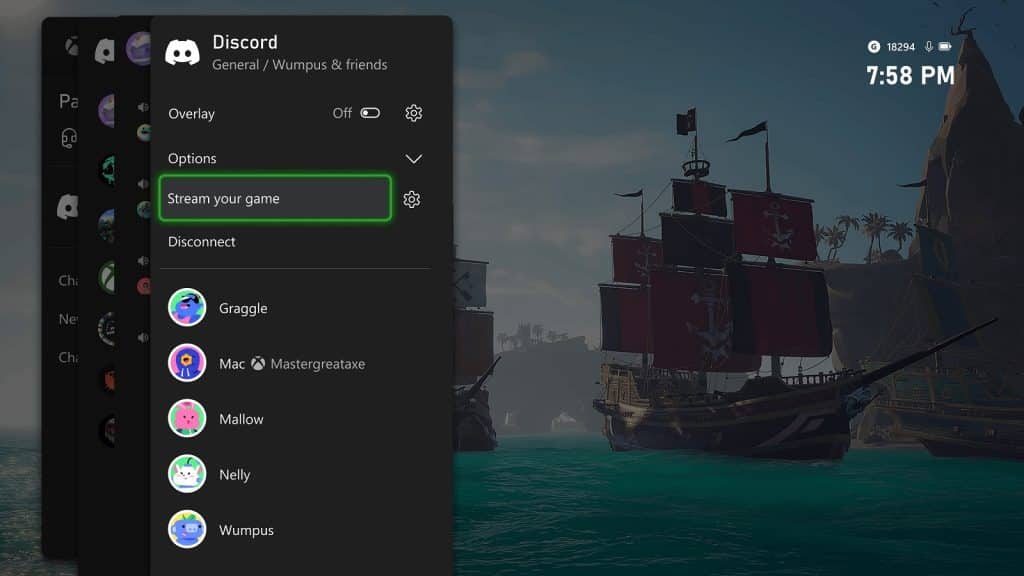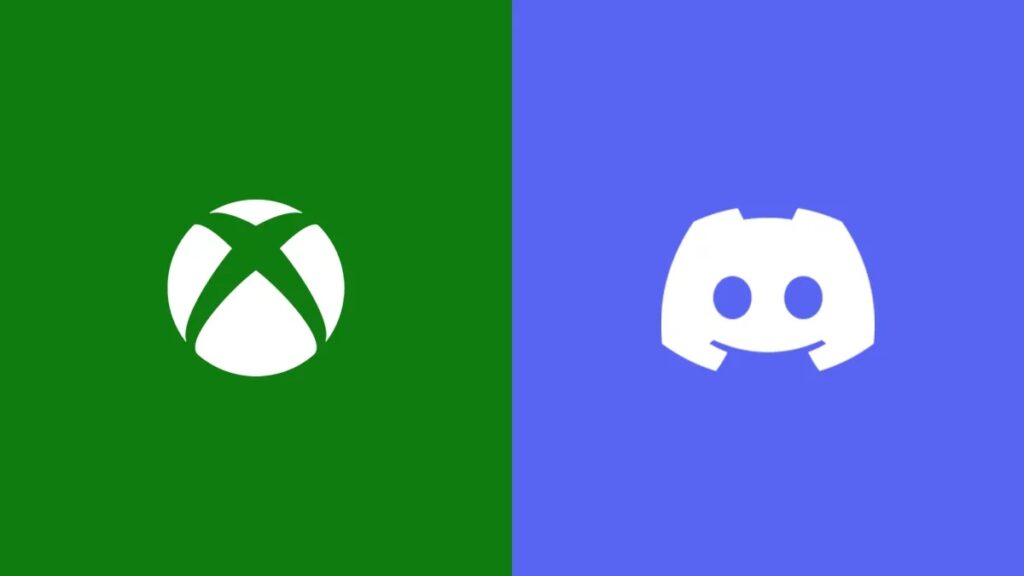Discord Music Bots allow users to listen to music while playing games or chatting with friends.
Discord has been one of the best platforms to connect with your friends with plenty of features that makes it easy to build a community that share the same interests. One of its features that happens to be much beloved by the masses is the ability to place music bots in their servers.
While this is convenient for many wishing to listen to music on Discord it unfortunately comes at the cost of being frequently in trouble due to copyright issues. In fact Google has placed a Cease and Desist order against Groovy and Rhythm which caused two of the largest Discord music bots to be shut down.
If you’re looking for still working Discord Music Bots that are working today, we’ve compiled a list of available music bots to add, how to add them, and instructions on how to use them. Check below for details.
What are Discord Music Bots?
Discord Music bots have to be created like a virtual Discord user. You have to type in a command so that the bot can join in your channel and start playing music.
All 15 Available Music Bots for Discord (January 2023)
See below for details on all the available music bots for Discord you can use now for free.
Due to copyright issues this list could change overtime. Check back every month for a newer and more updated list.
Here are all the available Discord music bots that you can use right now for free:
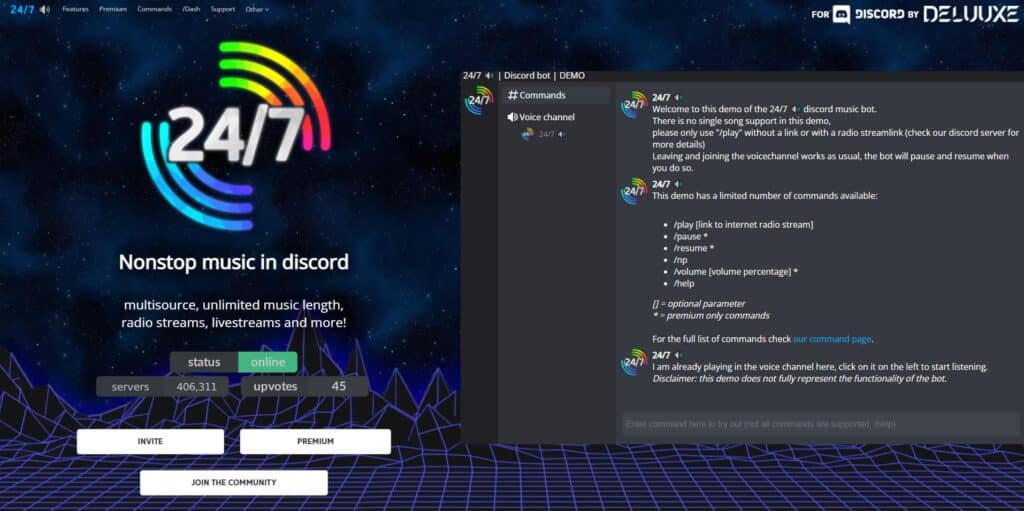
24/7
If you’ve always wanted to listen to music all day every day then the 24/7 Discord Radio Bot is for you. You can livestream any music or radiobroadcast in your voice chat. 24/7 also offers a premium version which offers extra features but you can use it without interruption without having to pay.
You can check out 24/7 music bot here.
24/7 Commands
| mb play | bot joins your channel and starts playing the default channel |
| mb play [radiolink]] / [mp3streamlink] / [songlink] / [search] | bot joins your channel and starts playing your radio station or a song |
| mb np | displays what the bot is currently playing |
| mb leave | bot leaves your channel |
| mb streamlinks | displays a list of radio stream links |
| mb streamlink [radio name] | searches for a streamlink *use “mb streamlink -h” to view search options |
| mb prefix [new prefix] | changes the prefix for the bot server wide |
| mb info | displays information about the bot, such as server count and voicechannel count |
| mb invite | gives you the invite link for the bot |
| mb vote | gives you a link to vote for the bot |
| mb iheart [searchterm] | searches iheart radio for (up to 6) stations that match your search term |
| mb eastereggs | dissables or enables all eastereggs for this server, like google it and @someone |
| mb clear [amount] | clears the amount of messages you enter *need to have “manage messages” permission yourself to use this command |
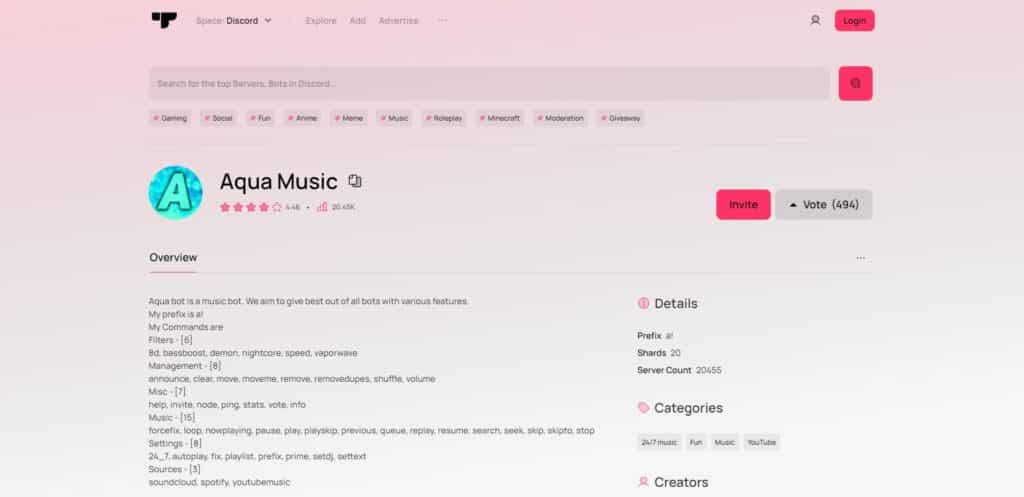
Aqua Music
Aqua Music is a simple bot which does an excellent job at playing music so long as the user votes for it. It has a 24/7 function so this means that it won’t ever leave the voice chat even when there’s no music playing. You can even set it to autoplay music which is useful if you don’t want to Alt + Tab from every time a song ends.
You can check out Aqua Music here from the Top.gg website.
Aqua Music Commands
| /247 | enables 24/7 mode and stays in voice chat even after the song ends |
| /autoplay | toggles whether or not the bot will continue to play related songs after the queue has run out |
| /clear | clears the queue |
| /fix | fixes the voice channel |
| /forward | fast-forwards by 10 seconds, or you can enter in the amount of time you want it to skip ahead |
| /loop | change the loop settings of the player |
| /play | plays music that you enter as a query |
| /lyrics | displays the lyrics of the current track |
| /pause | pauses the current track |
| /resume | resumes the currently paused track |
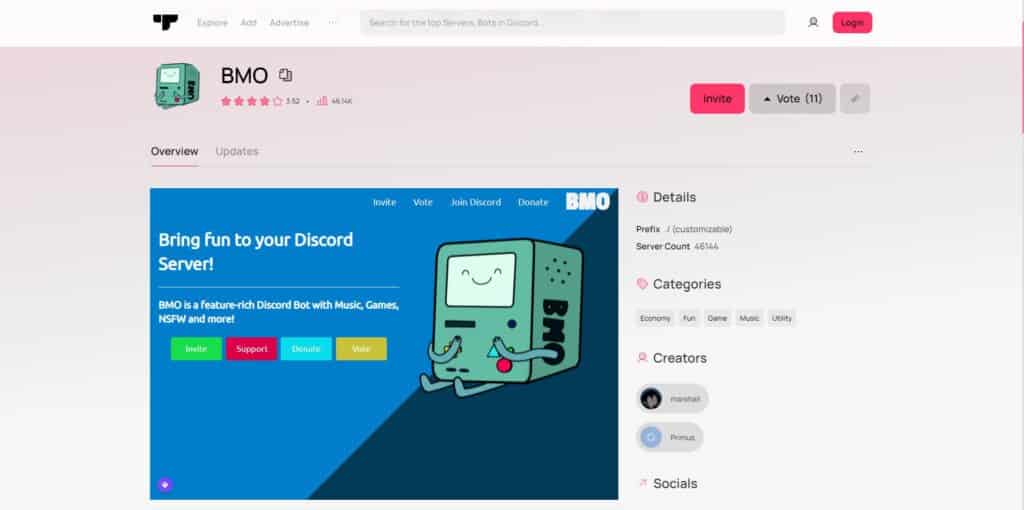
BMO
The BMO bot is like a Swiss army knife in Discord at it as multiple functions besides allowing you to listen to music. It will manipulate images, set up reminders, assign roles, play music, and more at you behest. With plenty of versatility, the BMO bot is honestly one of the additions to your server you can get.
You can check out BMO Discord Bot here from the Top.gg website.
BMO Commands
| ./help | displays all commands available for the bot |
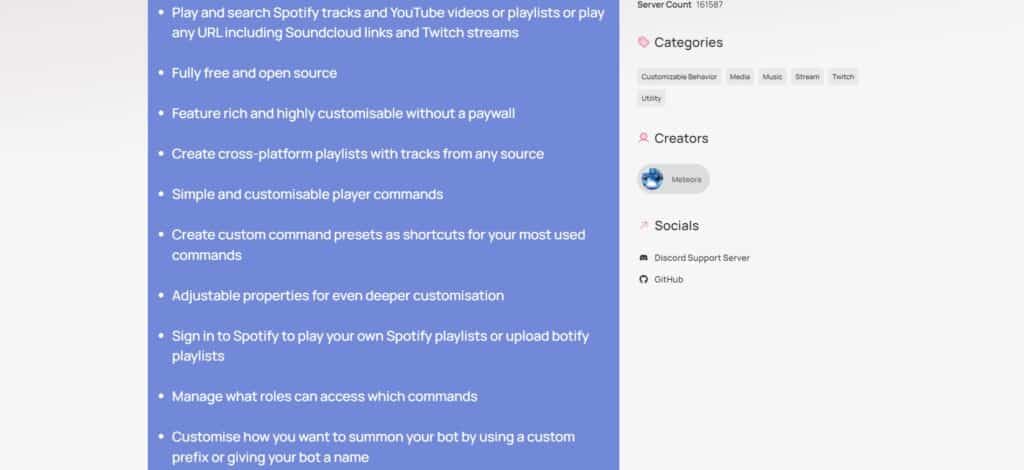
Botify
Botify is quite friendly to Spotify users—taking quite a bit of songs from Spotify and a few more others to your channel. Botify also takes a few extra steps forward by also adding soundtracks from Twitch streams and Soundcloud links. Although Spotify, Twitch, and Soundcloud are best used with paid subscriptions, Botify is completely free and easy to use.
You can check out Botify here from the Top.gg website.
Botify Commands
| $botify play | play the current queue or unpause playback |
| $botify play [song name] | play a specific track from Spotify |
| $botify play from the inside artist:[artist] album:[album] | play a track from a specific artist and album |
| $botify play [URL] | play a URL |
| $botify play $youtube [YouTube video title] | play a video from YouTube |
| $botify pause | pause the current playback |
| $botify stop | stop playback and empty the queue |
| $botify repeat | toggles repeat for either the entire queue (repeat $all) or the current track (repeat $one). |
| $botify rewind | go back to the previous track in the queue *You can provide a number to rewind more than one track like this: $botify rewind 5 |
| $botify skip | skip to the next track in the queue or skip the specified amount of tracks *You can provide a number to skip more than one track like this: $botify skip 5 |
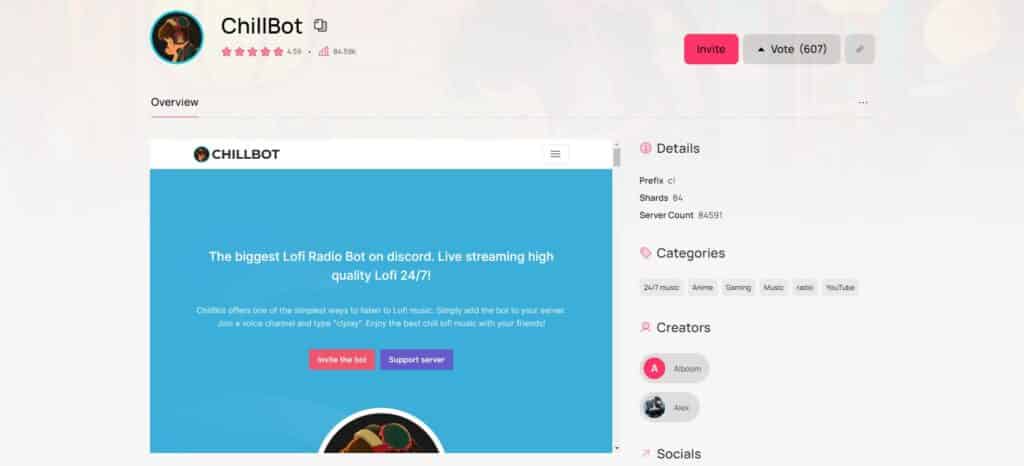
Chillbot
Chillbot gives you a good selection of relaxing Lofi music. If you’d rather listen to calming background music while chatting with friends then Chillbot is the one for you. Chillbot is always functionable so it’s a reliable bot to use for your channel.
You can check out Chillbot here from the Top.gg website.
Chillbot Commands
| c!help <command name> | shows a list of all the commands |
| c!play | bot joins and plays lofi in the VC you are currently in. |
| c!nowplaying | shows information about the current playing track. |
| c!stop | disconnect the bot from the voice channel. |
| c!prefix | customize the bot prefix. |
| c!stats | see the stats of ChillBot. |
| c!ping | see your ping and shard information. |
| c!premium | get all the information about the premium bot. |
| c!credits | shows the details of the lovely people contributing to the project. |
| c!support | displays the invitation link to the support server. |
| c!invite | displays the invitation link for add the bot. |
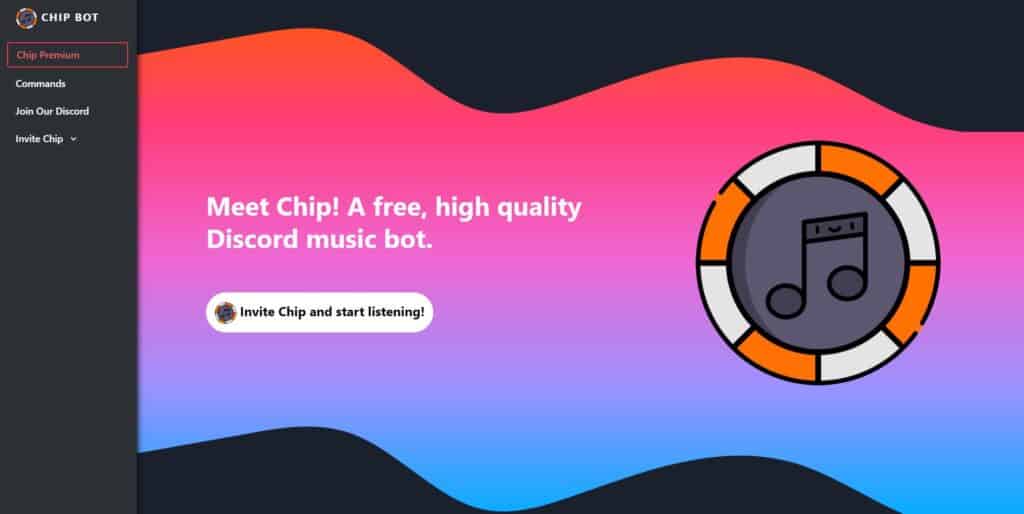
Chip Bot
Chip Bot focuses on giving you high quality music with a good degree of control. Chip Bot has a 24/7 uptime meaning that you can use it whenever for no problem. If you have the extra cash, you can subscribe to the premium version of Chip Bot to get extra features such as an 8D filter, bassboost, nightcore mode, and etc.
You can check out Chip bot here.
Chip Bot Commands
| ch!clear | clear every track from the queue |
| ch!forceskip | forcefully skip tracks that you don’t like |
| ch!forward | forward a specific amount of time into the track *doesn’t work for livestreams |
| ch!loop | change the loop settings on Chip, from looping one track to your entire queue |
| ch!lyrics | shows the lyrics of a track |
| ch!pause | pause the current playing track *won’t work if track is already paused |
| ch!play | add a link to Spotify or Soundcloud. *You can just put in keywords to hopefully get the song you are looking to get |
| ch!queue | display the current queue |
| ch!replay | replay the current track *doesn’t work for livestreams |
| ch!rewind | rewind a specific amount of time back into the track *doesn’t work for livestreams |
| ch!search | searches for a track and lets you choose which track to queue |
| ch!seek | seek to a specific time in the current track *doesn’t work for livestreams |
| ch!skip | skip a track |
| ch!skipto | skip to a specific track in queue |
| ch!stop | stop the current player *Will make Chip clear the queue and leave the channel |
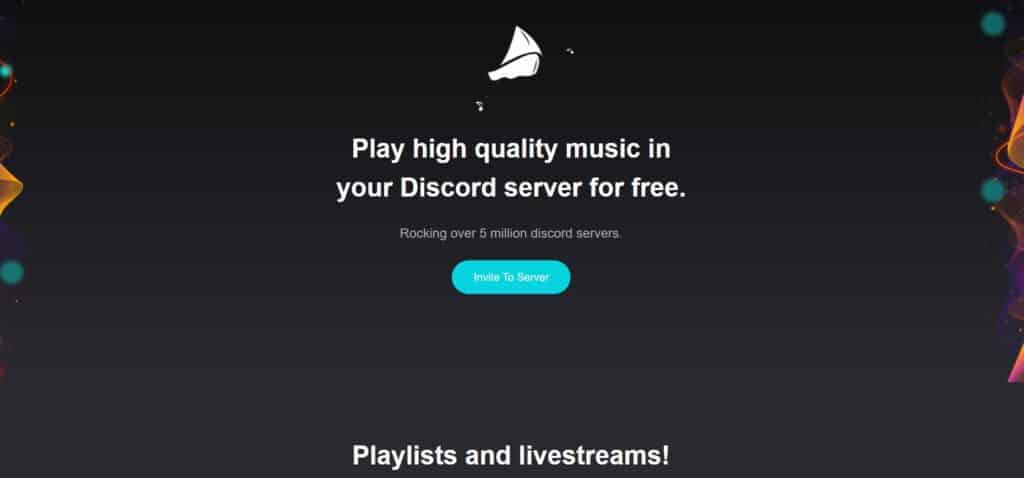
FredBoat
FredBoat is a music bot available for free which offers an outstanding range of amazing features. FredBoat lets you listen to songs from Twitch, Youtube, Soundcloud, and Bandcamp. If you’re fond of shuffling your playlist, FredBoat offers the feature and many more other conveniences.
You can check out FredBoat here.
FredBoat Commands
| ;;play [url] | play the music from the url posted |
| ;;play [Search Term] | look up the track on YouTube and SoundCloud |
| ;;queue | display the queue of current tracks in the playlist |
| ;;nowplaying | show the track currently playing |
| ;;skip | skip and remove the current song from the queue |
| ;;voteskip | starts a vote to skip current track *must have at least 50% votes to skip |
| ;;stop | stops the track and clears the playlist *only moderators can use this command |
| ;;pause | pause the track |
| ;;resume | resume the track |
| ;;join | make the Fredboat bot join your voice channel |
| ;;leave | make the Fredboat bot leave your voice channel |
| ;;repeat | change the repeat mode |
| ;;shuffle | activate shuffle mode |
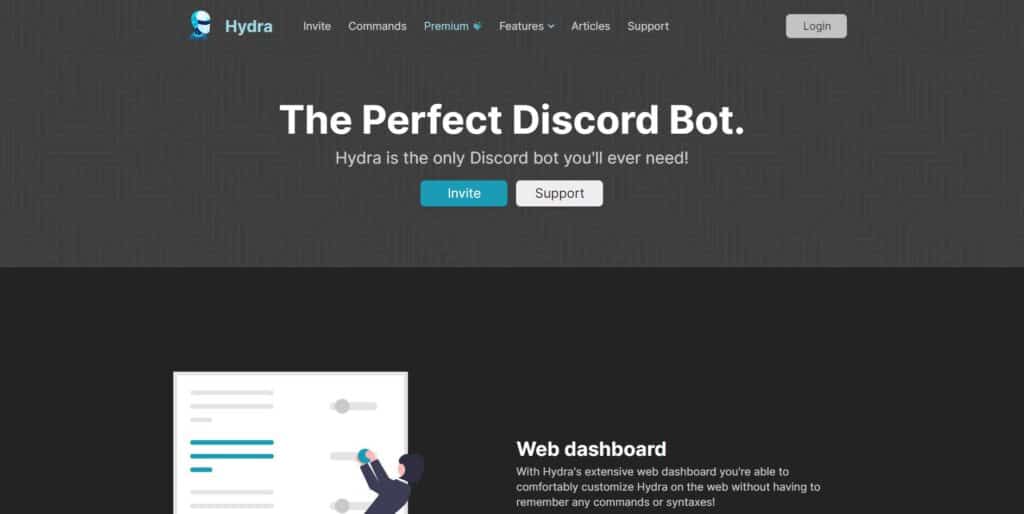
Hydra Bot
Hydra Bot offers so many extensive features and for free it’s honestly hard to believe. Hydra Bot has plenty of customization options, command lists, and it even offers multilingual support in Chinese, Russian, English, French, and Polish. Hydra Bot is valued by many for being easy to use and its ability to create a unique song request channel when you’re setting up the bot makes it one of the best in the list. There is a premium version available for Hydra Bot that gives you autoplay, global volume control, audio effects, 24/7 playback, unlimited playlists, and more.
You can check out Hydra bot here.
Hydra Bot Commands
| .help | shows the help menu |
| .lyrics | shows lyrics for the currently playing song |
| .lyrics [song title] | shows lyrics for the provided song |
| .ping | shows the latency of the bot |
| .ping ws | shows the websocket latency of the bot |
| .ping rest | shows the rest latency of the bot |
| .play [song name/url] | plays a song |
| .play file | plays the file attached to the message |
| .playlist | play your saved default playlist |
| .playlist list | list your saved playlists |
| .playlist show (playlist name) | show the songs within the provided playlist |
| .playlist song save [url] | save a song to your default or provided playlist |
| .playlist song delete [songId] | delete a song from your default or provided playlist |
| .queue | shows the song list queue |
| .queue (page number) | show a specific page of the queue |
| .search (song name) | searches and lets you choose a song |
| .songinfo | shows details of the song currently being played |
| .songinfo [song number] | shows the detail of a specific song in the queue |
| .voteskip | lets you vote for skipping the current track |
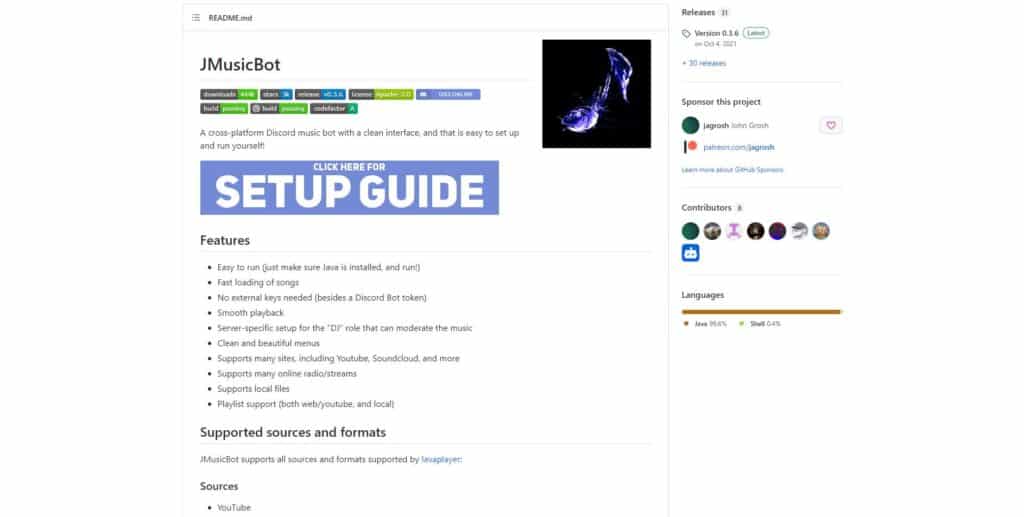
JMusicBot
JMusicBot offers songs from multiple sources from Youtube, SoundCloud, Bandcamp, Vimeo, Twitch streams, and your local files. JMusicBot offers plenty of available and supported formats so you’ll never have to worry about converting your files. JMusicBot allows you to set up the bot and run it yourself with ease which is something other music bots don’t offer.
You can check JMusicBot here from Github.
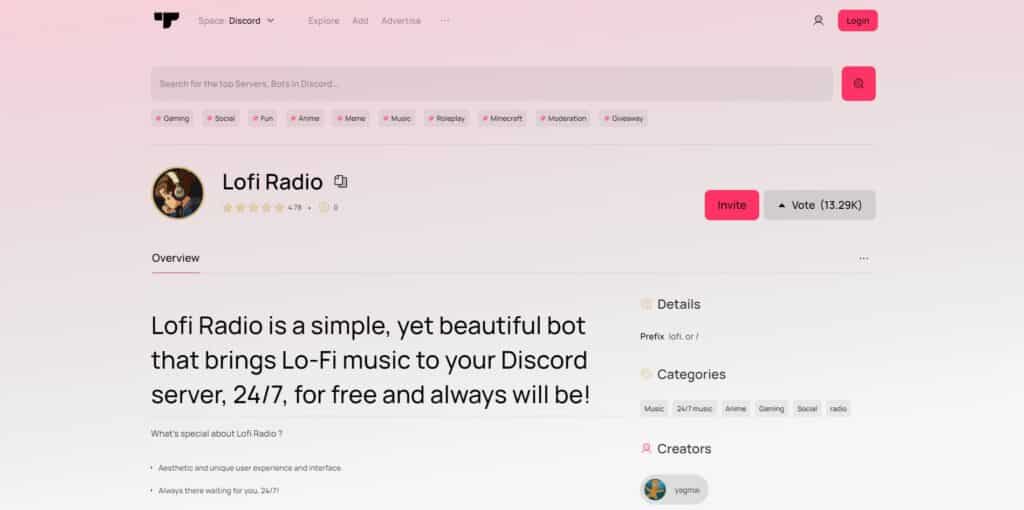
Lofi Radio
Lofi Radio gives you plenty of lo-fi music to relax to like the name implies. Lofi Radio is active all the time so you don’t have to worry about the bot going down. Lofi Radio is completely free, has a good amount of lo-fi music to choose from, and plays high quality audio.
You can check out Lofi Radio here from the Top.gg website.
Lofi Radio Commands
| /play | bot joins your voice channel and starts playing 24/7 |
| /stop | bot leaves the voice channel |
| /song | shows the current playing song |
| /volume | check or change the current volume |
| /station | switches between radio themes |
| /sleep | sets a sleep timer |
| /profile | shows your profile |
| /mode | switches between radio modes |
| /djrole | changes which role is considered DJ |
| /prefix | changes the prefix used to address Lofi Radio |
| /premium | shows information about Lofi Radio premium |
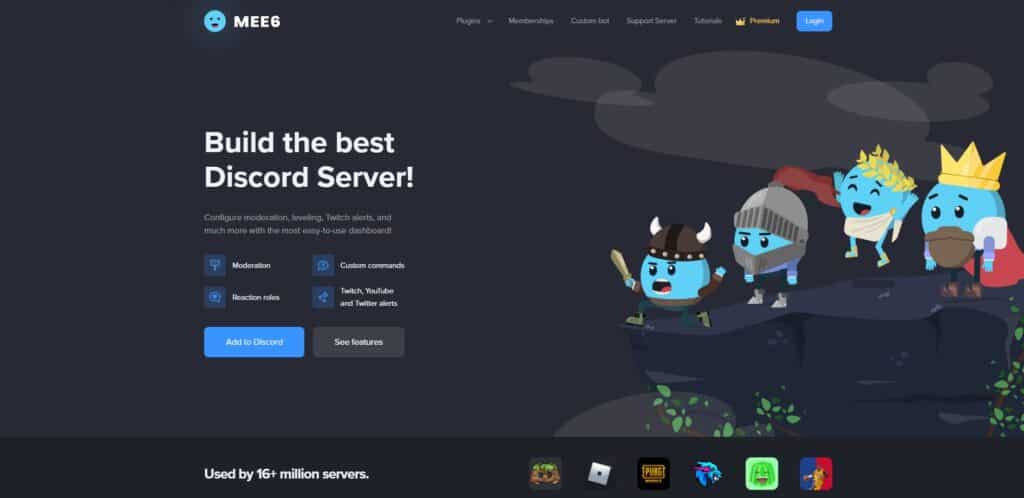
Mee6
Mee6 bot offers quite a lot for Discord users that makes its utility go more than beyond just playing music. Mee6 can moderate your channel for you, assign roles, has custom commands, and of course play music if you want it to. Mee6 is one of the more popular bots with more than 16 million servers using it. Mee6 will also notify you whenever your favorite content creators starts a stream on either Youtube or Twitch. Mee6 also uses a levelling system which offers special rewards as you level up.
You can check out Mee6 here.
Mee6 Commands
| /add | add a song to the queue |
| /clear-queue | remove every song from the queue |
| /join | make the bot join your voice channel |
| /leave | make the bot leave your voice channel |
| /np | display the current playing track |
| /pause | pause the current playing song |
| /play | start playing from the queue |
| /previous | play the previous track |
| /queue | list the songs in the queue |
| /replay | replay the current track |
| /resume | resume playing the current song |
| /search | search for a song |
| /seek | change the current track’s position |
| /skip | skip to the next song |
| /stop | stop the current song |
| /vote-skip | starts a vote to skip to the next song |
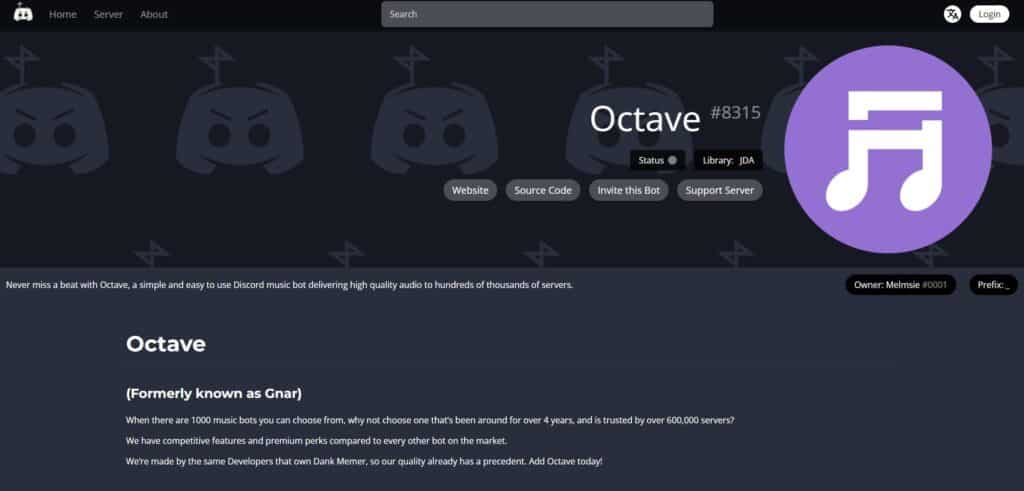
Octave
Octave is one of the older bots that survived to this day. Octave seems to center around having fun as it focuses on giving funny memes as well as allowing users to play music with high quality audio.
You can check out Octave here.
Octave Commands
_play | joins your channel and plays music |
| _summon [channel] | summons the bot to a specific channel |
| _leave | bot leaves from channel |
| _jump [song time] | set the time marker of the music playback |
| _playnext [query] | adds a song to the beginning of the queue |
| _dmnp | bot sends you a private message of the song’s URL |
| _pause | pauses the song |
| _volume [set amount] | sets volume |
| _clearqueue | clears the queue |
| _stop | stops the song and clears the queue |
| _cleanup [member] | clear songs based on a specific user, duplicates, or if a user left |
| _voteskip | starts a vote to skip music track |
| _skip | skips the music |
| _resumequeue | resumes the track queue |
| _lyrics | displays the lyrics of the current track |
| _remove [song name] | removes a song from the queue |
| _nowplaying | shows the track currently playing |
| _queue | displays the current queue |
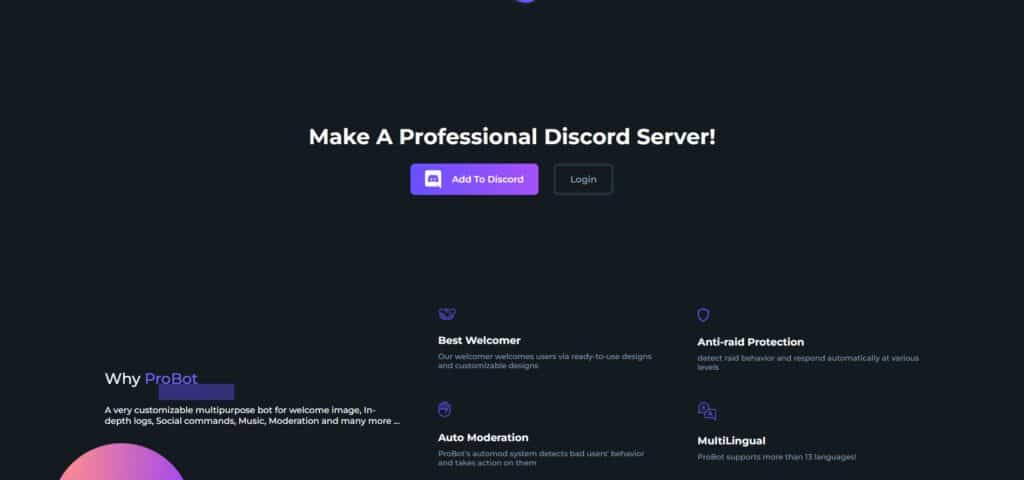
Probot
Probot is useful for more than just playing music although it’s really good at it as well. One notable feature Probot has is its ability to do anti-raid protection which prevents any unwelcome elements from getting into your channel. Probot is a pretty amazing bot if you’re seeking to make your server seem more professional. Probot is multilingual, automatically moderates your channel for you, and has a 99% uptime.
You can check out Probot here.
Probot Commands
| #play | add a song to queue and plays it. |
| #search | searches for results to play. |
| #queue | display the queue of the current tracks in the playlist. |
| #stop | stop the current song and clears the entire music queue. |
| #vol | changes/Shows the current volume. |
| #pause | pauses the currently playing track. |
| #np | shows the song that the bot is currently playing |
| #skip | skip the current song. |
| #repeat | toggles the repeat mode. |
| #seek | seeks to a certain point in the current track. |
| #24/7 | toggles the 24/7 mode *This makes the bot doesn’t leave the voice channel until you stop it |
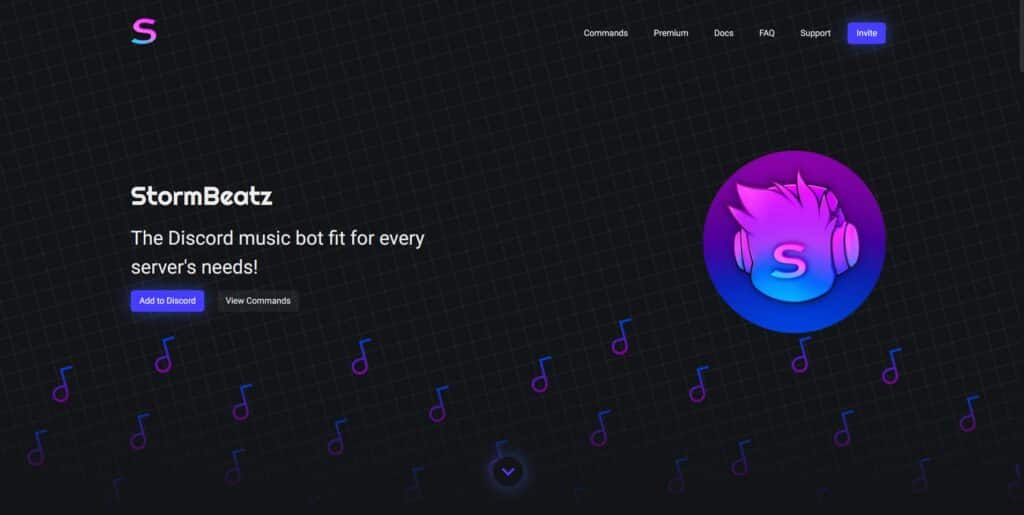
StormBeatz
StormBeatz is a very functional Discord bot that offers plenty of features that allow you to listen to music quick and easy. StormBeatz takes songs from its sources from Youtube, SoundCloud, and Spotify so it’s got a pretty good selection to pick from. StormBeatz even allows you to apply your own sound effects and offers a premium version you can subscribe to but subscription is unnecessary as the bot already offers plenty of features for free.
You can check out StormBeatz here.
StormBeatz Commands
| ;currentvolume | display the current volume of the song playing |
| ;join | join the voice channel you’re in |
| ;lyrics | acquire the lyrics to the song playing |
| ;nowplaying | display the current playtrack |
| ;play | add a track to the current queue |
| ;queue | display all the tracks in queue |
| ;request | request a track to the queue |
| ;scsearch | search for tracks in SoundCloud. Choose from the top 10 results |
| ;search | search for tracks in YouTube. Choose from the top 10 results |
| ;skip | vote to skip the current track |
| ;soundcloud | adds a SoundCloud track to the current queue |
| ;trackinfo | display the information of the current song in the specific queue position |
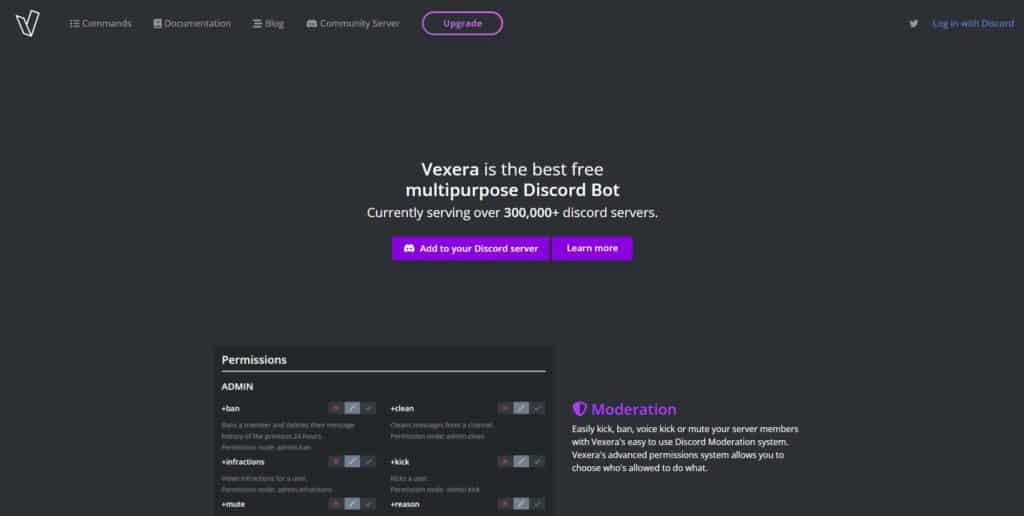
Vexera
Vexera is a bot that servers multiple purposes and is on more than 300,000 servers. Vexera is completely free and does plenty of things besides playing music. Vexera will auto moderate your server for you and give newcomers a warm welcome.
You can check out Vexera here.
Vexera Commands
| +play | plays a track *A range of sites are supported |
| +skip. | voteskips a track *Users with the ‘music.forceskip’ permission can instantly skip |
| +lyrics | gets lyrics for a track / the track currently playing |
| +pause | pauses the music |
| +resume | resumes the music |
| +join | joins a voice channel |
| +np | shows what’s currently playing |
| +queue | shows the current track queue |
| +back | goes to the last track played |
| +clear | clears the queue |
| +delete | deletes a track from the queue |
| +jump | jumps to a specific place in the queue |
| +leave | leaves the voice channel |
| +repeat | repeats a track |
| +search | allows you to choose a track to play with a fancy selection menu |
| +seek | seeks to a position in a track |
| +shuffle | shuffles the queue |
How to add Discord Music Bots?
You have to invite a music bot to your channel in order to add them to your Discord server. We’ve provided a series of links above for different music bots that are still available that you can add. Once you’ve clicked on the links, you’ll be prompted by Discord to choose just how much access you’re willing to give the music bot. Set up these parameters and select the channel you want to add the music bot to from the “Add to Server” dropdown. Finally, click on Continue and the music bot will be added.
How to use Music Bots?
Down below are the steps to use music bots:
- You have to join in a voice channel and type in the specific instruction to get the bot to join and start playing music.
- Each music bot has their own unique set of instructions which you’ll have to look up. You can use the above for reference of the commands.
- Input the specific commands to start playing music from a certain source (Youtube, Spotify, SoundCloud, etc) and then enter the apt command to stop the current track.
- Enter the specific command for the bot to leave if you no longer want it to be in your channel.