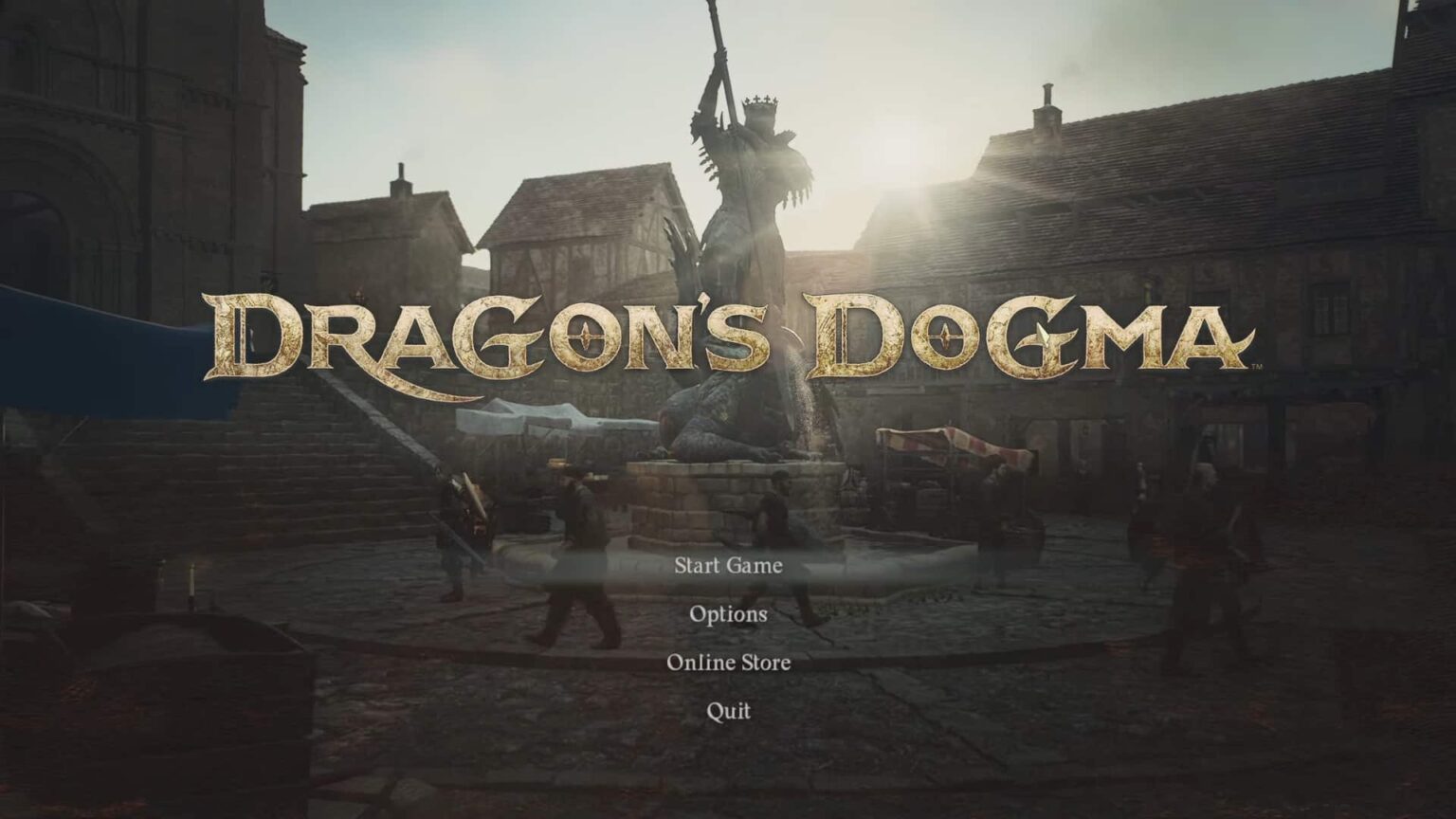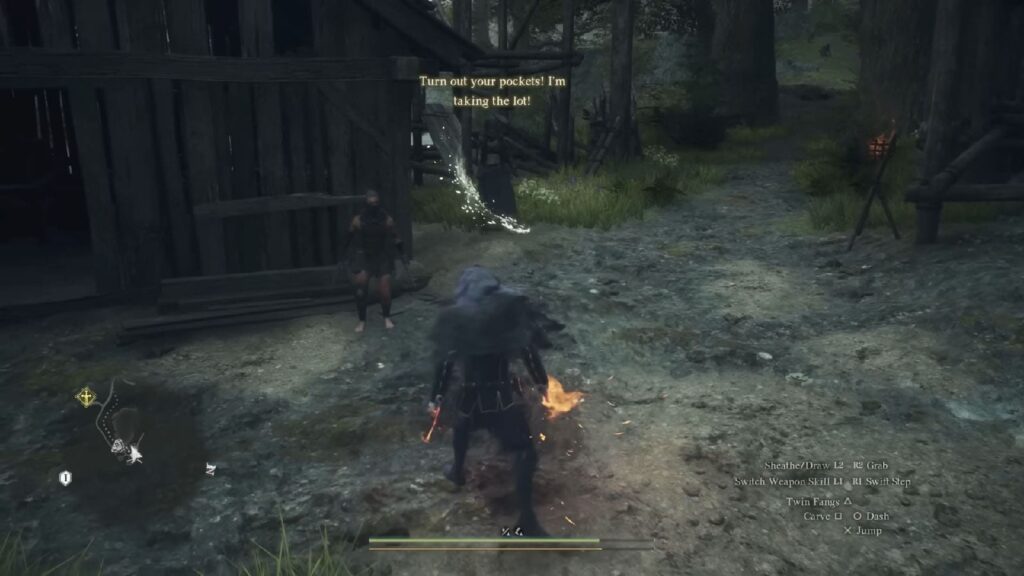Dragon’s Dogma 2 faces a specific challenge with its save system. Limited to a single save file, players are unable to start a new game without first deleting their existing save. Because of this, Steam PC players have taken it upon themselves to find ways around these limitations. If you’re one of those wondering how to delete steam cloud saves in Dragon’s Dogma 2, here are the steps that you need to do.
Warning: These are not official methods and could cause data corruption or other unexpected game behavior if used. Also, if you’ve used the standalone Character Creator to import characters, you can’t just delete your save files and start again using the in-game character creator.
Step 1: Disable Steam Cloud Saves
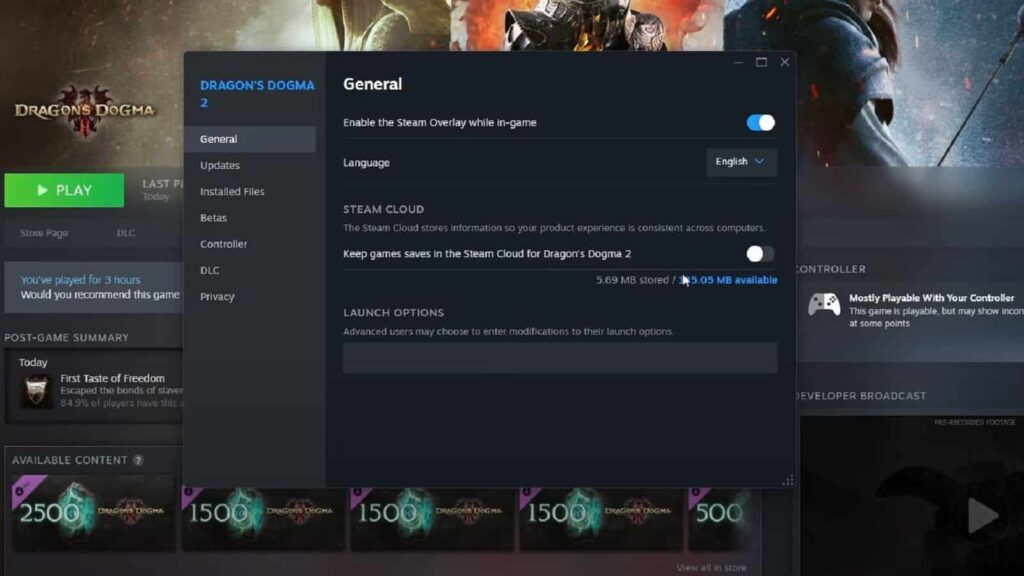
First, disable Steam Cloud saves for Dragon’s Dogma 2 to prevent Steam from automatically restoring any changes you make to the save files. You can do this by following these steps:
- Right-click Dragon’s Dogma 2 in your Steam Library
- Select Properties
- In the General tab, toggle off “Keep game saves in the Steam Cloud for Dragon’s Dogma 2”
Step 2: Locate Your Save File
Navigate to your Steam userdata folder, typically found at C:\Program Files (x86)\Steam\userdata\. If you’ve played multiple games, you’ll see multiple folders. For Dragon’s Dogma 2, specifically look for a folder named 2054970 or search for a folder within \userdata\ that contains win64_save.
Step 3: Manage Your Save File
You have the option to remove or create a backup of your save files within the specified folder. The files you’re looking for will generally be named with data00 in their filename. Before deleting these files, it’s recommended to make a copy of them somewhere else so you can restore them later if needed.
Step 4: Re-Enable Steam Cloud Saves (Optional)
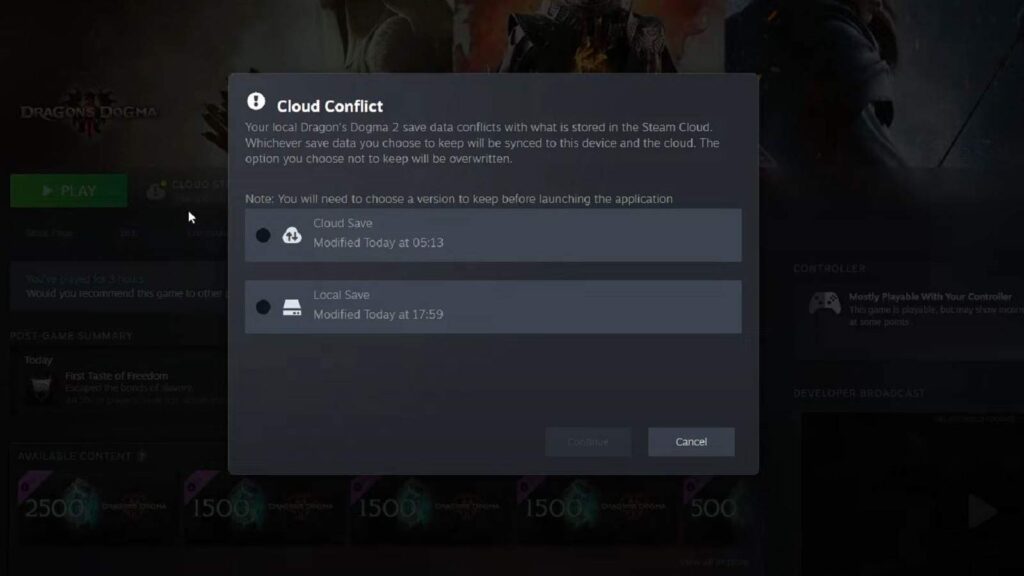
You can choose to activate Steam Cloud saves again for future backup after you’ve successfully deleted your save and started a new game. Keep in mind that re-enabling can cause a clash between your local and cloud saves. When asked, always select the local save file to keep your new game progress.