Players have been reporting issues regarding server connection in Forza Horizon 5. If you’re getting notification “server disconnection play solo” often, you are not alone. For those eager to play with others this can be a frustrating issue. Don’t worry, here’s how to fix sever connection errors in Forza Horizon 5. But first you can take a look at the Forza Horizon 5 Official Support Page and check to see if anyone else is having the same problems as you.
Forza Horizon 5 Server Status
Forza Horizon 5 servers are not having issues at this time. To check the current status of the Forza Horizon 5 Servers, you can visit the Official Support Page or their official Twitter to see if other players are reporting that Forza Horizon 5 is down. There are no scheduled server downtimes at this time, but this page will confirm any potential Forza server issues and will be updated.
The server health of Forza Horizon 5 is vital. Whether you want to race other racers, go on missions with your friends, or participate in multiplayer events, you’ll need the servers to be up and running. Server issues can affect your overall experience for Forza Horizon 5.
How To Fix Server Connection Error in Forza Horizon 5
Since its launch, players have complained about server issues on Forza Horizon 5 that keep them from playing online. Players who have purchased the premium edition of Forza Horizon 5 were given the opportunity of playing the game four days earlier than those who own the standard edition. And players who own the premium edition have reported difficulties trying to connect for online play.
Two problems occur when connecting to Forza Horizon 5’s servers: either players cannot connect at all or have trouble maintaining a stable connection. Here are the steps to fix your connection issues in Forza Horizon 5.
Fix Connection Server Issues For PC
Fixing the Forza Horizon 5 connection server issues for PC can be a little cumbersome. The error you receive usually has something to do with your PC blocking the connection to the game’s servers. The first thing you’ll need to check is if the internet is working properly on your PC. Try out other online games and see if they cause you any problems. If those are working, then we can proceed to the next steps.
Click Start/Windows Menu, select Settings.
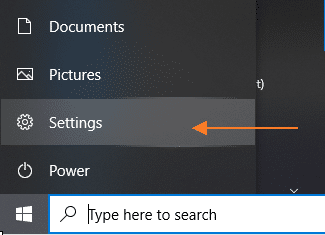
Select Network and Internet.
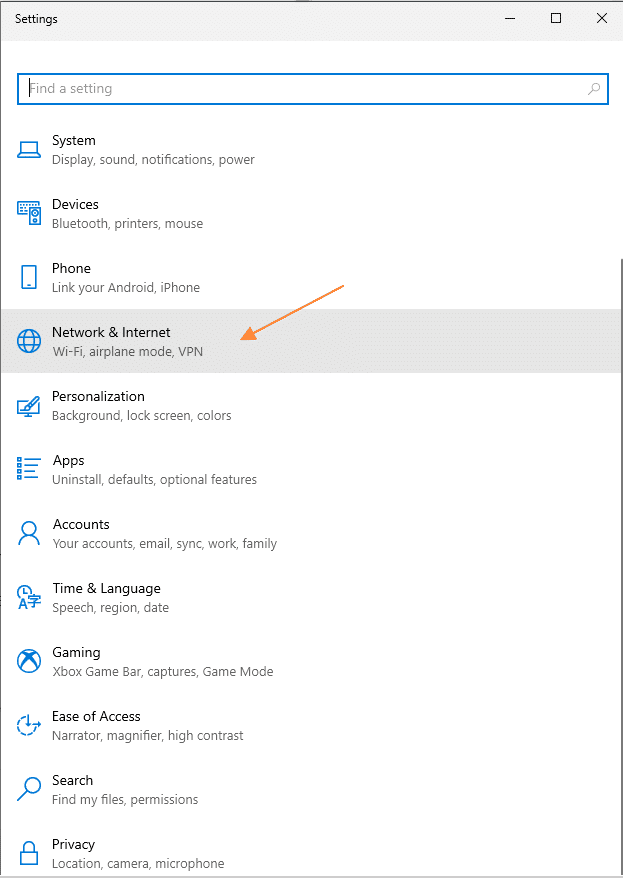
Under Network & Internet, select Status.
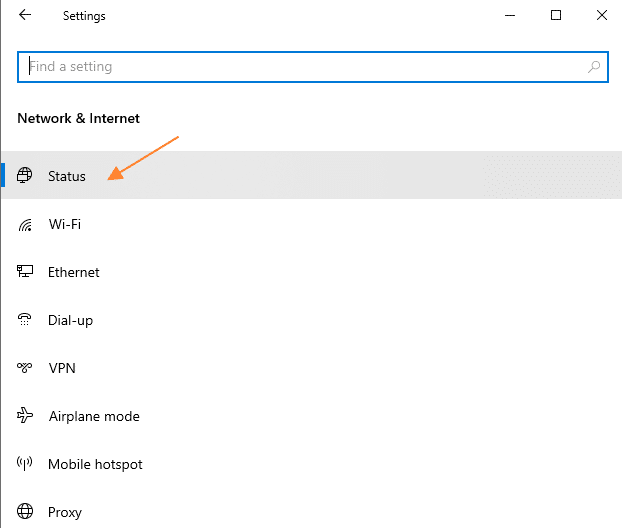
In the Status section, under Advanced network settings, select Change adapter options.
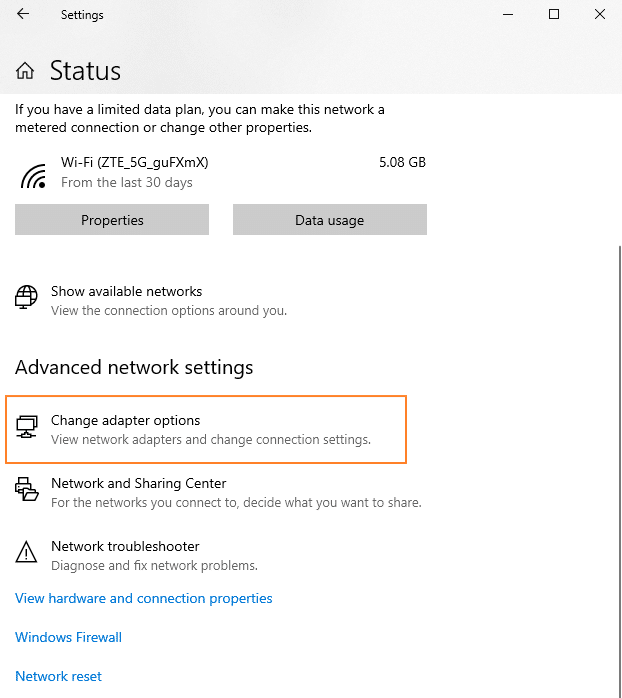
On the Network Connections window: right click on the network connection you are using, then select Properties.
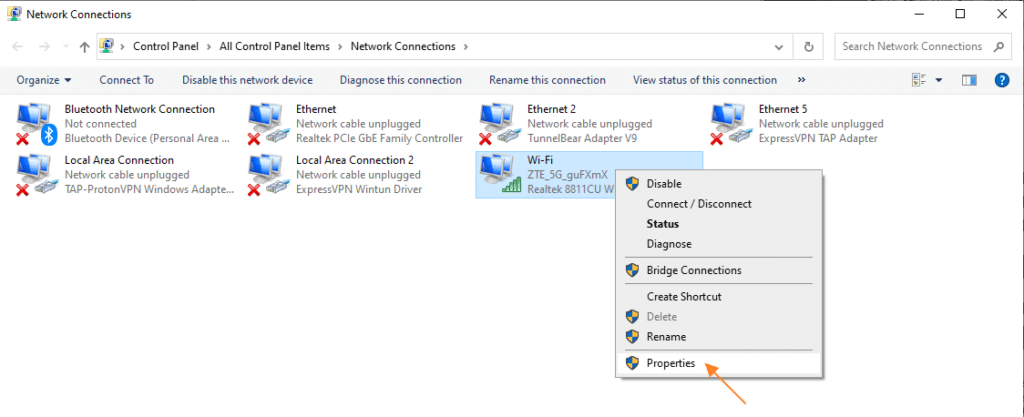
Look for Internet Protocol Version 6 (TCP/IPv6). Make sure that the Internet Protocol Version 6 (TCP/IPv6) box is not checked.
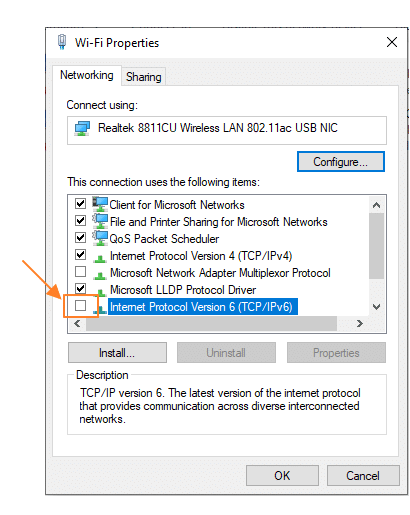
Click OK to save any changes you’ve made for the selected network adapter.
Restart the game.
If still the same error, proceed to the next step.
Reset PC Internet Connection
Problems can still occur as you might have high latency and lagging. If you’re still having connectivity issues, then we need to reset your PC’s connection to the internet.
Open your start menu and type in “cmd” and it should auto-populate the results. You’ll see the Command Prompt which you should right-click and press “Run as Administrator.” From here we’ll enter a set of instructions to reset our connection.
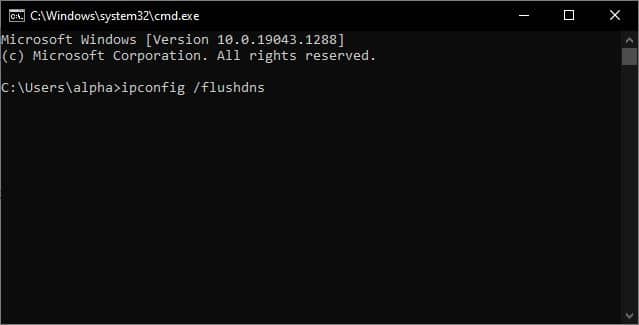
Enter the commands in the following order:
- ipconfig /flushdns – press enter and wait for the command prompt to appear.
- ipconfig /registerdns – press enter.
- ipconfig /release – press enter.
- ipconfig /renew – press enter.
- netsh winsock reset – press enter.
After you type in these commands go ahead and restart the game. That should help you have a more stable internet connection. If the same issue persists, proceed to the next steps.
Restart Your PC
What you can do is to power off your PC. Then power off your router or modem for 60 seconds and turn it back on again. Once the internet connection has been restored turn your PC back on and try playing Forza Horizon 5.
If possible, don’t use wireless internet connection. Use an ethernet cable to make your internet connection more stable.

Check Your Background Applications
Playground Games have given us a list of applications that may cause trouble for Forza Horizon 5 to run properly. This mostly includes anti-virus apps that run in the background and prevent Forza Horizon 5 to run as it should. Check this list if you have them:
- Trend Micro Maximum Security
- Comodo Antivirus
- Sophos
- Emisoft Anti-Malware
- Avira
- Avast
- Bitdefender Firewall
If you have any of these antivirus application, disable them then try running the game again. These background applications not only prevent proper connection to the game’s servers but also slow down Forza Horizon 5.
If you have Windows Defender Firewall be sure to check its settings to ensure that it’s allowing online connection for Forza Horizon 5 as it may be blocking the game from online connectivity. To do this, go to Start button and go to Settings. Go to Update and Security and click on Windows Security. Finally select Firewall & Network Protection.
Once in Firewall & Network Protection, select the “Allow an App through the Firewall” and look for “forzahorizon5.exe” and click on OK.

Check Other Incompatible Applications
Besides your antivirus software, Playground Games have also announced that specific software have conflicted with Forza Horizon 5. Applications such as Discord and Wallpaper Engine can prevent the game from running properly. These may be interfering with your ability to connection online as well.
List of Conflicting Applications:
- A-Volute Sound Studio
- Discord
- EVGA Precision
- Logitech G Hub
- MacType
- MSI Afterburner | Riva Tuner Statistics Server
- Nahimic Audio
- OBS
- Sonic Audio
- Wallpaper Engine
- Warsaw Banking App
- Xsplit
Other software that boost FPS performance may also factor in. If you’re still having trouble connecting to the game online, then you might want to turn them off. Worse case scenario, these software can cause the game to crash. If that happens, check our guide for fixing crashes in Forza Horizon 5.
Fix Connection Server Issues For Xbox
Whether you’re playing on the Xbox One or Xbox Series X|S we recommend still playing with the ethernet cable on instead of wireless. Like the above check to see if your internet connection is working properly and try out other games that require online connectivity.
Forza Horizon 5 is Still Giving Server Connection Issues
If after you’ve followed all the steps and you’re still having the error ” server disconnection play solo ” appearing often, then you might want to check online if others are having the same issue currently. It could mean that Forza Horizon 5 servers are undergoing maintenance and all you can do is wait if it comes to that.
Also check out our other guides for Forza Horizon 5.





