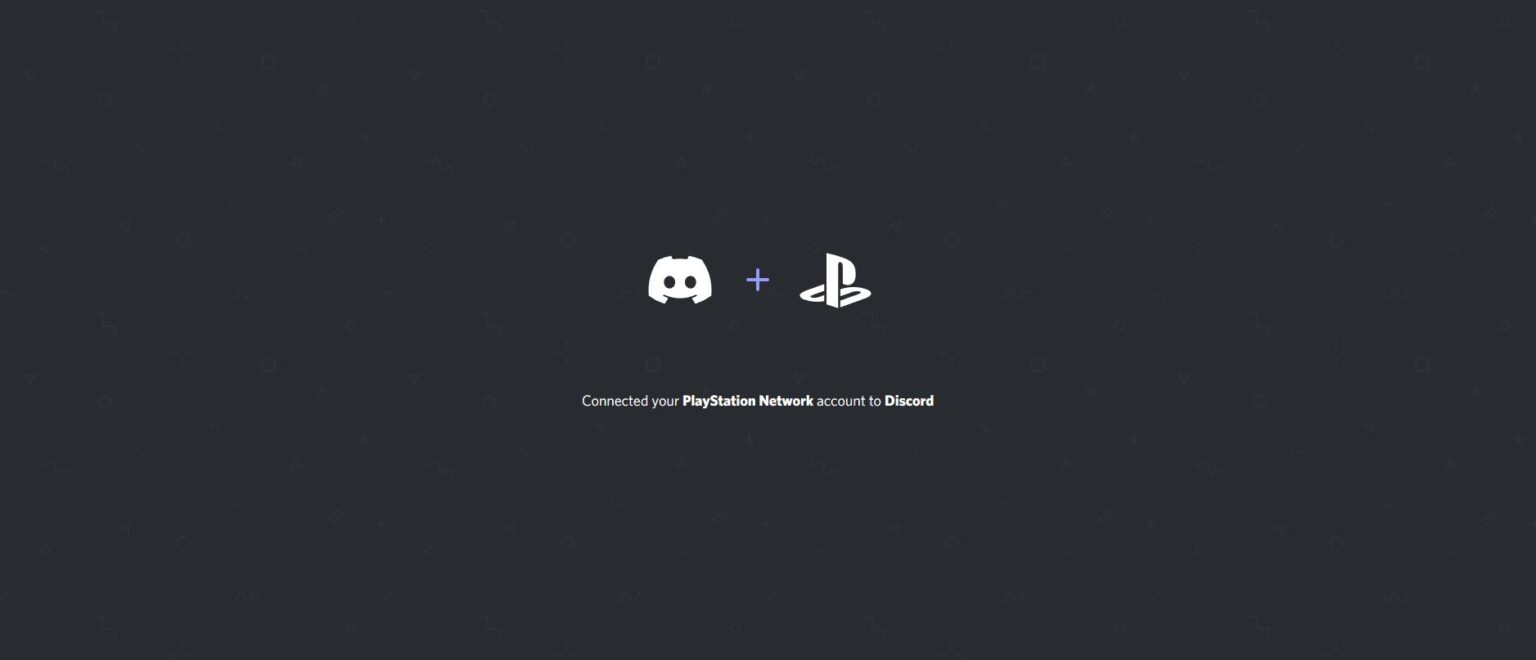Learn how to connect your PSN account on your PS4 and PS5 to Discord with our guide. We’ll teach you how to connect your PlayStation Network account to Discord, what you need to connect it to Discord, and what you can do once it’s connected.
How to Connect PSN Account to Discord
To connect your PSN account to Discord you have to go to your “User Settings” on the Discord app and then connect your PSN account via “Connections.” Once in Connections select the PS icon to add your PlayStation Network account.
Here are all the steps to connect your PlayStation Network account to Discord:
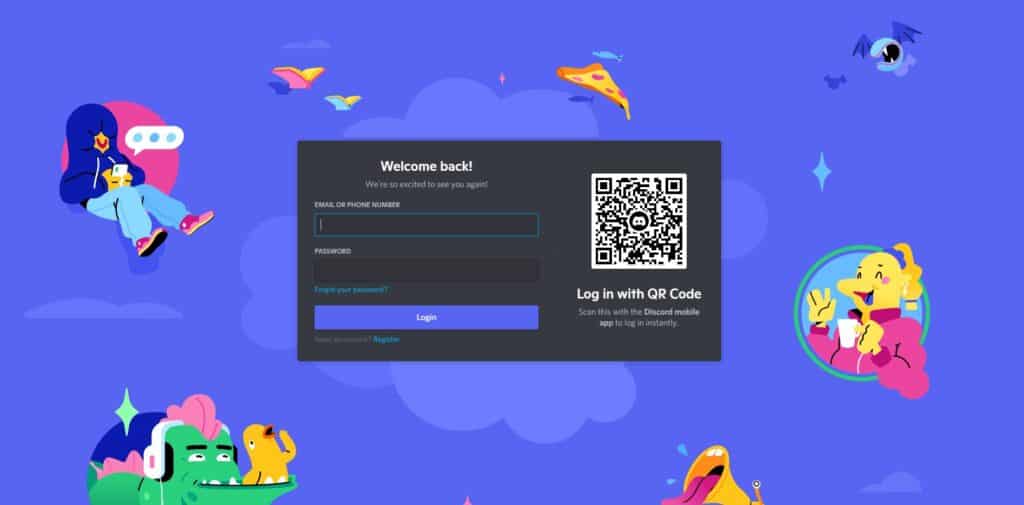
Login to your Discord account on your mobile or PC
You can be on either your mobile phone or on PC. You don’t necessarily need to be logged into your PS4 or PS5. Sign in to Discord here.
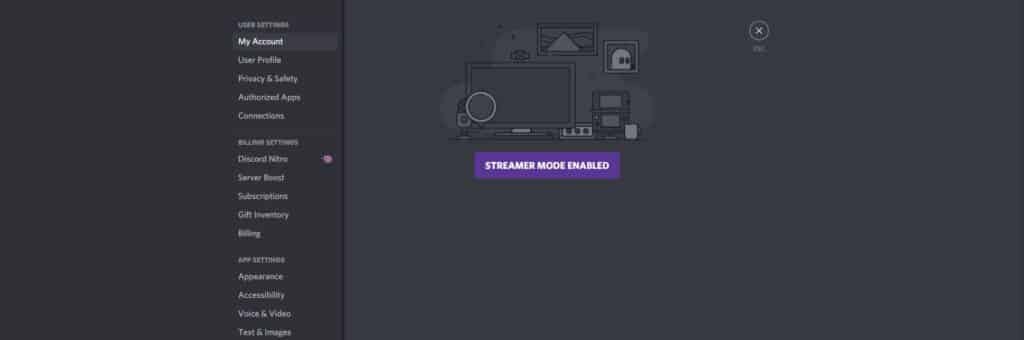
On Discord press the gear icon to go to User Settings
You’ll be taken to a lot of tabs you can select from.
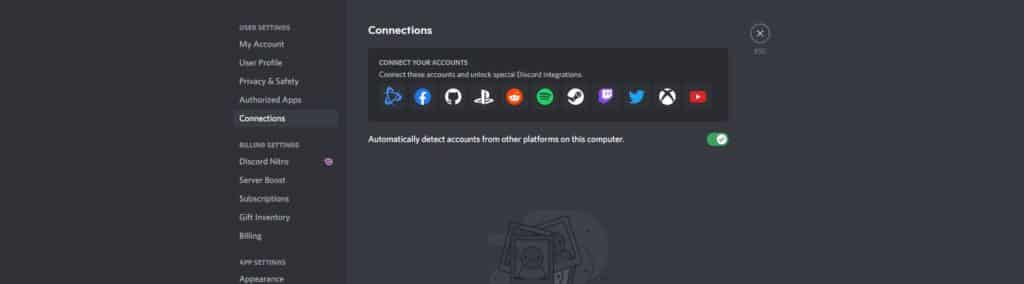
On User Settings select Connections
If Connections doesn’t show, disable Streamer Mode. On the Connections tab, select the PS logo among the selection.
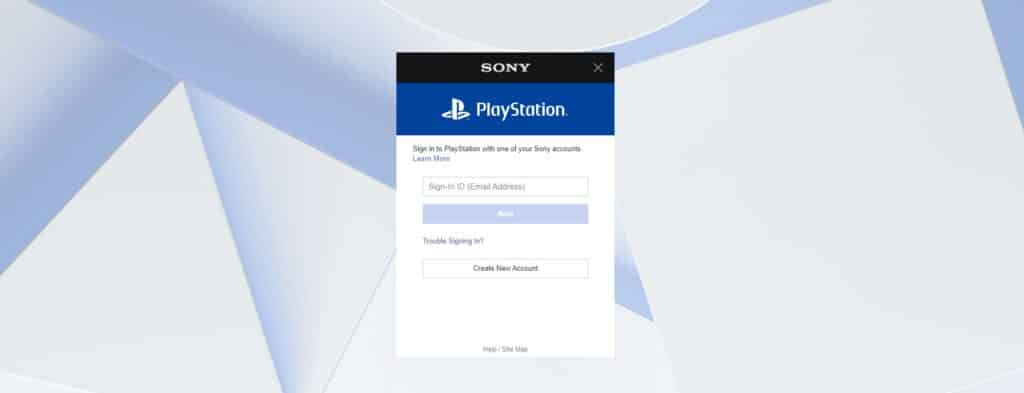
Login to your PSN account on mobile or PC
Once you have selected the PS logo, you’ll be taken to the Sony PlayStation login page. Login to your PSN account.
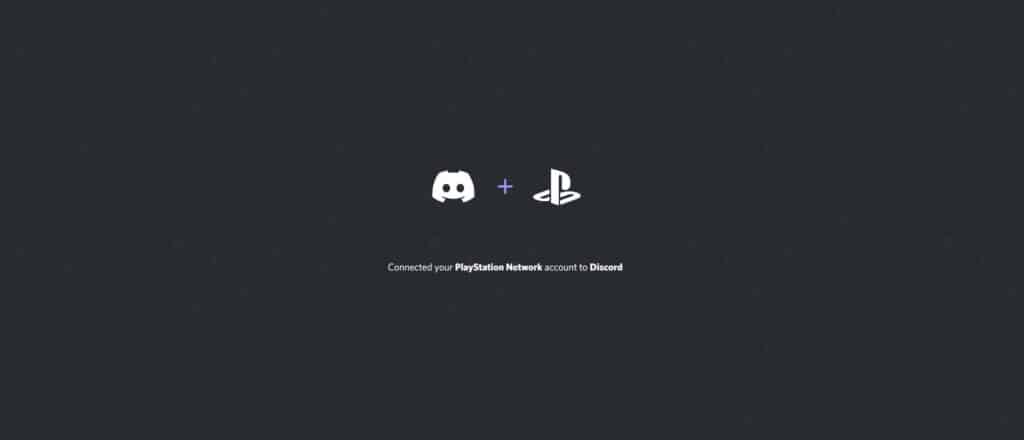
Select Accept
You’ll be given the notification that by proceeding you’ll be agreeing to linking your Discord and PSN account together. Select Accept and you’ll be finishing the connection process.
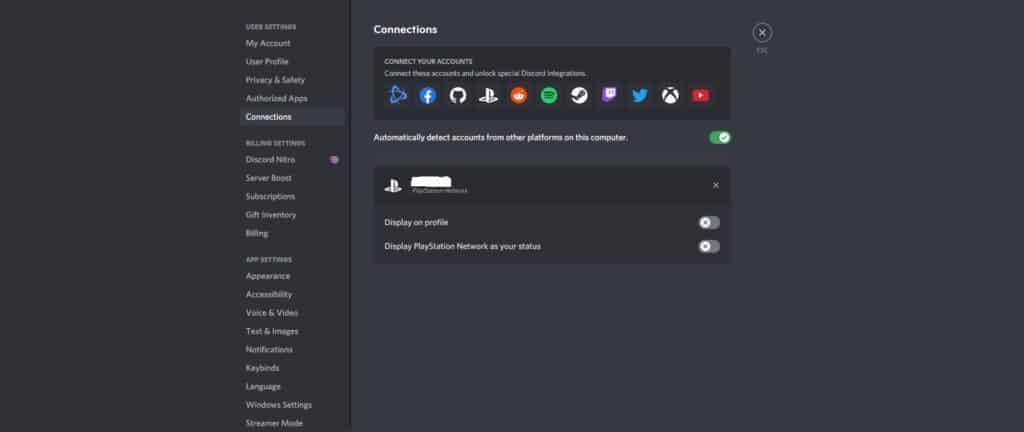
Go back to Discord and check Connections
To verify that your PSN account is indeed connected to Discord, you can go to Connections under User Settings once again on the Discord app to check your PlayStation Network under Connections. If you can see it, congratulations you are connected!
And now you know how to connect PSN account to Discord with these easy steps.
What Do You Need to Connect Your Discord and PSN Account?
You’re going to need a Discord account and a PSN account to connect both of them together. You can connect the two account from either mobile or PC.
This may sound obvious but some people play without setting up their PlayStation Network account and prefer to play as Guests.
What Can You Do On Discord Once Your PlayStation Account is Connected?
What you can do is display the games you are currently playing on Discord once your PlayStation account is connected. You cannot use Discord to chat with friends or as an alternative to PS Party.
It is definitely disappointing to realize that the collaboration between Discord and Sony amounts to just giving players the ability to flex their games’ library. If you’re on crossplay you can’t hop on Discord and chat with your friends on your PS4 or PS5.
Help! My Discord Won’t Show My PlayStation Activity!
If you’ve set all the above up and still cannot display your PlayStation activity on Discord you have to set up your PSN Online Status and Now Playing Privacy to “Anyone” on PSN.
You might also want to double check on Discord that you’ve enabled the PSN profile to “Display on Profile” and “Display PlayStation Network as your status” and that should fix the issue.
Check out this video tutorial by Octorious on how to connect your Discord and PSN account.
Check out our other related content: