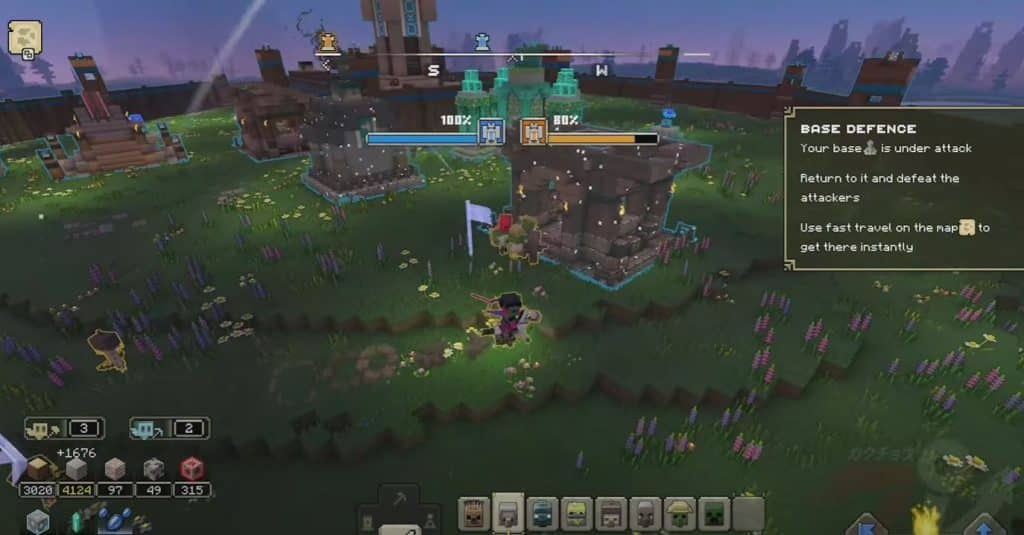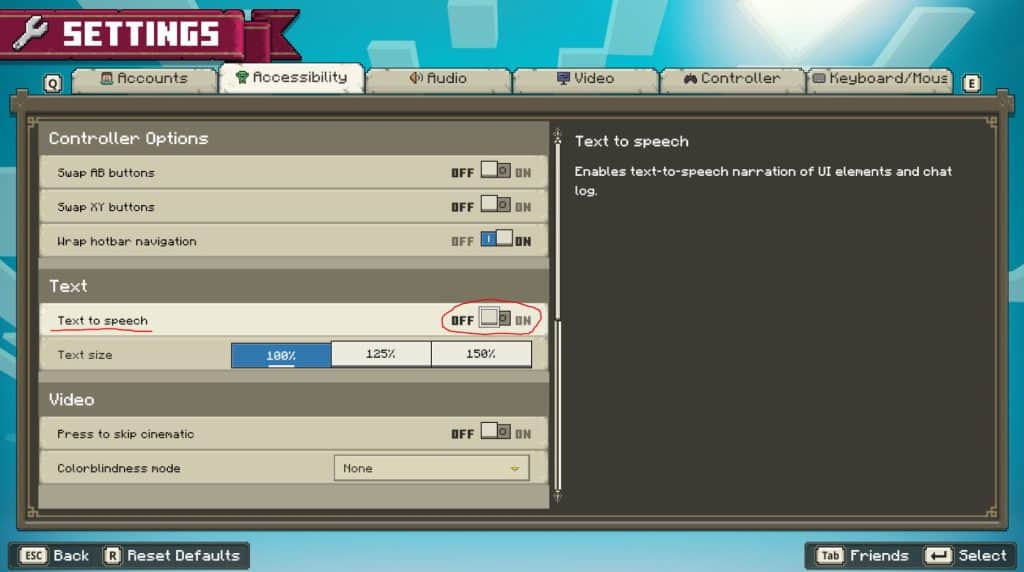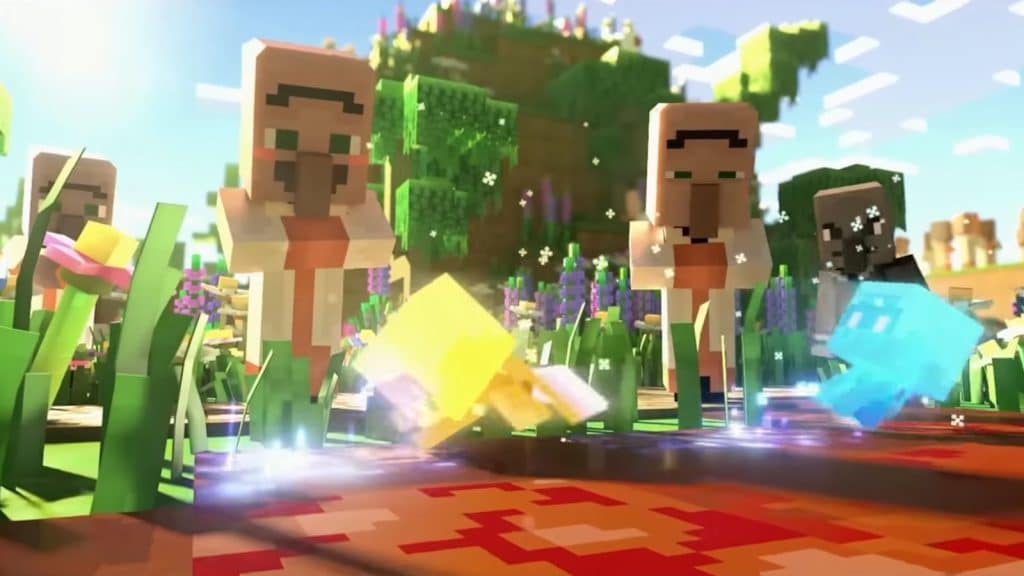Having someone or something narrate a story for you can be good and all, but sometimes the Narrator feature in Minecraft Legends can be a bit overwhelming. Players have been getting annoyed at an emotionless, robotic voice reading everything their mouse hovers, so it’s not unusual to find players looking to shut this feature up.
Read on, and this guide will teach you how to turn off narrator in Minecraft Legends so you won’t have to listen to it.
How to turn off narrator in Minecraft Legends?
To turn off narrator, you’ll need to turn off the Text to speech option. Go to Settings and then head to the Accessibility tab. You’ll find the slider that turns off the narrator under Text by toggling the Text to speech.
Alternatively, you can also disable it in the Players menu before you start Campaign, Co-op, or Versus. In the Lobby you’ll see the option to check out the Accessibility Settings and turn off Text to speech.
What this does is disable the robotic voice that reads over everything your mouse hovers. It’s helpful for certain people who aren’t able to keep up with the game, but it’s turned on by default. The voice itself is rather annoying and even grating to the ears which just distracts you from actually reading the content.
With the slider off for text to speech, the narrator shouldn’t speak anymore. There are also other settings that you can fiddle with to make your experience even better. If it still continues to talk even with the slider on the off, turn it on again and turn it back off.
You’ll still have some narration but it’s done by the Hosts in the game teaching you about Minecraft Legend’s mechanics through tutorials or by telling you important information.
Also check out this helpful video by ConCon showing how to turn off the Narrator in Minecraft Legends: