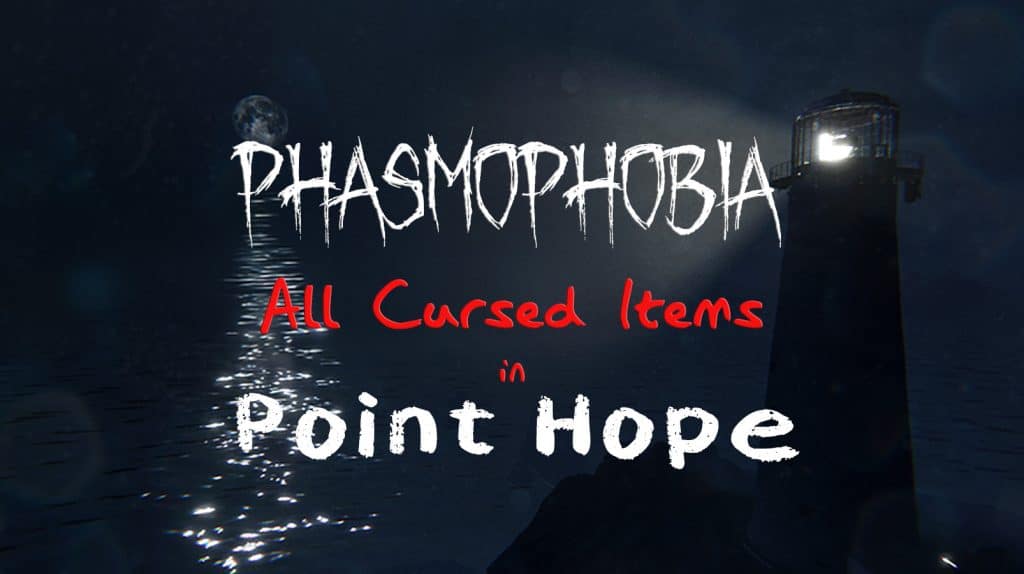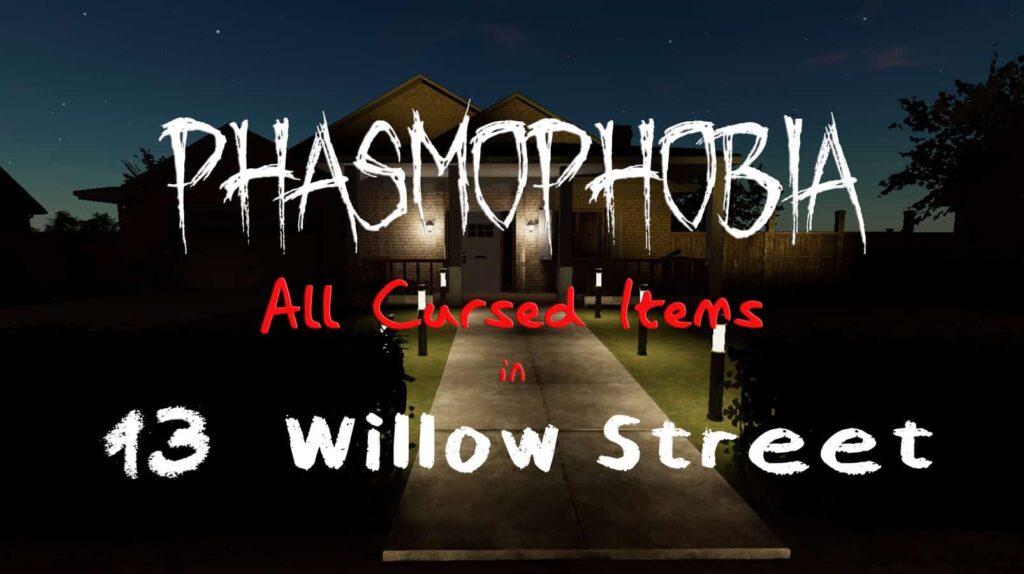There are other pieces of equipment in Phasmophobia that need to be ignited before you can use them. The Igniter alone isn’t going to provide much use but is absolutely essential to the function of other tools. In this guide, I’ll be teaching you everything you need to know about how to use the Igniter in Phasmophobia.
Table of Contents
What Does the Igniter Do in Phasmophobia?
The Igniter sets lights up other equipment such as Incense and Firelights. It’s essential as a key tool for warding away ghosts and keeping your Sanity from draining too fast.
How to Get the Igniter in Phasmophobia
The Igniter will unlock once you reach Level 12 and can be purchased from the Equipment Store back in the lobby.
How Much Does the Igniter Cost in Phasmophobia?
The Igniter costs $10 per purchase and will always remain the same price regardless of what tier you’re using.

Phasmophobia Igniter Tiers
- Tier I — A matchbox that stays alight for 10 seconds per matchstick and can be used 10 times. Is a Consumable.
- Tier II — A compact lighter that stays alight for 5 minutes. Is a Consumable.
- Tier III — A military-grade lighter that can stay alight for 10 minutes. Its flames are waterproof. Is not considered a Consumable.
Once you reach Level 100, you’ll get the option to Prestige. Doing to will reset your Igniter tiers back to I.
How to Upgrade the Igniter in Phasmophobia
Once you reach higher levels, you’ll have the option to upgrade your Igniter to the next tier. This will cost money for the tier upgrade.
- Tier II Upgrade Cost — Unlocks at Level 41 and costs $500 to upgrade.
- Tier III Upgrade Cost — Unlocks at Level 57 and costs $750 to upgrade.
After upgrading the Igniter, you can select what tier to bring with you by going to the Equipment Store, your Loadout, and clicking on the Head Gear. You’ll be able to choose what to bring from the tiers you’ve unlocked.
How to Use the Igniter in Phasmophobia
To use the Igniter, you can right-click on your mouse while holding it in your hand to light it up. You can then use it on equipment such as candles and incense by looking at them with the Igniter in your hand and pressing F on your keyboard.
If it’s in your inventory, you can press F on your keyboard to use it on whatever you’re holding at the moment, such as Incense and Firelights. You don’t need to have the Igniter turned on in order to light the objects in your inventory. It will automatically turn off by itself once you’ve placed it offhand.
Like Firelights, ghosts may sometimes blow out Igniter flames if you’re within 3 meters of them. Once you’ve used them up, you’ll have to buy more at the Equipment Store as they’re considered consumables, with the exception of the Tier III Igniter.
That explains how the Igniter works in Phasmophobia. For more guides, news and walkthroughs, check out our main page for Phasmophobia here.




![Phasmophobia All Cursed Items Locations Guide [UPDATED] Featured Image Phasmophobia Cursed Possessions Spawn Locations](https://sirusgaming.com/wp-content/uploads/2022/01/Featured-Image-Phasmophobia-Cursed-Possessions-Spawn-Locations-1024x576.jpg)