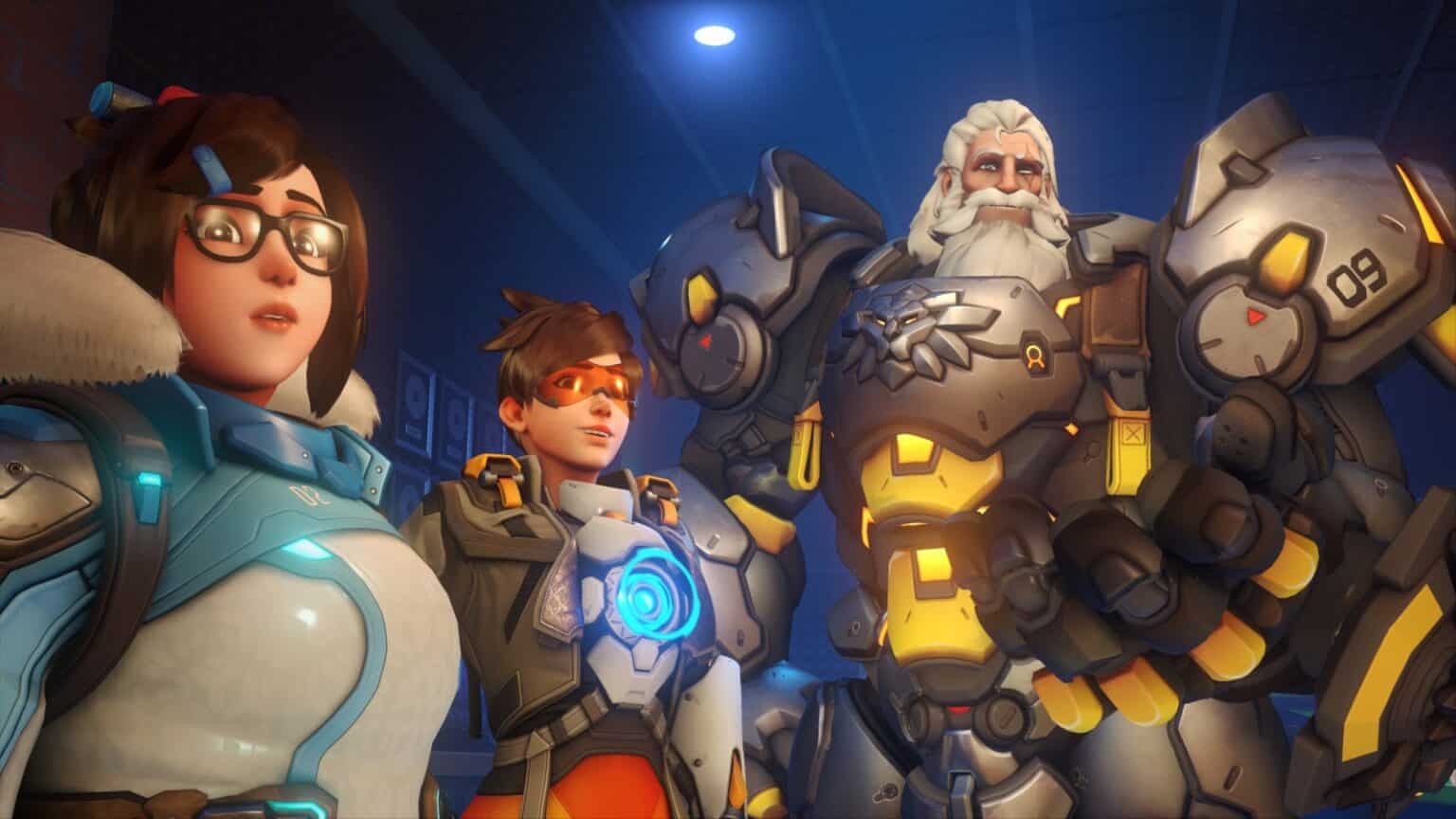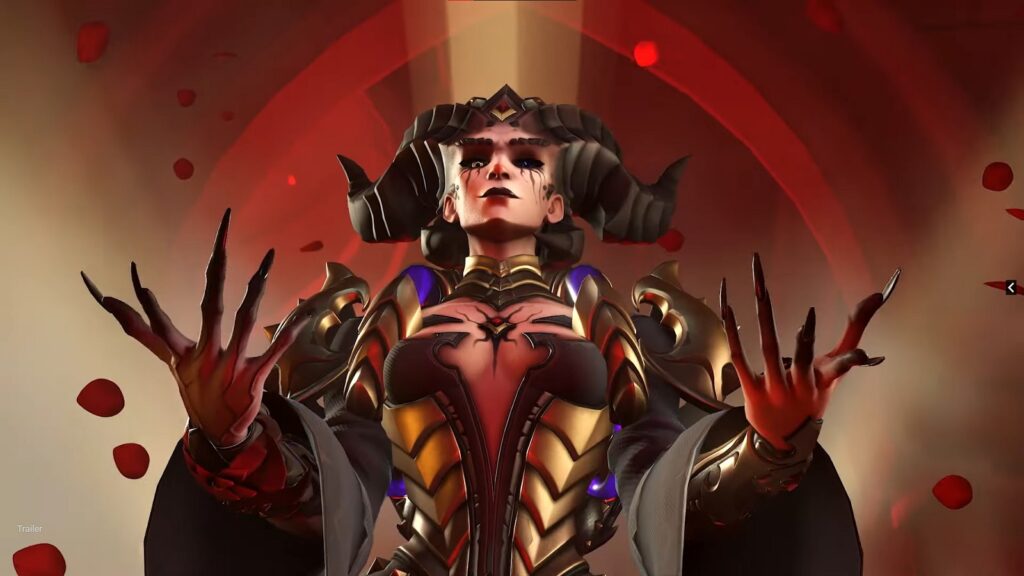Accepting Friend Requests on Overwatch 2 will let you know when one of your pals are online so you can team up and play the game together. Due to Blizzard making it mandatory to have a Battle.net account to play Overwatch 2, you may be curious how to accept a friend request in the game. This guide will show you how to accept friend requests in Overwatch 2.
How to Accept Friend Requests on Overwatch 2?
To accept friend requests on Overwatch 2, go to Social from the game’s Main Menu and accept the friend request. You’ll automatically get a notification at the top of the screen if you’ve received a friend request which you can choose to accept or deny.
Any friends you have in your Battle.net account will automatically be listed as your Overwatch 2 friends. These friends will then be able to see whenever you’re online or in a game and invite you for a party. This makes it convenient if you’re playing on PC since all you have to do is give out your BattleTag (your Battle.net name and number) to your friend to get a friend request.
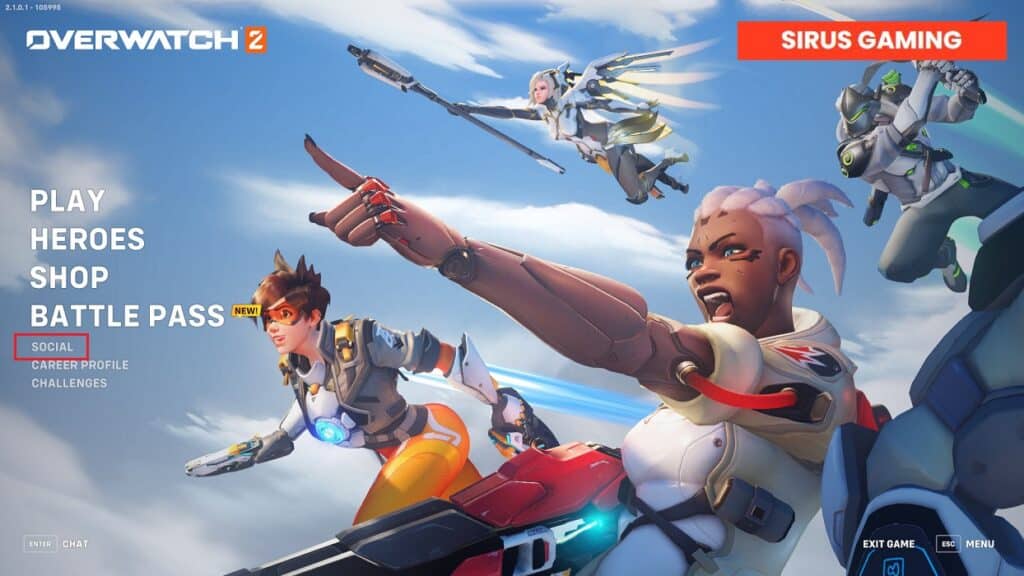
For those who don’t use a PC to access their Battle.net account, you can download the mobile app version on your phone which can do the same thing. It will let you accept and send friend requests without having to login into Overwatch 2.
How to Send Friend Requests on Overwatch 2?
Go to the Social menu from the Main Menu of Overwatch 2 and input the BattleTag of your friend after clicking on Add Friend to send out friend requests. Once they accept it, you’ll officially be friends with them.
Alternatively, you can send out friend requests by using the Battle.net launcher and inputting their BattleTag or email after clicking on the Add A Friend option on the top right of the launcher. The Battle.net launcher also gives you the option to send out friend requests to your friends on Facebook.
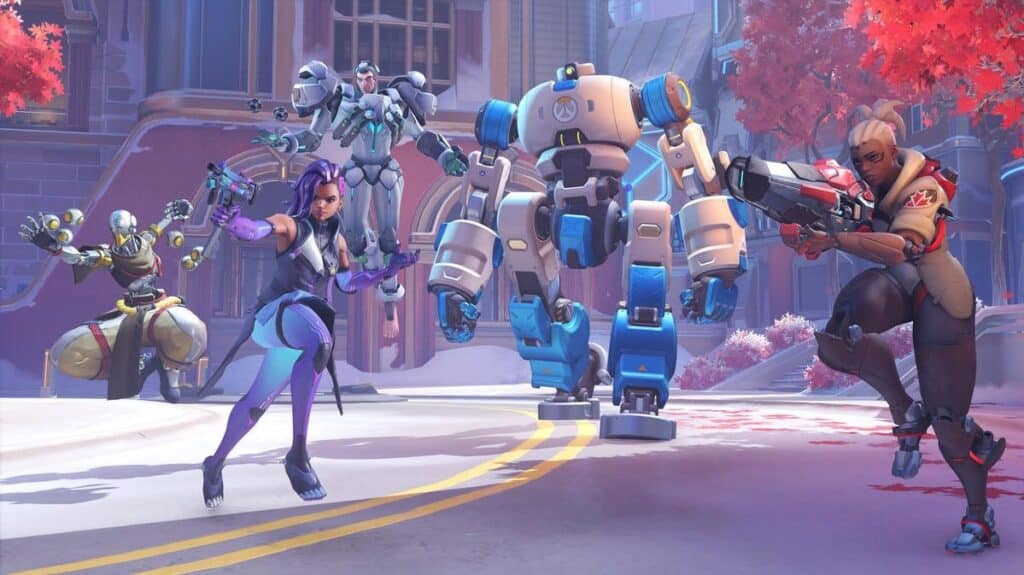
How to Invite Friends Overwatch 2?
You can invite friends by going to the Social menu from the Main Menu of Overwatch 2 and clicking the plus sign to the right of your friend’s name. This will send an invite for them to join you in a match.
Once they’ve accepted the invite, you’ll automatically be considered the party leader. As party leader, you’re the only one who’s able to start Matchmaking and pick what game you want your team to play in. Once you decide what game mode you want, you can choose to start matchmaking.
If you want to accept an invite from a friend to join their party with them as party leader, you’ll automatically get the notification on the top of your screen when you’ve been invited. Keep in mind that you may not received this invite if you’re currently in a game.

We hope this guide for how to accept friend requests was informative. For any concerns, please don’t hesitate to email us. And for more Overwatch 2 content, you’re already in the right place.
- Overwatch 2 Tank Tier List – All Tanks Ranked
- How To Fix Friends List Not Showing Up – Overwatch 2
- Overwatch 2 Tier List – Best Heroes Ranked (Season 1)
- Overwatch 2 SMS Verification Feature Gets Removed for Legacy Players
- Overwatch Merge Accounts Cross-Progression Guide
- How To Fix Friends List Not Showing Up – Overwatch 2
- Overwatch 2 Recording Voice Chat Explained
Check out this Youtube video from TheRealKenzo showing you the competitive experience of Overwatch 2.