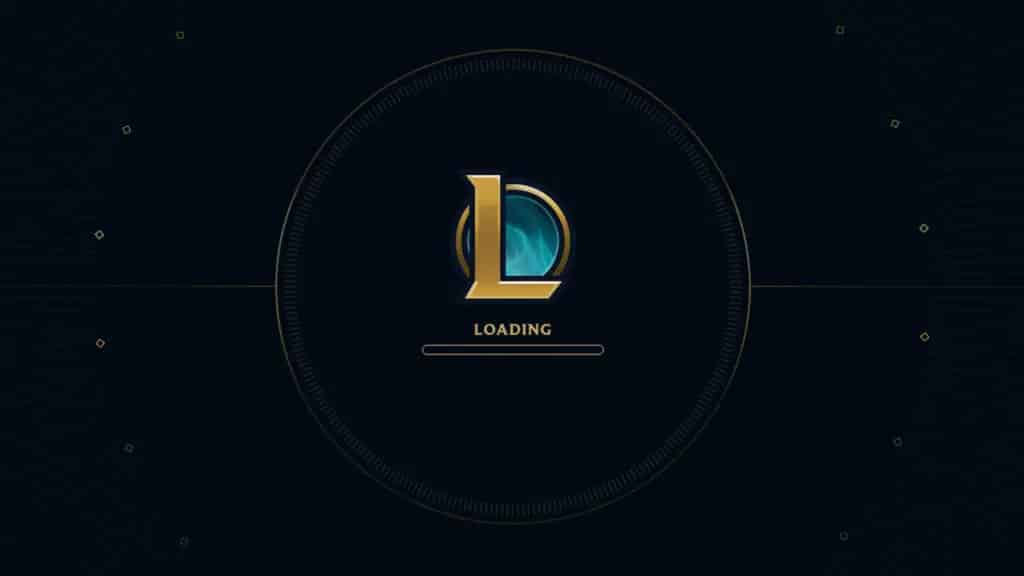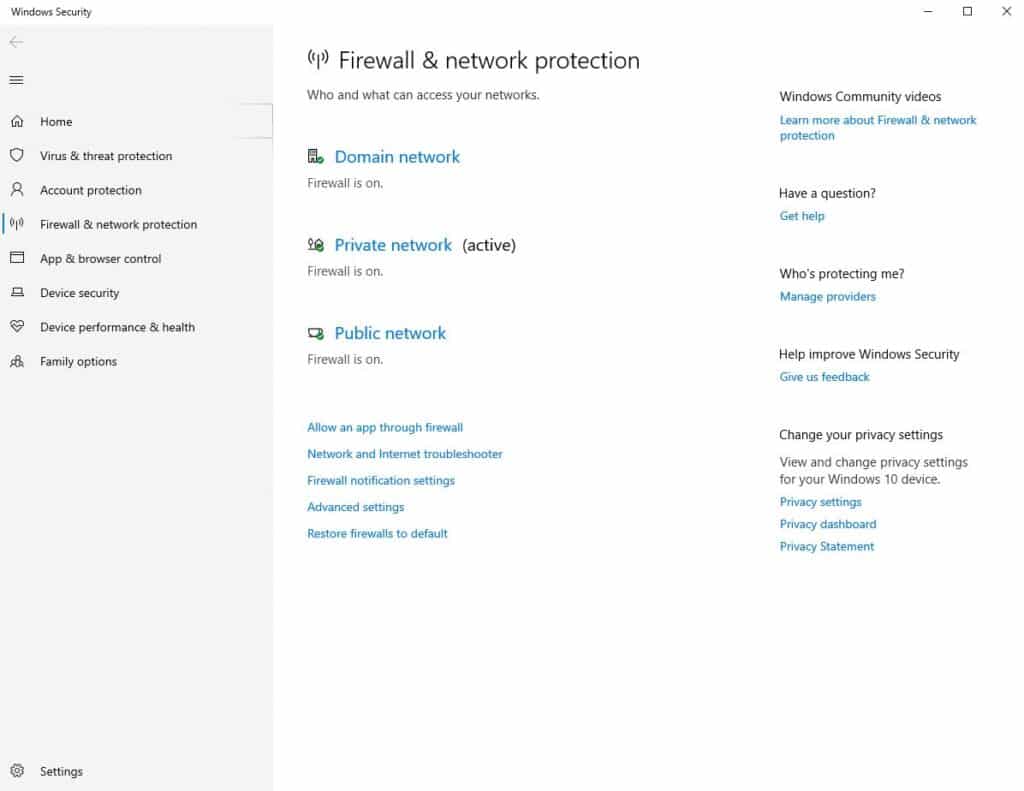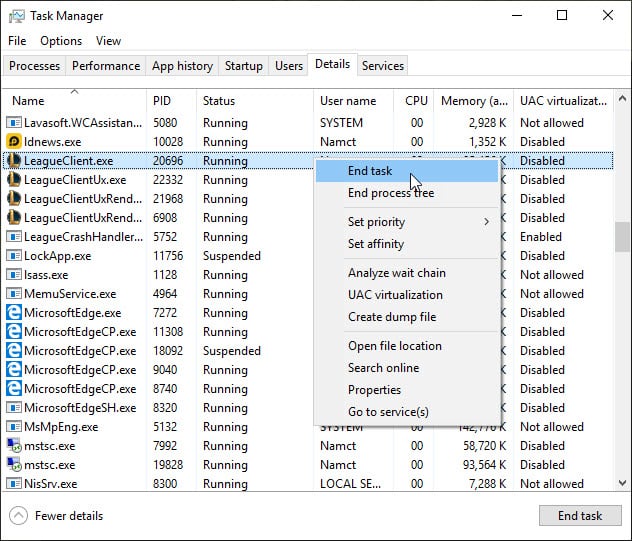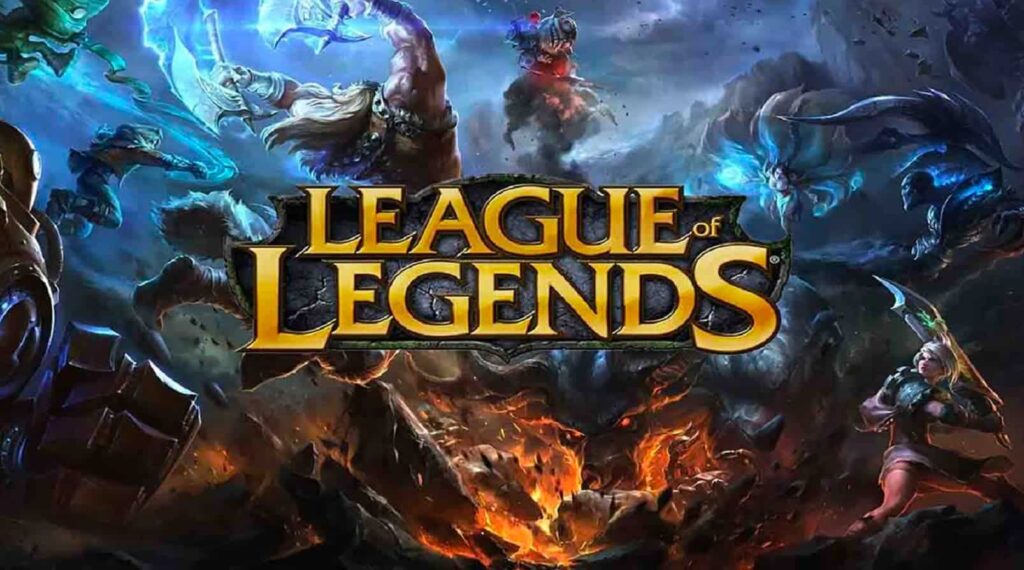What are the causes of the Riot League of Legends client not opening? When you double-click the LoL client, a small pop-up appears and the game does not start or that double-clicking the game does nothing? Or probably after window is blank and the game does not start.
It’d be an understatement to say that League of Legends is one of the most popular games in the world. The amount of students I’ve seen waste their allowance to play the game on internet cafes instead of eating lunch can’t be overstated. Still, anyone would get frustrated if they can’t even open up the game. If you’re looking for League of Legends troubleshooting steps, you’ve come to the right place..
If you’re having trouble with the game’s launcher, then our How to Fix League Client Not Opening in League of Legends will show you how to fix that issue.
How to Fix League Client Not Opening in League of Legends
Before we try any of the steps to prevent your League client not opening we first need to restart our PC. This should remove any corrupt temp data and refresh your OS. It may be possible that it’s what’s causing the problem in the first place.
If you’ve already done that then let’s check out the steps below. There may be a few factors that prevent League of Legends from properly starting up. You might be facing two scenarios when trying to open League Client:
- When attempting to open up the League Client, you’ll get an error message preventing you from playing the game.
- When opening the League Client nothing happens at all. The Client doesn’t start nor does the League of Legends game.
The solutions below should solve your issues.
League Riot Client Not Opening Troubleshooting Steps
Here are the steps to fix your particular issue.
Check Windows Firewall
If your League Client isn’t opening, it may be possible that the Windows Firewall is preventing access. Go to the search bar at your windows desktop and look for “Firewall and Network Protection.” Open it and an select “Allow and app through firewall” and look for 2 League of Legends executables to see if they’ve been blacklisted. Whitelist them if so.
Check if Your Graphics Card is Updated
League of Legends players have reported that the League Client started running with no problems once their graphics card has been updated to its current version. You’re going to need to launch your Graphics Driver to check for updates.
Go to the search bar on your windows desktop and look for Device Manager. Your graphics card should be located under Display Adapters. Once you see your graphics card, right click on it and select Update Driver.
Kill All Background League of Legends Processes via Task Manager
Players have reported that there are sometimes League of Legends process running in the background that prevent the League Client from opening. Open your task manager via Windows + X or Ctrl + Alt + Del and then selecting Task Manager.
Next check the Processes Tab. You’ll have to look for any League of Legends processes that are still running. Right click on them then End Task. Log out from your account and then log back in. Try opening the League Client now.
Launch the Game Manually
If you have a shortcut of League of Legends on the desktop and this issue happens, attempt to open the game from the folder itself. Go to your Local Disk (C:) then Riot Games and head to League of Legends folder where you’ll find the LeagueClient.exe try opening that one.
You can also right click on LeagueClient.exe and select Run as Administrator. If this fixes your issue, then you’re golden.
Move Your League of Legends Directory Folder
There have been reports that moving the League of Legends folder to another folder solves the issue. If this sounds scary to you, it’s actually a fairly simple process.
Go to where your League of Legends folder is located. If you have a shortcut on the desktop, you can right click it, go to Properties, and Open File Location. If not, then you can open your File Manager, go to the Local Disk (C:), then Riot Games and open up League of Legends.
What you’re going to need to do is copy the contents of that folder to another folder. From the other folder, create a shortcut of the LeagueClient.exe to your desktop and then run the game.
Modify League Client for League of Legends
One of the best methods to fixing the League Client not working is by making some modifications. This will sound a bit complicated but should be simple once you’ve followed the instructions.
- We’ll have to go to where the League of Legends folder is located. You’ll remember it stored in the Local Disk (C:) under Riot Games.
- Open the League of Legends folder and then go inside the RADS folder and then into Systems folder.
- From there, look for user.cfg file. Right click on the file and then hover your mouse over Open With and select Notepad.
- Look for the LeagueClientOption inside the file and change the “Yes” to “No” before exiting.
- Now exit the folder and launch the Client. In the same folder, you’ll also have to delete the LeagueClient file.
- Finally open the lol.launcher.exe to run League of Legends.
The game should run without problems now and there won’t be any changes to the League Client.
Reinstall League of Legends
As a last resort, you can reinstall League of Legends. The official website for the game can be found here. Uninstall the game first by opening the Control Panel.
Press Windows + R and then type in “Control Panel” to open the program. There should be an option for you to “Uninstall a program” which you can select to uninstall League of Legends. After you’ve uninstalled the game, restart your PC and then go to the League of Legends website to download the installation file.
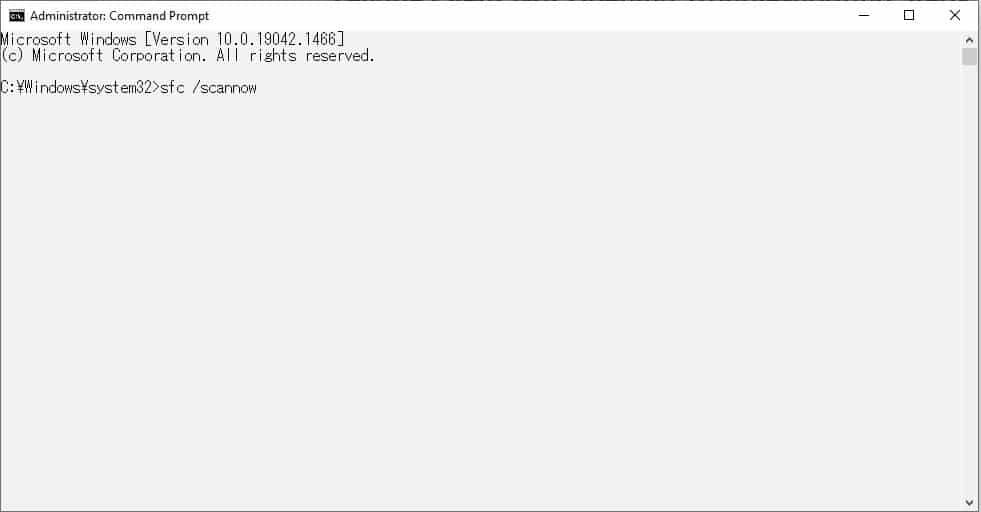
Repair Windows Files
It may be possible that the League Client isn’t opening because something is preventing it from doing so. Most likely a corrupt file. You can fix this by scanning with the Command Prompt.
Open Command Prompt by looking for it with the search bar in your desktop. Make sure to select Run As Administrator when opening the program. Type in “sfc /scannow” and your PC will start scanning for broken files to repair. This will also help any game to run faster as those files may be eating up RAM.
Possible Causes Why League Client Won’t Open
There doesn’t seem to be a specific issue why this is happening for players. At least not one Riot Games has confirmed. We can guess a few reasons why this can happen.
- It could be issues with the Client of League of Legends
- Possible problems with your internet
- DNS settings needs modifications
- League of Legends not properly installed
- Firewall is preventing the game from starting
Speaking of issues, check out the new League of Legends champion, Zeri, whose abilities seem to also need some trouble shooting. You can check up on her details here where we talk about abilities, skills, and lore. Check out here character trailer below.
For more League of Legends content, we also have other articles you may be interested in.