Playing with friends is one of the things that make games great. And it’s no different here in Babylon’s Fall. Having friends around in dungeon runs can make for some interesting moments. That’s what co-op games are all about at the end of the day, a fun time through cooperative efforts. (Most of the time.)
Babylon’s Fall is Platinum Games’ first foray into the live service business model. And as such, there are things that they need to work on to ensure the multiplayer experience goes as smoothly as possible.
In this guide, we will tell you everything you need to know about Babylon’s Fall’s multiplayer feature and answer other questions about it.

Does Babylon’s Fall have cross-platform play?
Babylon’s Fall does support cross-play between PS4, PS5, and PC, but it does not allow for cross-play across servers. In other words, you can play with friends in, let’s say, the Americas server, you cannot play with others from different regions.
Additionally, the region you are currently is not determined by PSN account or VPN access point, it is solely based on your Square Enix account that was first created when you booted up Babylon’s Fall.
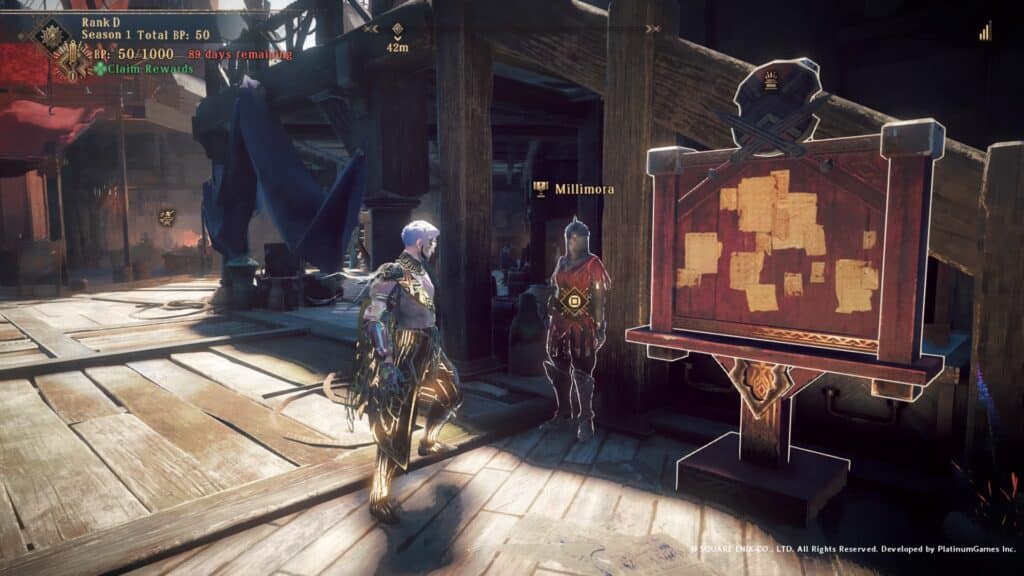
How many Players Can Play Babylon’s Fall?
You can have a party of 4 players for online co-op play in Babylon’s Fall. There is the option to create a private HQ for yourself and with friends. But if you want to form a group of four ASAP, public servers are the way to go.
If you have a group of friends, the other three who did not take on the quest initially will need to go and join in through Party Quests, or if it is you and another player, you can allow up to two more randoms to join your group to make the upcoming quest more bearable.
How to Unlock Multiplayer in Babylon’s Fall
Players won’t have access to multiplayer from the start of the game. To Unlock Multiplayer in Babylon’s Fall, the player needs to finish the tutorial quest first, and they can start joining up after watching a cutscene or two.
Once everyone has access to the hub world, you will have the ability to join friends who reside in the same HQ.
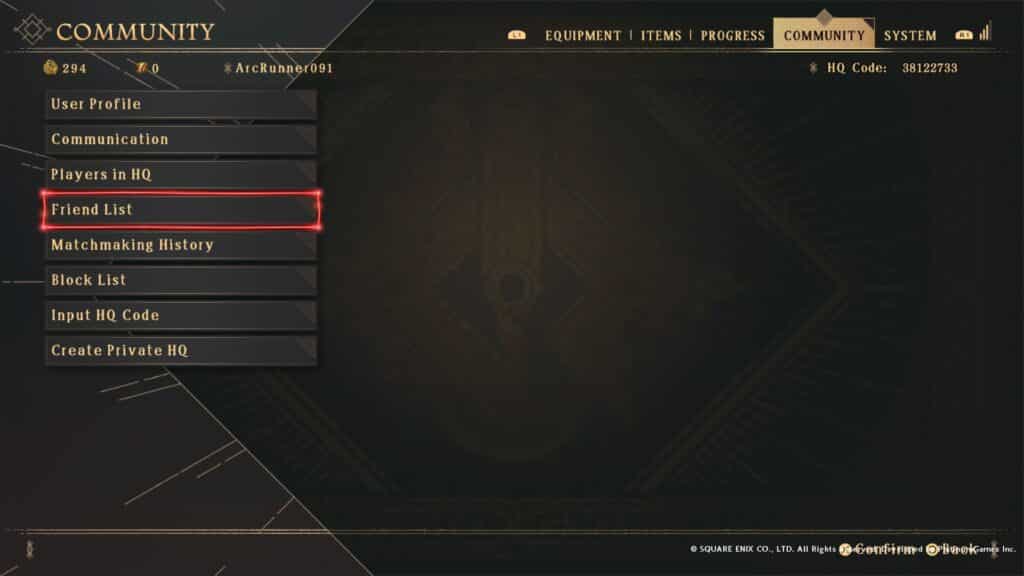
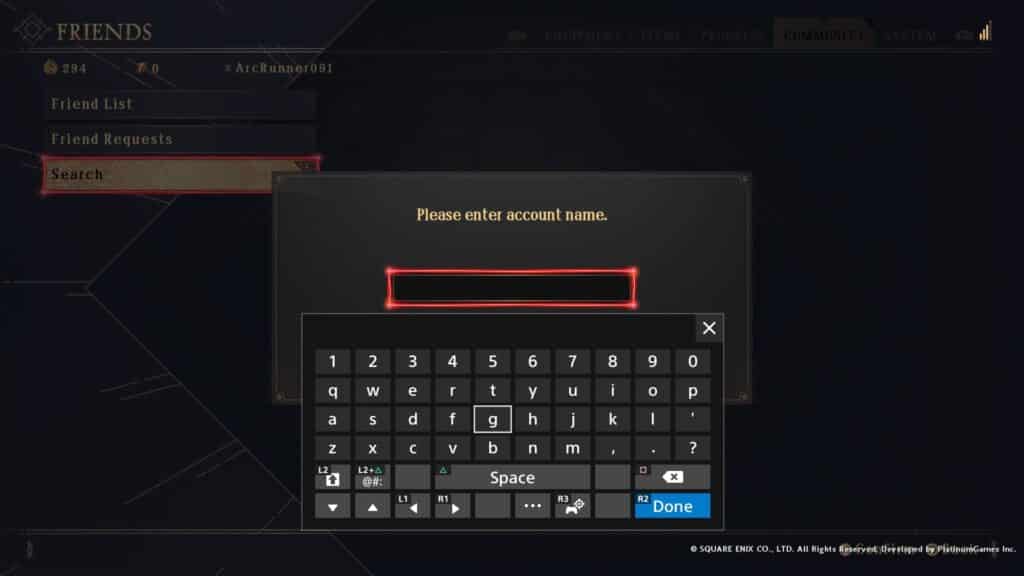
How to invite friends in Babylon’s Fall
To play with friends in Babylon’s Fall, from the main menu, you’ll have to go to the Community tab, and down the list you’ll find the Friend’s List. From there, you’ll want to move down to Search, and enter your friend’s account name that is found near the center top of their screen. Do note that this is the Sentinel’s name.
Once they have accepted your friend request, both of you will be transported to the same HQ.
As you are now in the same HQ, the team is now able to take on quests from the Quest Board. One of the team members will need to speak to the quest giver and accept the quest. Once that’s done, the rest of the team must go into the Party Quests menu and select that member’s name. If it does not appear, keep pressing update until it does appear.
How to input HQ Code in Babylon’s Fall
If you are the host, you will need to go straight to the Community tab and look at the top right of your screen. There, you will see the HQ Code. Pass this eight-digit code along to your friends.
If you are the one looking to enter your friend’s HQ, you’ll want to go down the list until you’ve found the Input HQ Code button on the Community tab. Once you’ve pressed it, a number pad will open up and it will ask for an eight-digit code. Get that code from your friend, enter it, and you’re well on your way to joining their HQ.
Right now at this moment, there is a lot of steps involved in getting friends together. The game is still in an Early Access state, so I’ll give them that. Plus, the day one patch could address some of the problems pre-launch. Here’s to hoping that Square Enix and Platinum Games vastly improve the game in the near future. You know the saying that you only have one shot at making a first impression, and this might be it for many potential gamers.
If you like this guide, check our other Babylon’s Fall articles here:
- Babylon’s Fall – How and Where to Claim Mission Rewards
- Will Babylon’s Fall be on Xbox Game Pass?
- Babylon’s Fall Out Now on PC and PlayStation Consoles
- Babylon’s Fall – How to Transfer Demo Save Data to the Main Game
- Babylon’s Fall – How to Equip Vanity Items and Arrange Equipment Presets
- Babylon’s Fall – How to Change Attack Modes
- Babylon’s Fall – How to Claim Pre-Order and Deluxe DLC Items
Also check out this very helpful video by Tennek127 Gaming on a Beginner’s Guide to Babylon’s Fall including Multiplayer:






