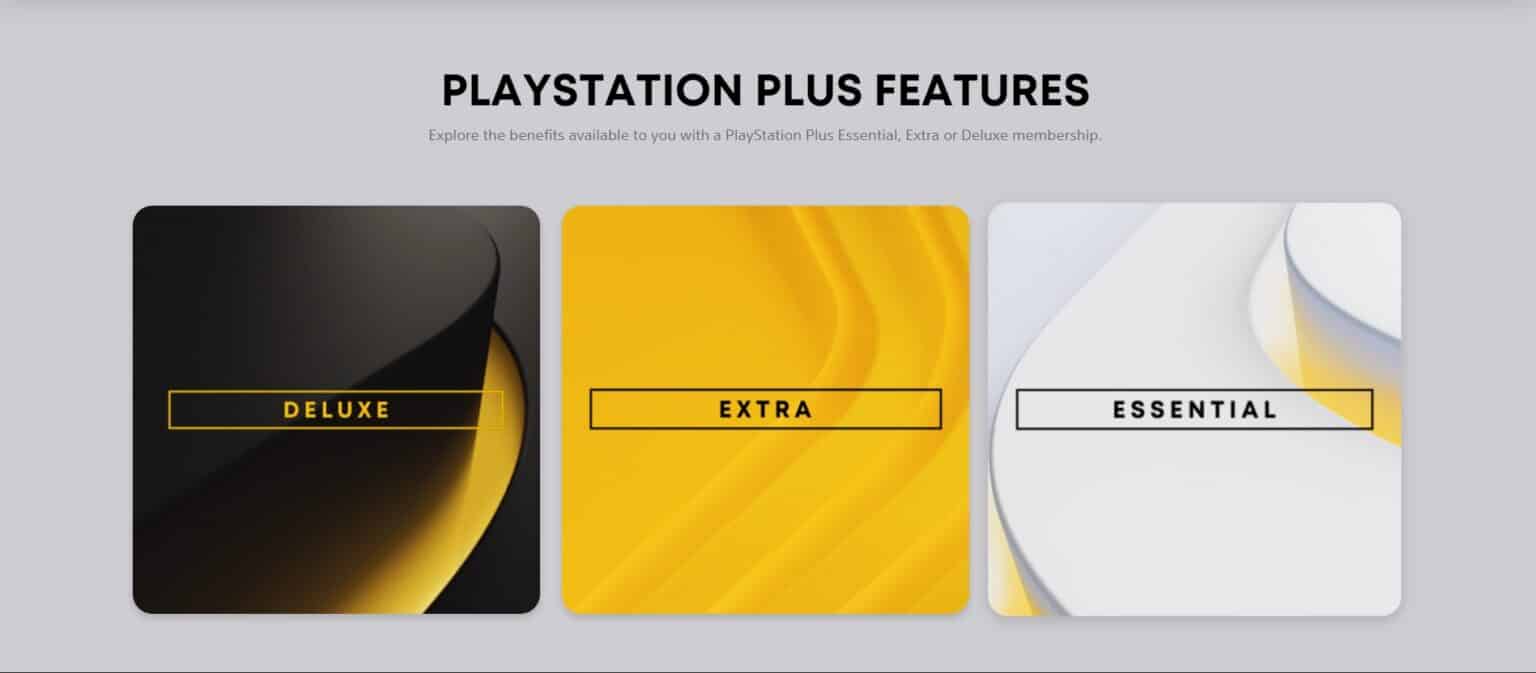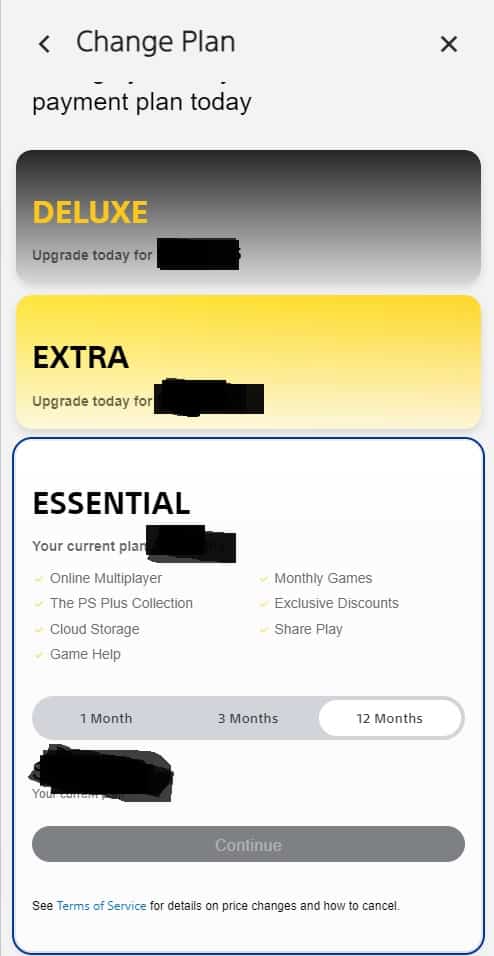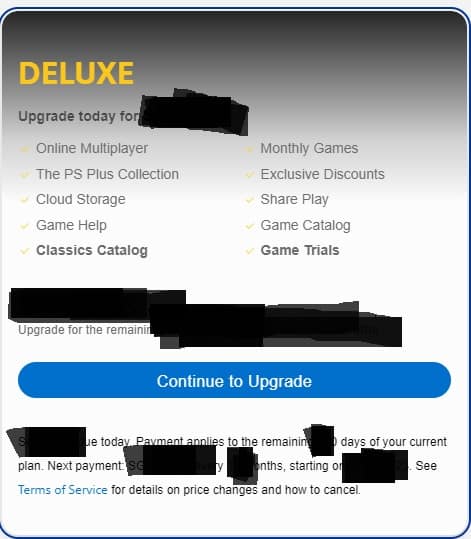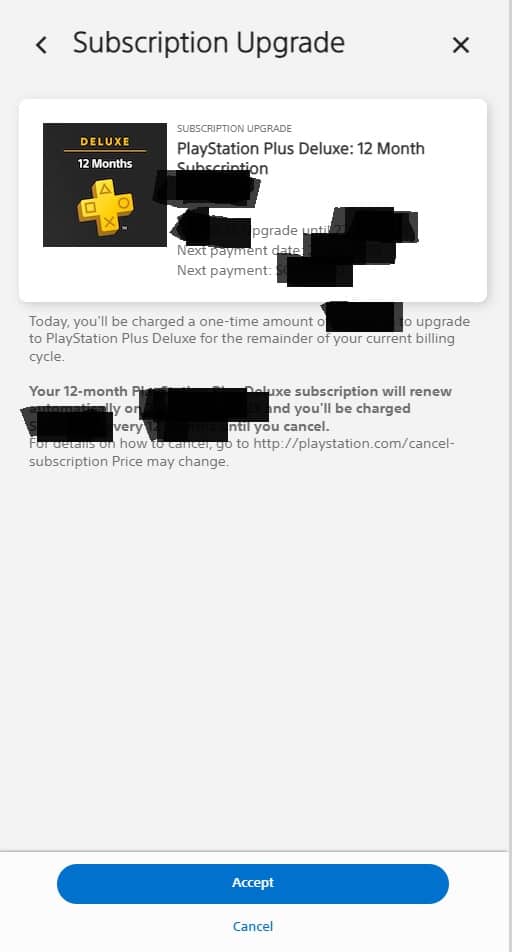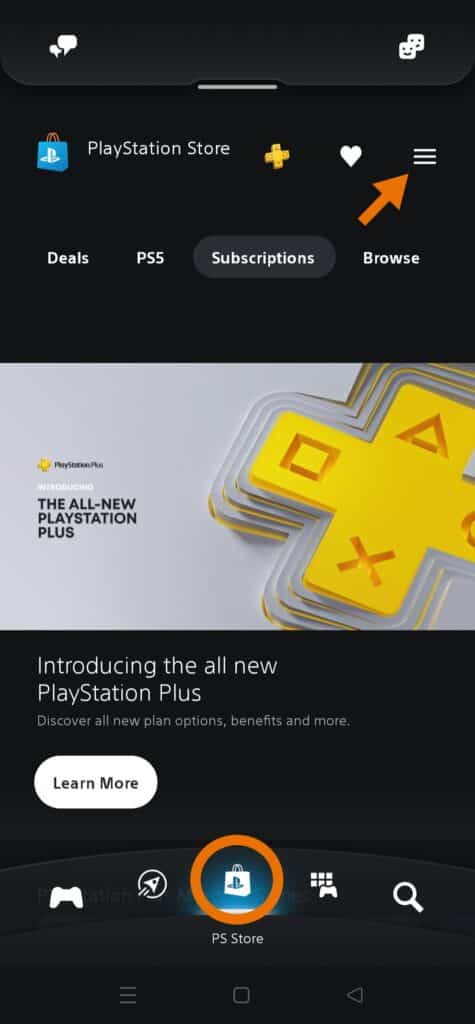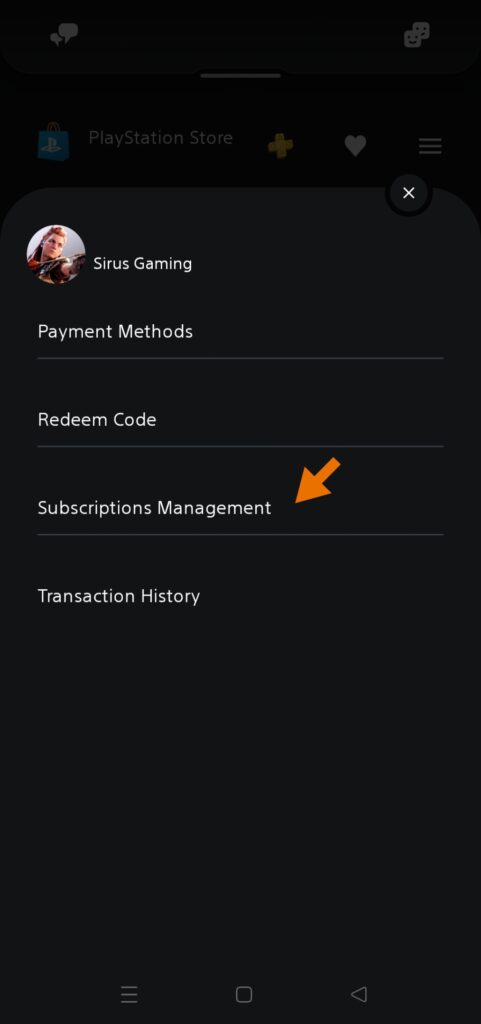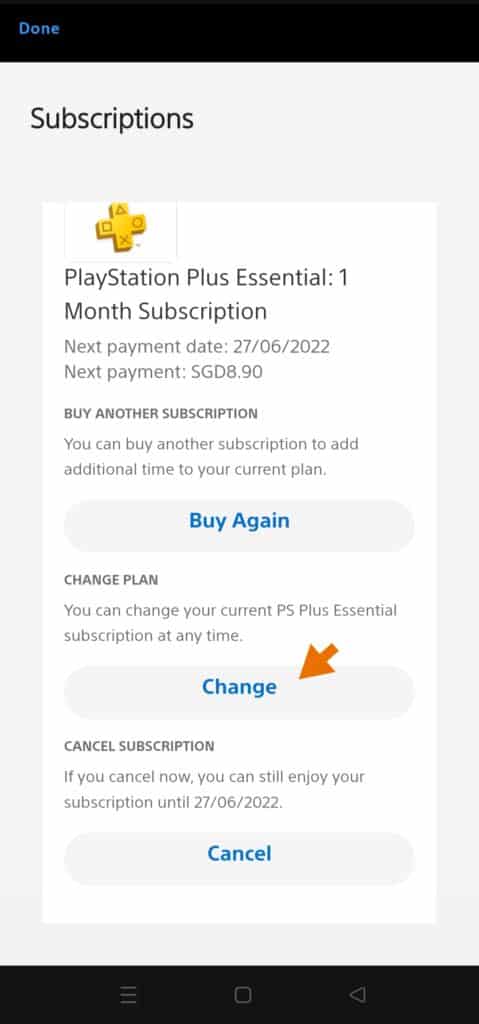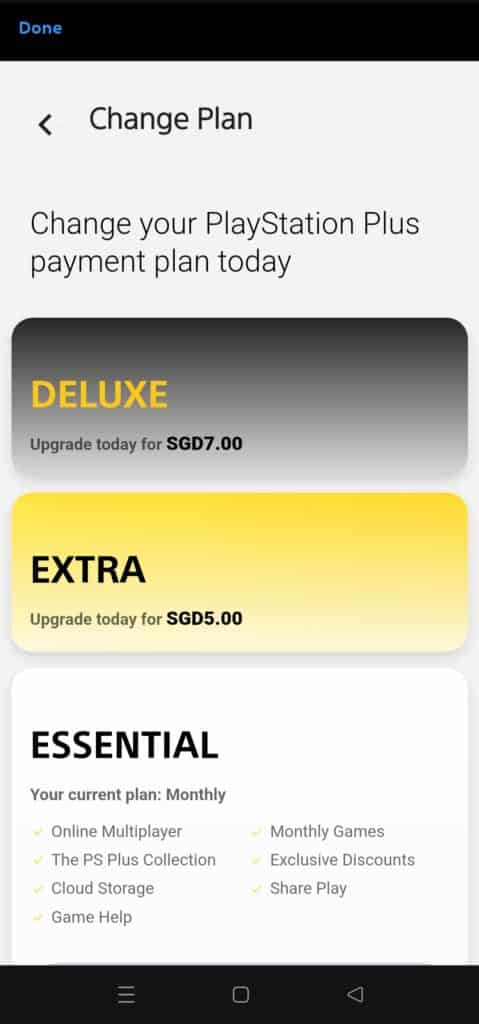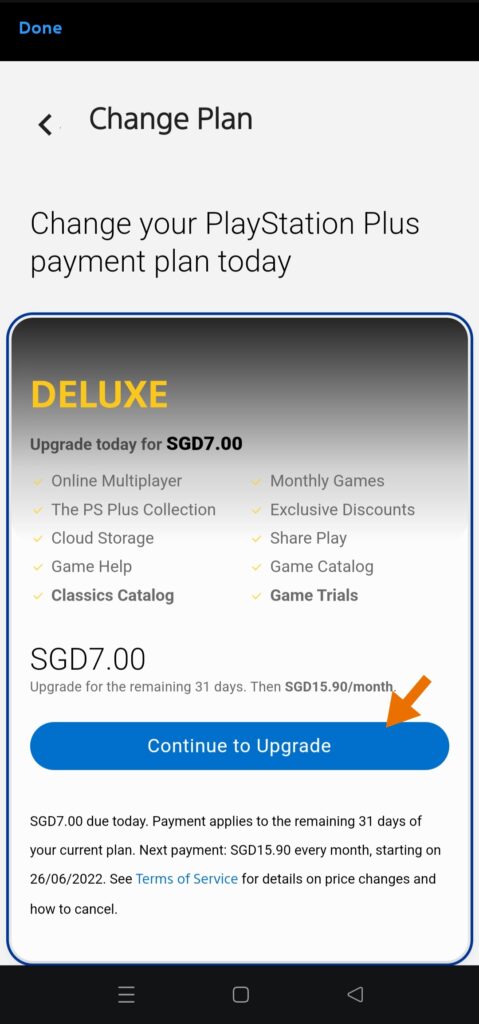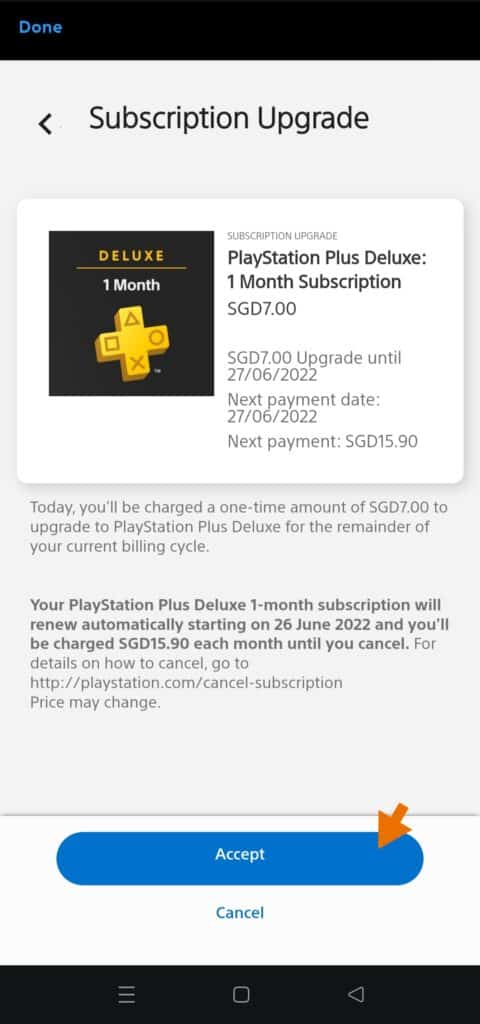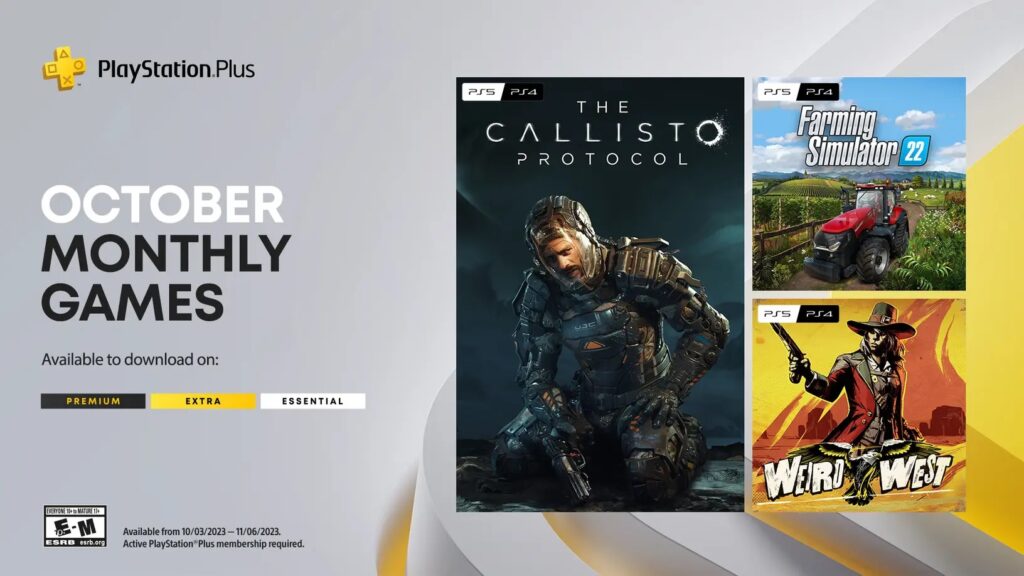The new PS Plus Tiers are now available on the PSN Asia markets, which means newcomers can subscriber to either three tiers of their choosing. However, what of those who have already subscribed? How do you upgrade to PS Plus Extra and Deluxe/Premium? Here are the steps on how you can go about it.
How to Upgrade PS Plus Tier via Website
For subscribers who want to upgrade on the website, it is fairly easy to do. There are two ways to do so.
Via Profile:
- Click on your profile and then go to Subscriptions Management.
- A window will pop up on the right saying Subscriptions. It will also show your current PS Plus plan, the next payment date and the next payment. You have the option to Buy Again, Change the subscription, or Cancel it. Choose the Change option.
- The window details will change and now it will show the tiers that you can choose from. Below would be the Essential version, which should have details on the current plan, and the amount of money left you paid for it. This will factor in to the computation for the price you will need to pay for upgrading to new tier. The next one will be Extra plus the amount of money you need to pay, and the top will be Deluxe/Premium.
- Click on the tier you want to upgrade to. It will show all of the details you need to read like the added features with the new tier, the amount of money you need to pay to upgrade, the remaining days of your plan, the amount of money you need to pay for the next subscription, and some terms and conditions for upgrading. Choose Continue to Upgrade to go to the next part.
- This will be the confirmation part where it will ask you if you want to fully confirm the upgrade. It will show you all the necessary details that you need to review before accepting it. Click Accept to pay or Cancel to go back.
That’s it, you have now upgraded to the new PS Plus tier. Enjoy your new catalog of games and other new features.
Via Services Menu:
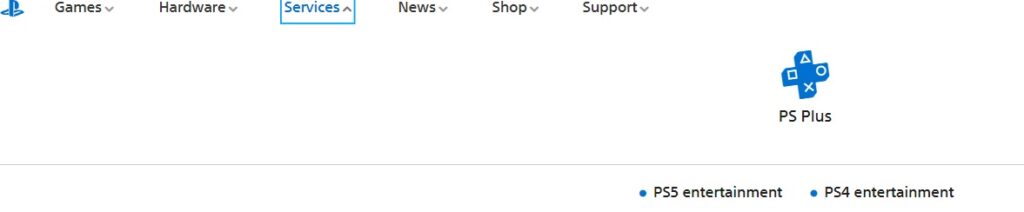
- On the official website of PlayStation.com, click on the dropdown menu Services and then proceed to PS Plus. You can’t miss it, it’s a big icon when the pop up window drops down.
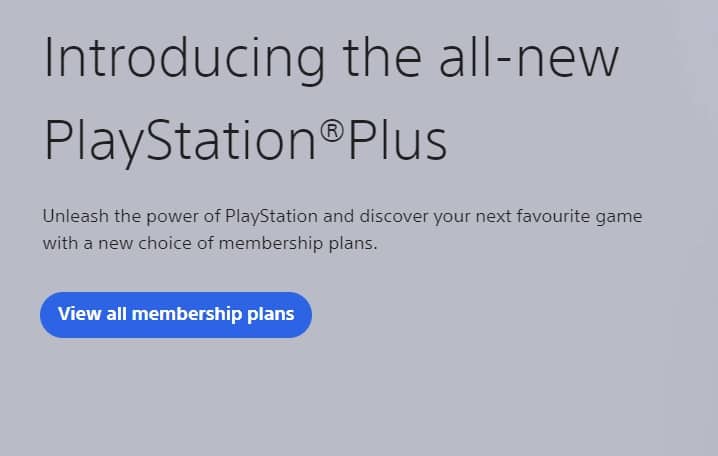
- This will take you to the PS Plus page introducing the new PS Plus tiers. Check all of the details you want to know if you want, but if you want to go directly to the tiers, go click View all membership plans.
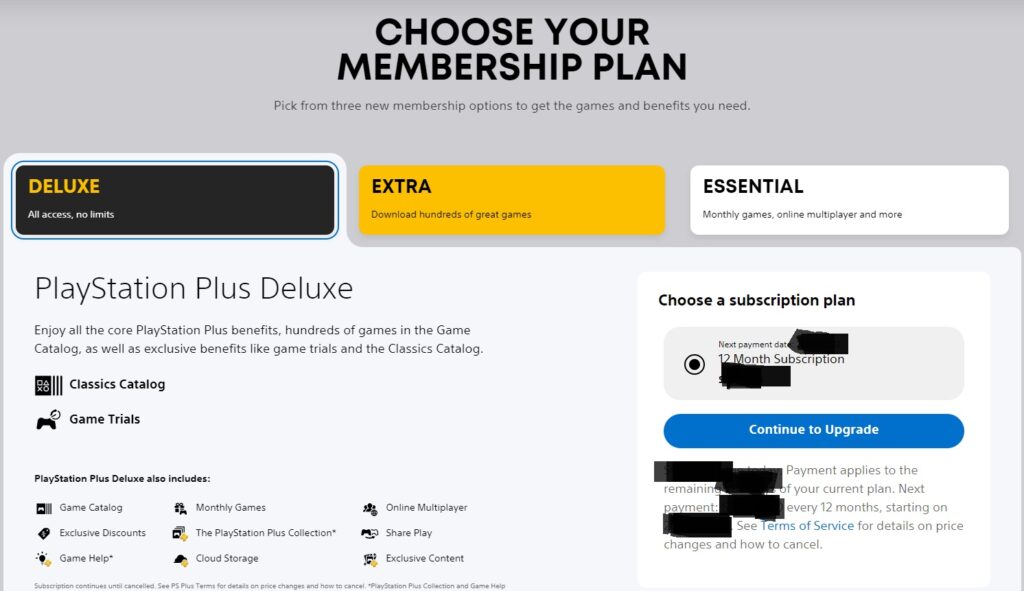
- In this section, it will be the same as the Profile method. It will show the PS Plus Essential, Extra, and Premium/Deluxe options. Click on which tier you want to upgrade to then click Continue to Upgrade.
- This will pop up a new window on the right side of the screen and will reveal the final confirmation window. Review all the details first then choose Accept to continue to the upgrade or Cancel to cancel the upgrade.
Congratulations, you have now upgraded to the new PS Plus tier.
How to Upgrade PS Plus via Console
To upgrade your PS Plus on your console, go the PlayStation Plus tab and select upgrade. This should be the same with the PS4 and PS5, just follow the steps below:
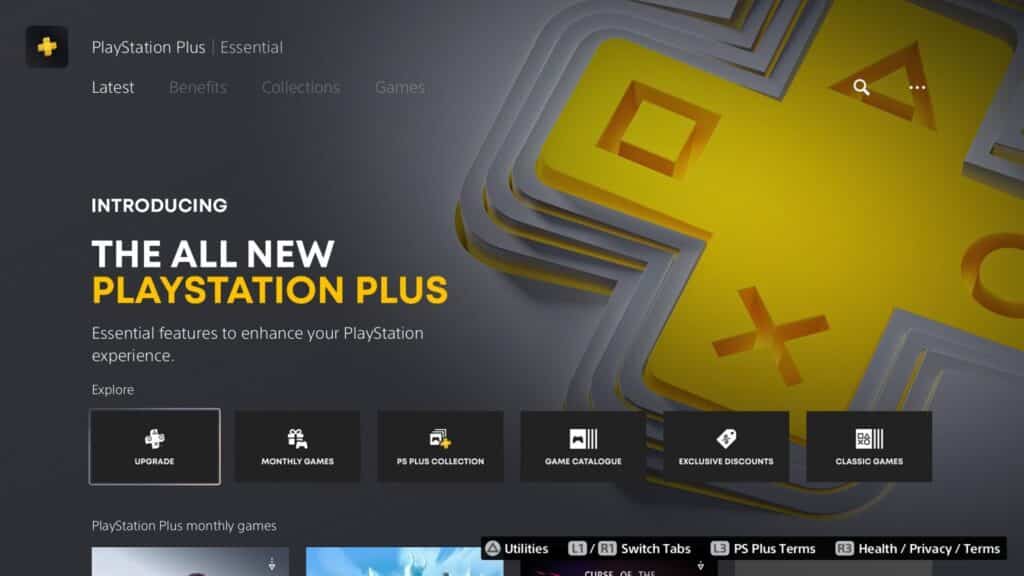
- Go to the menu and check out the PS Plus icon. The page should have changed with the new tier options.
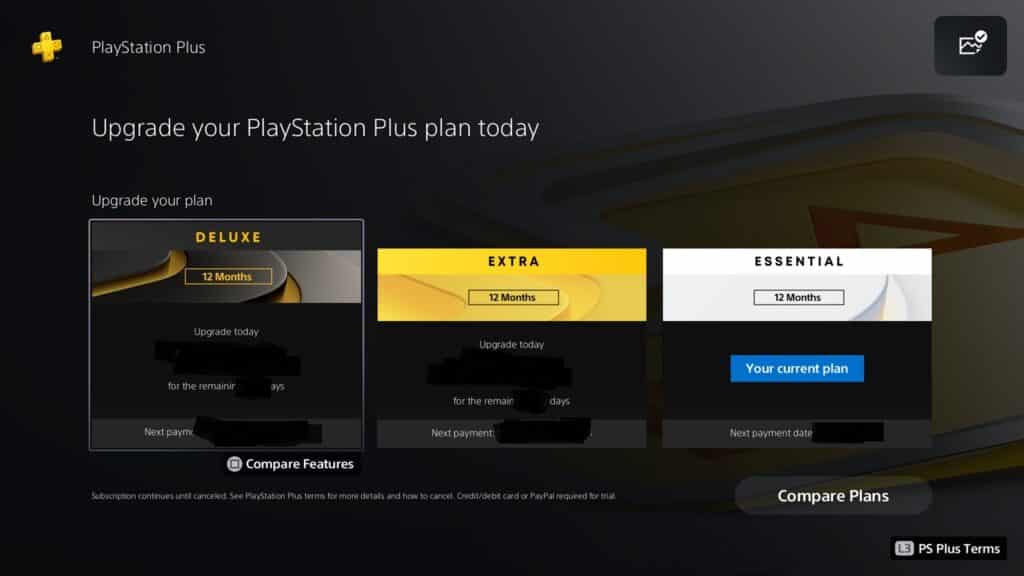
- Go to the Explore section and click Upgrade. This will take you to the new PS Plus plans. Here you can choose either Deluxe, Extra, or Essential. It will also automatically calculate the amount of money you need to pay for the upgrade.
- Press Square to compare all three plans of their differences. Deluxe offers the Classic Catalogue and more, the Extra offers PS Now, and the Essential is the current version that you have.
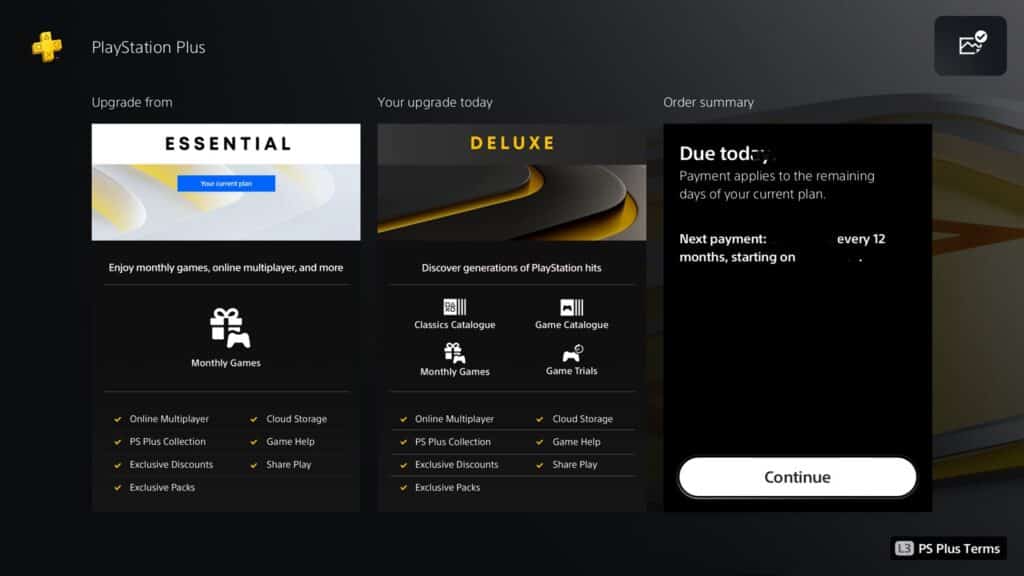
- Press X to choose which plan you want to upgrade. It will first take you to the window that compares your current plan and the new tier you are upgrading to. Press Continue to go to the final window.
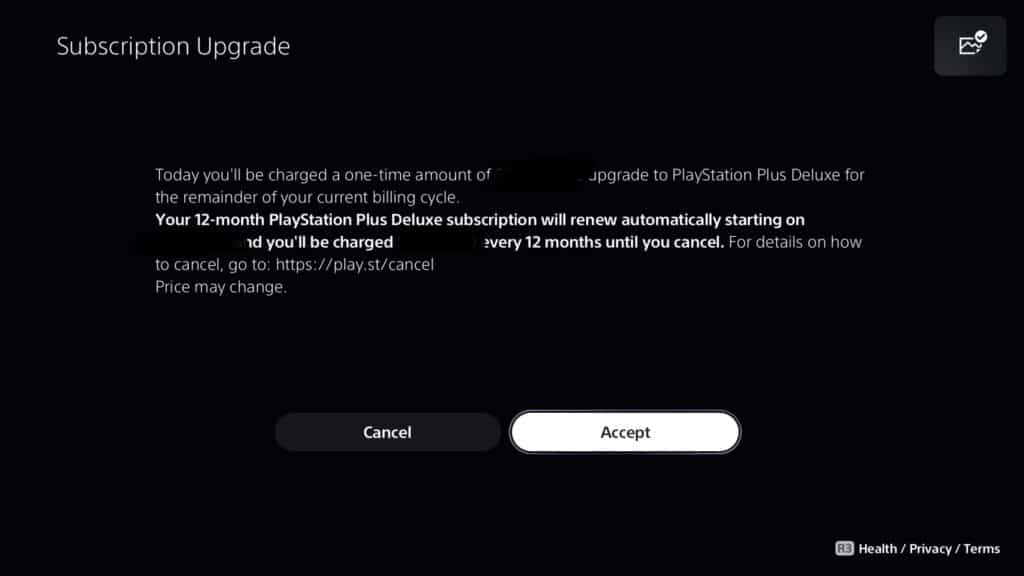
- This last window shows you all the details you need to review before finalizing payment. Choose Accept to complete the payment or choose Cancel to cancel the payment.
And that is how you finally upgrade to PS Plus Extra or PS Plus Deluxe/Premium.
How to Upgrade PS Plus via PS App
If you are planning to upgrade your PS Plus subscription via the PS App, here’s how you do it:
- First, go to the PS Store page on the app and press the hamburger menu (yes, the three lines icon) on the top right.
- After the menu drops down, choose the Subscriptions Management option.
- The Subscriptions tab should appear after that. Choose the Change Plan option and press the Change button to change your plan.
- From here, choose the higher tier you want to upgrade to: Extra or Deluxe/Premium. The price for upgrading should be computed automatically by the system, so choose wisely.
- After choosing the tier upgrade you want, it should show the details of the plan and the fee you need to pay for the upgrade. Press Continue to Upgrade to finally seal the deal.
- This will be the final status window you will see before you can officially accept the upgrade and pay for the upgrade fee. Review the details first before pressing that Accept button. If you are satisfied, press the button.
And that is how you upgrade your PS Plus tier with the PS App.
When will the New PS Plus Plans be Available?
For subscribers who are planning to upgrade to a higher tier, here are the dates you need to watch out when it is available in your region:
- Asia markets (excluding Japan) – targeting May 23, 2022
- Japan – targeting June 1, 2022
- Americas – targeting June 13, 2022
- Europe – targeting June 22, 2022
How Much Do You Need to Pay to Upgrade to PS Plus Extra or Premium/Deluxe?
The fee pricing depends on how many months that are left in your subscription plus the type of tier/plan you want to upgrade to. The calculations are usually automatically done by the system, but here is how it works:
Monthly
- PS Plus Essential to Extra = $5/month
- PS Plus Essential to Premium = $8/month
Quarterly
- PS Plus Essential to Extra = $15/month
- PS Plus Essential to Premium = $25/month
Yearly
- PS Plus Essential to Extra = $39/year
- PS Plus Essential to Premium = $59/year
Hope that helps in clearing up the upgrade fees confusion.
Learn more about the new PS Plus here:
- PS Plus June 2022 Predictions Free PS4 and PS5 Games
- PlayStation Plus Higher Tier Upgrade Easy to Do Confirmed by Sony
- All-New PlayStation Plus for Asia Gets New Release Schedule
- PS Plus Premium Leak Reveals More PS Classic Games with Trophy Support
- PS Plus Premium to Bring Trophies to Classic PS1 Games
- PS Plus New Game Lineup Includes Popular Classic, PS4 and PS5 Titles
Also check out this video by PlayStation Portal on How to Upgrade Your PS PLUS Tier? Playstation Plus Tiers Upgrade Guide – Essential, Extra, Premium: