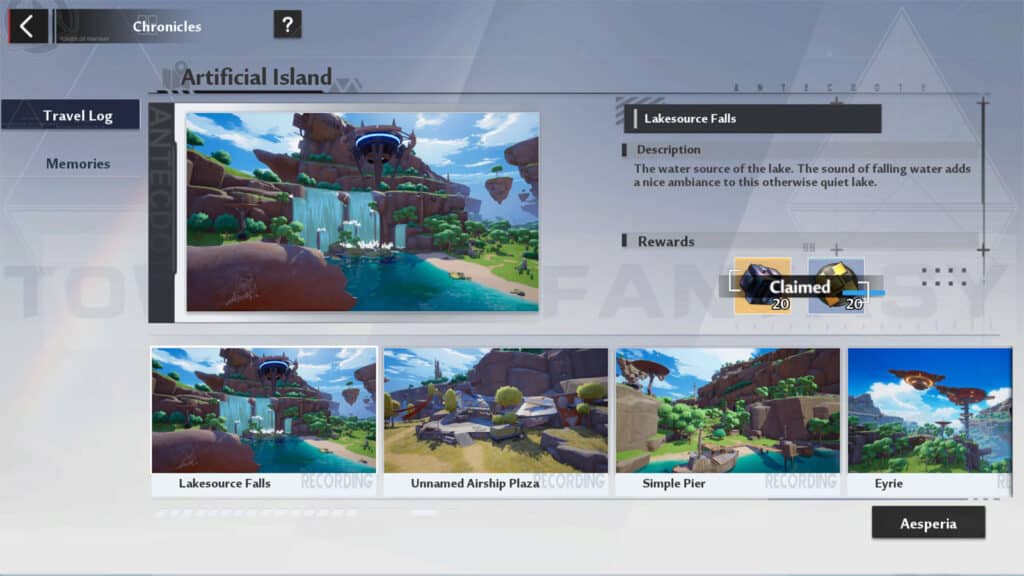Players want to play Tower of Fantasy with controllers. Sometimes you just want to sit back and relax without having to play a game via mouse & keyboard or using touchscreen controls. The controller is a good option to play Tower of Fantasy with as the controls are more intuitive. This guide will teach you everything about playing Tower of Fantasy using controllers.
Can You Use Controller on Tower of Fantasy?
Yes, you can use controllers on Tower of Fantasy. So long as you’re controller can connect to your PC or mobile, it’s possible to play the entire game using controllers. However depending on the controller you want to use, you may need to configure it correctly on your mobile first.
There are limitations, however. While you can play the game and combat using mostly controllers, the menu has to be navigated using either a keyboard & mouse or the touchscreen controls. This is because the controller support for Tower of Fantasy is limited at the time of this writing.
How to Play Tower of Fantasy With Controllers?
To play Tower of Fantasy with a controller, you first have to connect it to your device. If your device supports Bluetooth, you can can wireless connect your controller. But you can also use a USB wire to plug in and play. From there all you have to do is configure your controller and you’re good.
There are multiple ways to play Tower of Fantasy with controllers depending on what device you’re playing the game on. We’ll discuss in this article further about how to connect your controller to your device to play Tower of Fantasy.
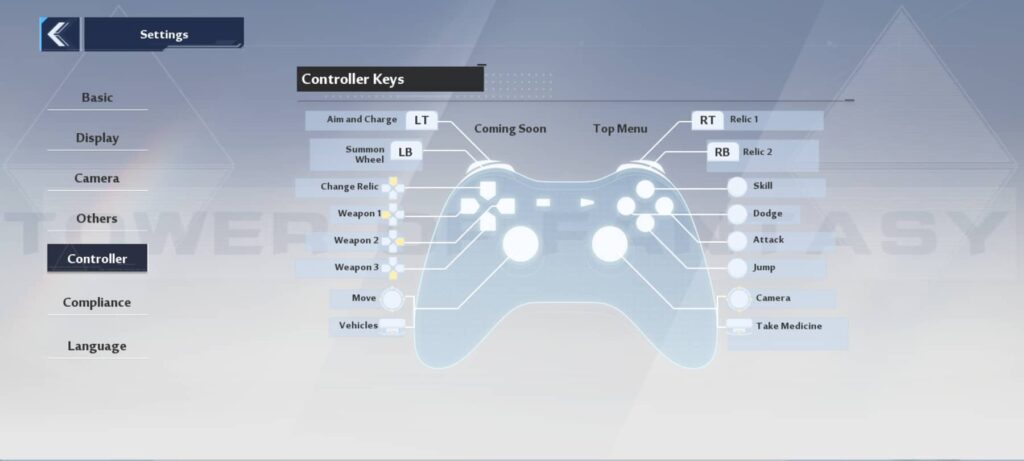
For PC
Tower of Fantasy supports Xinput controllers, which means that Xbox controllers such as the Xbox 360, Xbox One, and Xbox Series X|S will be recognized by the game. All you have to do is plug in your Xbox controller to the PC USB port or connect it wirelessly via Bluetooth if your PC supports it.
For PS4 and PS5 controllers, you will need to download a third party software from DS4Windows in order to configure the Sony controller for Tower of Fantasy. This is because the DualShock and DualSense controllers are not supported by Xinput. Even if you use PS4 and PS5 controllers to play Tower of Fantasy, only the Xbox UI controller inputs will be shown.
If you’re willing to be patient, Tower of Fantasy is planning a release on Steam. This means that you won’t have to use DS4Windows to configure your PS4 and PS5 controllers because Steam already has their own software that configures it for you. The Tower of Fantasy Steam release is expected sometime this H2 2022 which is between October 1 to December 31 this year.
For Android and iOS
Mobile users can play Tower of Fantasy with controllers by pairing their devices. Xbox and PlayStation controllers are compatible for both Android and iOS devices. Here’s how you connect them:
Connect Controller to Android
- Turn on Bluetooth.
- Go to Settings.
- Enable your controller for pairing connectivity.
- Check the available devices for your controller.
- Tap on your controller to connect it.
- Play Tower of Fantasy.
Connect Controller to iOS
- Go to Settings.
- Turn on Bluetooth.
- Enable your controller for pairing connectivity.
- Check the available devices for your controller.
- Pair your controller with your iOS.
- Play Tower of Fantasy.
There are different ways to enable your controller for pairing connectivity. Pressing specific buttons on your controller at the same time will enable them for Bluetooth connection. Here’s how you do it for each controller:
- PS4: Press and hold the PS button and the SHARE button at the same time until the lights at the back of the controller start blinking rapidly.
- PS5: Press and hold the PS button and the CREATE button at the same time until the lights at the back of the controller start blinking rapidly.
- Xbox One: Press and hold the button sync button near the USB-C port until the Xbox button starts blinking.
- Xbox Series X|S: Press and hold the button sync button near the USB-C port until the Xbox button starts blinking.

That’s our guide for How to Play Tower of Fantasy With Controllers. We hope you found this article to be informative. Stay with us because we have more Tower of Fantasy content.
- Tower of Fantasy Tier List
- Simulacra Awakening Guide Tower of Fantasy
- Tower of Fantasy Apophis Guide
- How to Solve the Lava Pits in Tower of Fantasy
Check out this Youtube video from Ginger Prime who shows you how to play Tower of Fantasy with controllers.