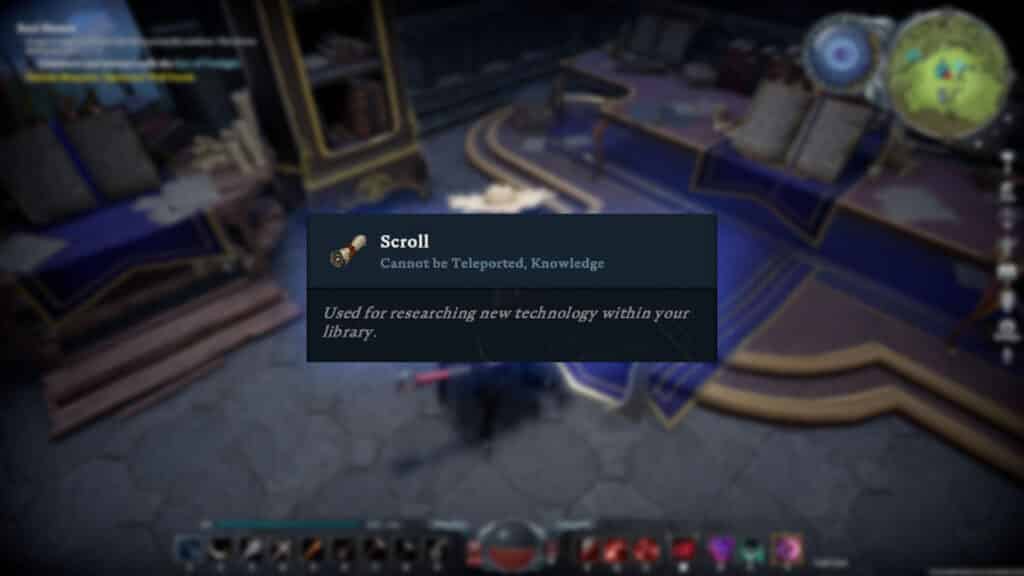V Rising Console Commands and Cheats provide you the ability to manage several facets of the game if you host your own server. These features also assist you in reshaping the world into a vampire empire.
Not only can you change your default server to include cheat settings, but you can also activate console commands, which allow you to utilize cheats with far less frequency. Here’s a rundown of the possibilities and restrictions imposed by V Rising’s console commands, as well as a comprehensive list of console commands that players are free to make use of.
How to Enable V Rising Console Commands and Cheats
The process of enabling V Rising console commands is really simple and just necessitates a few critical options to be set, Simply follow these steps:
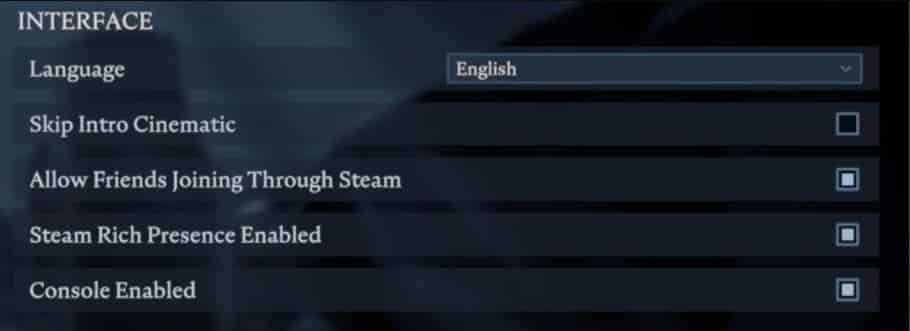
- Open V Rising and Head to Options from the Main Menu.
- Navigate to the General Tab and click the box next to Console Enabled.
- Next, Load back to your game and press the ` key below ESC on your keyboard.
- This will bring up the Console Menu, you can close it by pressing the ` key again.
- to check if admin privileges are activated in-game (private), Open up Console Menu and type adminauth then hit Enter to gain admin access.
As of this point, you’ll now be able to begin using console commands. Simply typing “List” will bring up the list of commands, and every time you exit and re-enter the game, it suggests that you must re-enter “adminauth” again.
How to Enable V Rising Console Commands and Admin Authority on GPortal
To access the console commands on a server rented from GPortal, simply follow these steps:
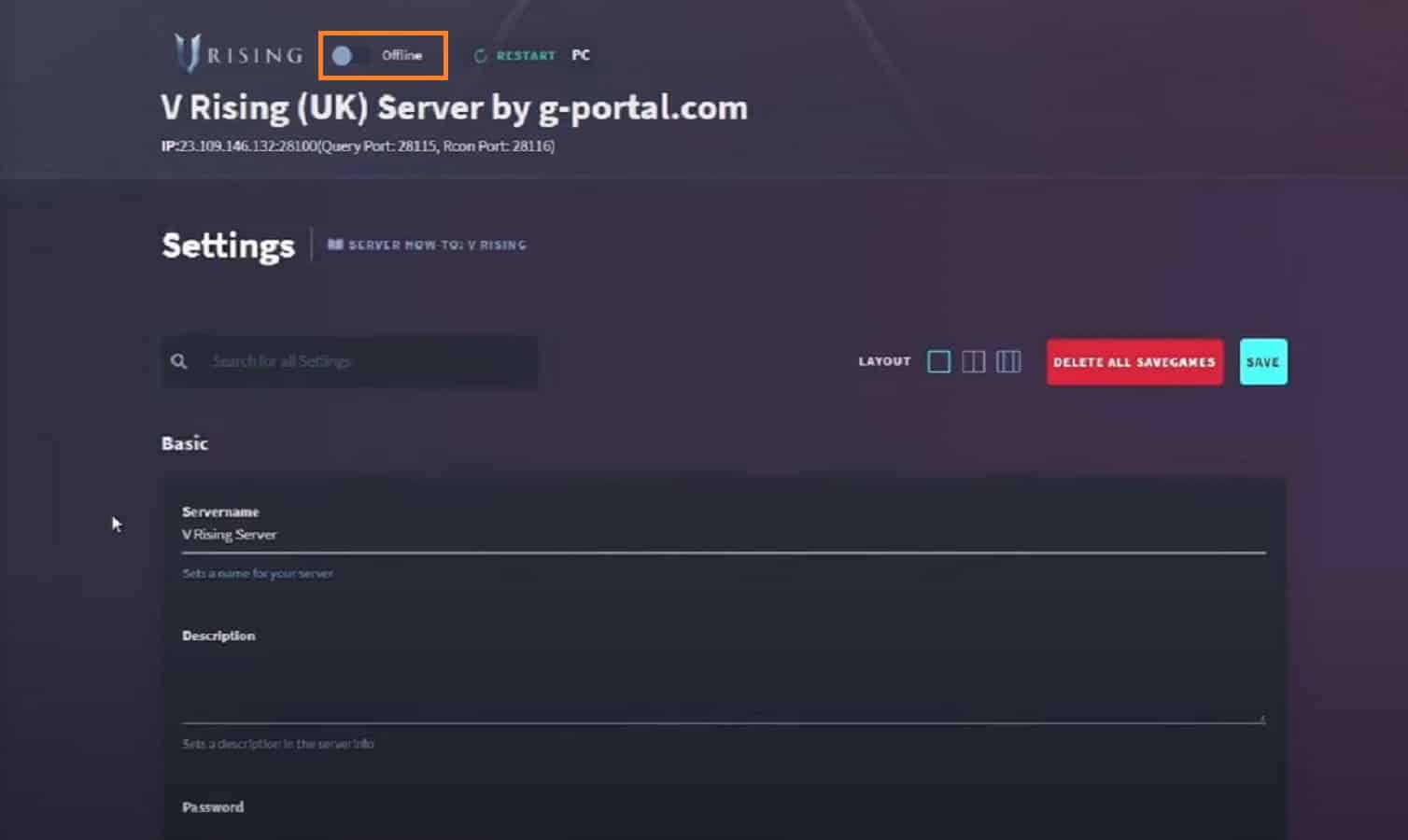
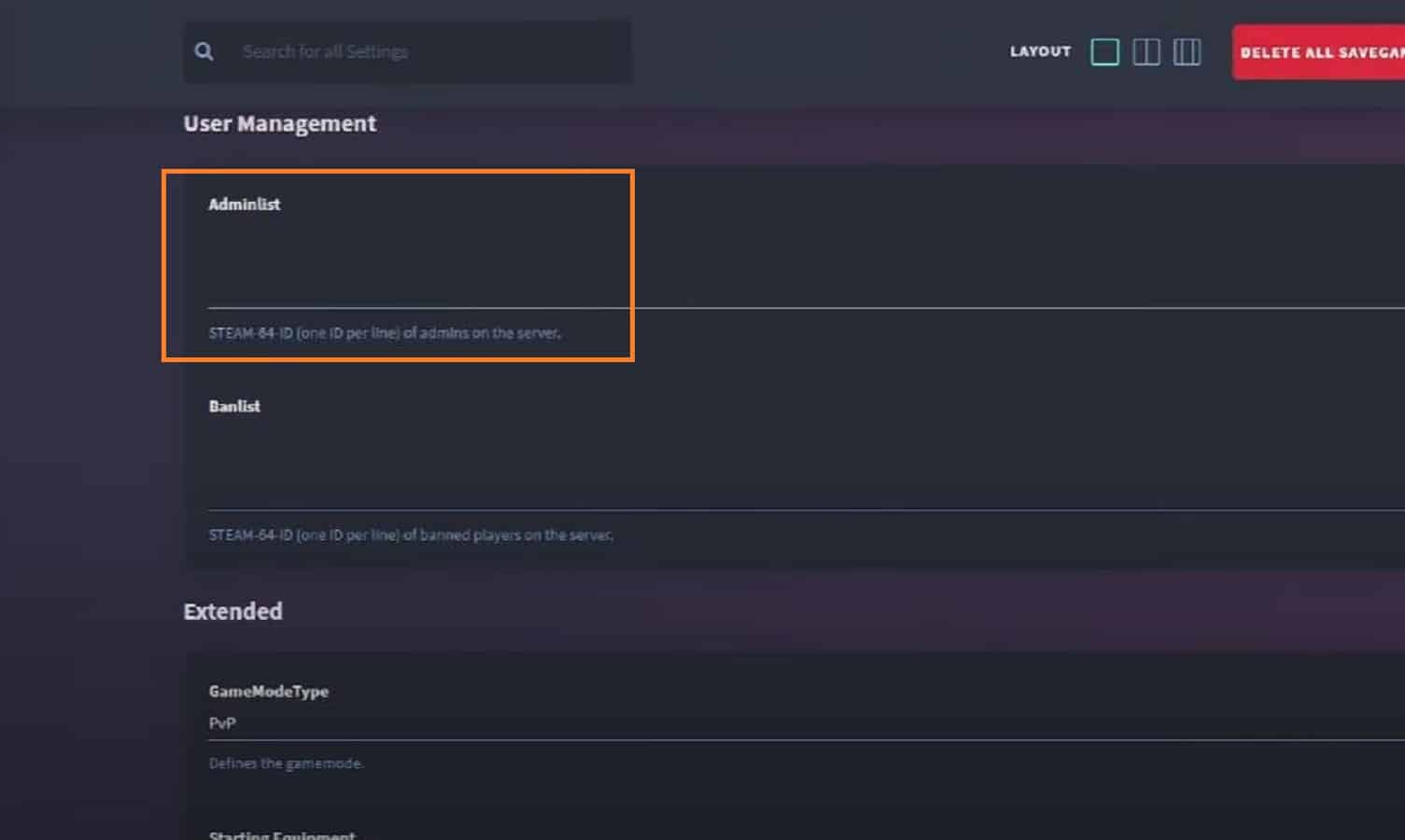
- On GPortal, access My Servers and select your V Rising server.
- Next, go to basic settings located from the side menu.
- Then scroll down till you reach the User Management category.
- Type your STEAM-64 ID in the Adminlist box to gain admin access to your account.
- Ensure that the server is online by clicking the switch beside your Server name.
After you have pasted your Steam-64 ID into the box, click the Save button in the upper right corner of the screen to save changes. If you wish to grant admin privileges to other players, you’ll need to add their Steam 64-IDs as well.
For anyone asking how to obtain their Steam-64 ID, all they have to do is go to their profile in Steam, right-click, and select Copy Page URL.
After that, go to Steam ID Finder, paste the URL you just copied into the Basic search bar, and then press the Find Steam ID button.
How to Use V Rising Console Commands and Cheats
Use of the Console Commands is fairly easy. To begin, open the list of all console command codes, here’s how you do it:
- press the ` key below ESC on your keyboard, this will open up console command.
- Type List and then press Tab to finish auto-filling the field. By pressing Enter, you’ll bring up a list of all available console commands.
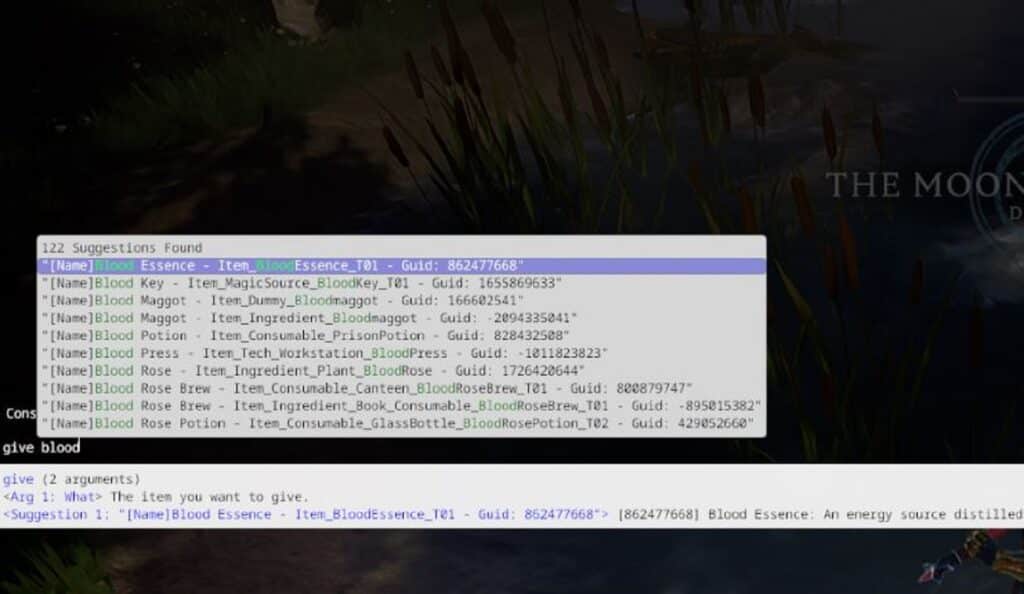
Here’s how to enter a command that asks for input from two variables:
- press the ` key below ESC on your keyboard, this will open up console command.
- type give, then hit Space. There should now be a list of possible functions displayed.
- Use the arrow keys to scroll through the list or type in the item’s name.
- Press Tab when you’ve found the item you’re looking for to complete the auto-fill.
- Finally, type the number of items you want and press Enter to finish the command.
Keep in mind that all of the console commands mentioned below can be executed using the same set of procedures outlined in the preceding section.
All V Rising Console Commands and Cheats (Full List)
Below are V Rising’s cheat codes, and console commands list that covers commands for free stuff, resources, teleportation, clan member acceptance & more.
Weapons, Gear and Resources Commands
Here’s all the Weapons, Gear and Resources Commands in V Rising:
Console Command | Purpose |
Give (what, amount) | gives player item(s) |
Giveset (what) | gives player an item set |
Changedurability | changes the durability of equipped items |
Type give or giveset press Space > use the arrow keys to choose/type in the name > press right arrow > press Space > type the number of items you want & press Enter.
Exploration/Teleportation Commands
Here’s all the Exploration/Teleportation Commands in V Rising:
Console Command | Purpose |
Addtime | add up to 12 in-game hours to the clock, changing the time of day and respawn timers. Servers cannot go back in time, only forward. |
Changehealthofclosesttomouse | modifies the health of the target unit/object closest to the admin’s cursor, allowing admins to deal damage or heal targets. |
GatherAllAllies | teleports allies to mouse cursor position. |
GatherAllAlliesExceptMe | teleports all allies but you to mouse cursor position. |
GatherAllNonAllies | teleports all players who are not allies to mouse cursor position. |
GatherAllPlayers | teleports all players to mouse cursor position. |
GatherAllPlayersExceptMe | teleports all players but you to mouse cursor position. |
Kill | kills your character. |
PlayerTeleport | teleports you to mouse cursor position. |
TeleportPlayerToMe (User) | teleports another player to your location. |
TeleportPlayerToMousePosition (User) | teleports another player to mouse cursor position. |
TeleportToChunk (Unnamed Argument) | teleports you to a chunk coordinate. |
TeleportToNether | teleports you to Nether. |
TeleportToPlayer (User) | teleports you to another player’s location. |
TeleportToChunkWaypoint (Unnamed Argument) | teleports you to a specific waypoint. |
You can use TeleportToChunkWaypoint to get to various vampire waypoints based on the numbers you specify, which makes it convenient. You can see where each set of numbers takes you here:
Console Command | Location |
12, 15 | Dunley Farmlands Waygate East |
13, 13 | Dunley Farmlands Waygate South-East |
9, 13 | Dunley Farmlands Waygate South-West |
14, 11 | Farbane Woods Waygate North-East |
14, 8 | Farbane Woods Waygate South-East |
8, 8 | Farbane Woods Waygate South-West |
9, 10 | Farbane Woods Waygate West |
13, 19 | Cursed Forest Waygate |
15, 13 | Hallowed Mountains Waygate |
6, 16 | Silverlight Hills Waygate |
Admin/Player Commands
Here’s all the Admin/Player Commands in V Rising:
Console Command | Purpose |
Adminauth | give admin status |
Admindeauth | remove admin status |
Alias (Alias, Command) | create alias |
Bancharacter (Character Name) | ban a player with that character name from the server |
Banned | lists all players who have been banned |
Banuser (Steam ID) | ban a player with that Steam ID from the server |
Bind (Key Combination, Command) | create new key binding |
Clanaccept | accept clan invitation |
Clandecline | decline clan invitation |
Claninvite (Unnamed Argument) | invite player to your clan |
Clanleave | leave clan |
Clear | clear text from the console |
ClearTempBindings | clear temporary key bindings |
Connect (address or steamid, port, password) | connect to server |
Disconnect | disconnect from server |
Hidecursor (Unnamed Argument) | hide or reveal the mouse cursor |
Kick (Character Name) | kick a player from the server (they can still enter it again) |
List (Optional: Category) | list all console commands |
Listusers (Include Disconnected) | lists all players on the server |
Localization (Language) | set language |
Motionblur (Unnamed Argument) | turn motion blur off or on |
MultiCommand (Commands) | execute multiple commands, each split by a semicolon (;) |
ProfileInfo | display information on the console profile |
Reconnect | reconnect to the server |
RemoveAlias (Alias) | delete existing alias |
Setadminlevel (user, level) | change user’s admin level |
Unban (User Index) | unban a player to allow them back into the server |
Unbind (Key Combination) | delete existing keybinding |
Technical/Debug Commands
Here’s all the Technical/Debug Commands in V Rising:
Console Command | Purpose |
adminonlydebugevents (Unnamed Argument) | Admins are the only ones who can control debug events |
ClientBuildingDebugging (Unnamed Argument) | Enables building debugging and displays an internal error if building doesn’t work |
Copy (Command) | Copies output of subcommand |
CopyDebugDump | Copies output of debug dump |
CopyPositionDump | Copies output of position dump |
CreateDebugDump | Creates debug dump |
CreatePerformanceDump | Creates performance dump |
DebugViewEnabled (Unnamed Argument) | Enable or disable debug view |
depthoffield (Unnamed Argument) | Enable or disable depth of field |
DumpArchetypeInformation (Which, Num to print, Full info) | Dumps Archetype information into a log and a file |
DumpBlobAssetMemoryInfo (Which) | Dumps blob asset’s memory footprint |
DumpChunkFragmentation (Which, ExtraDebugging) | Dumps fragmentation state of chunks |
DumpComponentMemoryInfo (Which) | Dumps component memory footprint |
DumpDynamicBufferMemoryInfo (Which) | Dumps dynamic buffer’s memory footprint |
DumpEntity (World, Entity, Full Dump) | Dumps full info on target entity in the world |
DumpEntityQueries (Which) | Dumps all entities in the world |
DumpEverything (Which) | Dumps everything |
DumpPrefabGUIDEntities (World, Component, Include Disabled, Include Prefabs) | Dump information about all PrefabGuide entities in the world |
DumpQueryArchetypes (Which, OnlyRequired, AlsoLogToConsole) | Dump information about archetypes |
DumpSystemMemory (Which, AlsoLogToConsole) | Dump system memory |
garbageCollectArchetypes (Which) | Garbage collect all empty archetypes |
gcCollect | Manages garbage collection |
JobThreads (Threads) | Set or get a number of job threads |
logdestroyevents (Which, State) | Continuously log all destroy events |
lowqualityatmosphere (Unnamed Argument) | Toggle low-quality atmosphere |
measureSystemPerformance (Unnamed Argument) | Toggles system performance measuring on and off |
motionblur (Unnamed Argument) | Toggles motion blur |
OpenCrashDumpFolder | Open the folder for crash dumps |
OpenLogsFolder | Opens folder for log files |
ProfileInfo | Displays info on current console profile |
performanceTestChunks (Jump Distance, Test Mode) | Test performance for all of the selected chunks |
performchunkdefragmentation (Which) | Perform defragmentation for all chunks in a selected world |
Printactivesequences | Print all active sequences |
printactivesounds | Print all active sounds |
Printallsequences | Print all sequences |
printdestroyevents (Which) | Print all destroy events for the current frame |
PrintDynamicResSettings | Print current dynamic resolution settings |
Printsunvfxstate | Prints some info on the sun’s VFX state |
setmipmaplevel (Unnamed Argument, Unnamed Argument) | Set mipmap level on all RenderMesh textures |
setresolution (Unnamed Argument, Unnamed Argument) | Set resolution on all RenderMesh textures |
setsystemenabled (Which, Unnamed Argument, Enabled) | Enable or disable a system in a world |
startbuildwallpaper (Unnamed Argument) | Starts building of wallpaper |
texturestreamingenabled (Unnamed Argument) | Enable or disable texture memory streaming budget |
texturestreamingmaxlevelreduction (Unnamed Argument) | Sets the texture streaming max level reduction |
texturestreamingmemorybudget (Unnamed Argument) | Sets the texture streaming memory budget |
ToggleDebugViewCategory (Unnamed Argument) | Toggle specific debug view modes |
toggleobserve (Mode) | Toggle being observer |
ToggleSetting (Setting Name, Optional Setting Values) | Toggles a specific setting |
unloadUnusedAssets | Unloads all unused assets |
useoptimizedqueries (Which, State) | Enable or disable faster queries |
That concludes our look at V Rising Console Commands and Cheats. You should now be prepared with all of the knowledge necessary to successfully navigate the world of V Rising. It is reasonable to assume that Stunlock Studios will continue to introduce new commands in future updates.
To stay up to date on the newest V Rising news, guides, and features, you can check out our related V Rising articles here:
- All V Blood Boss Locations in V Rising
- How to Find V Blood Bosses in V Rising
- All V Rising Dunley Farmlands Bosses – How to Beat
- V Rising Multiplayer – Co-op and How to Play with Friends
- V Rising Skills – All Ability Types Explained
- V Rising Weapons – All Weapons and How to Use Them
- V Rising Horse Guide – How to Get a Mount
- How to Fast Travel in V Rising – Best Ways to Fast Travel
- V Rising Iron: Locations & How to Get
- How to Get V Rising Whetstones
- V Rising Admin Commands – A List of Console Commands
- V Rising Controller Support – Availability, Compatibility, and Issues
- V Rising Steam Deck – Availability, Compatibility, & Issues
- V Rising Twilight Snapper: How to get and Where to find
Here’s a video by tech How for the Most Useful Console Commands in V Rising: