Using Auto Navigation in Diablo Immortal allows players to automatically navigate throughout the game’s environment without the need to issue any user actions at all. Relax while your character takes the quickest way possible, paying little attention to opponents that may arise within the path.
Diablo Immortal’s open world map begs the question: How can I get from point A to point B faster? Given the breadth of Diablo Immortal’s map, exploring it all can take a long time. As such, here’s how you unlock and use Auto Navigation in Diablo Immortal.
How to Unlock Auto Navigation in Diablo Immortal?
To use Diablo Immortal’s auto-navigation, you first need to unlock it. To do this, you must complete all of the quests in the zone you’re currently in. Those include all of the main quests that appear in your log until you’re ready to move ahead.
In zones where quests are still pending, you will not be able to use auto-navigation until then. It’s because Diablo Immortal wants you to have some time to explore the area and discover where everything is before you continue your journey.
How to Use Auto Navigation in Diablo Immortal?
Auto Navigation can be used in two ways: by picking a Quest from the Quest bar, or by selecting a location on the map.
Enable Auto Navigation Through Pinned Quests
The majority of auto-navigating will be performed by completing quests. Tap the quest you want to complete after looking through the Pinned Quest menu, which is located on the left side of your screen , then your character should immediately begin either walking or opening a portal towards the location of the quest.
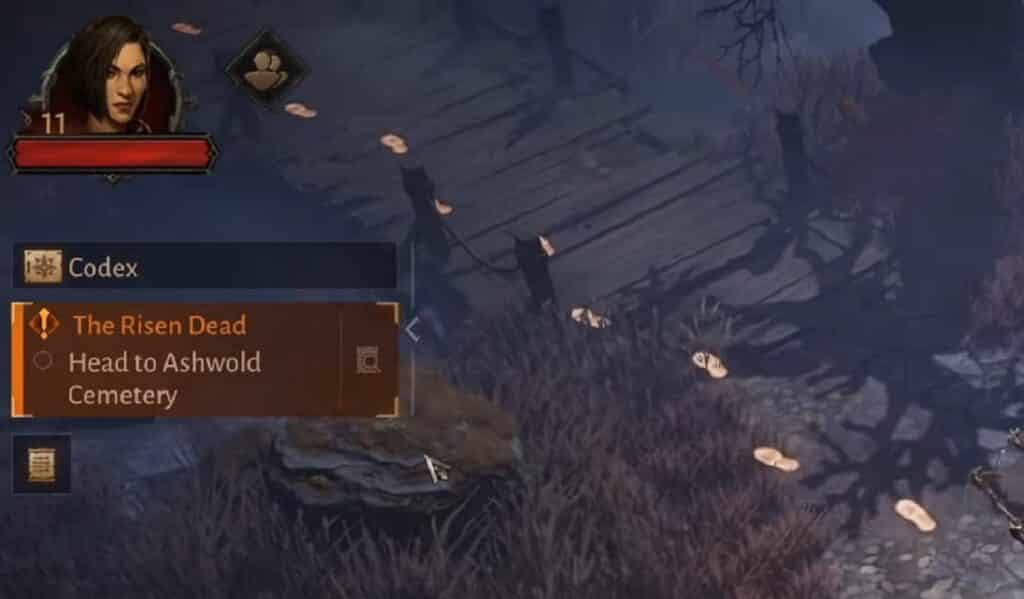
Some missions need the player to control the movement of the characters. As a result, the Auto Navigation feature isn’t supported. A set of yellow footprints, denoting the location of a quest objective, will appear instead.
Enable Auto Navigation on the Map
Alternatively, you can use Auto Navigation by accessing the map and selecting an NPC, an in-game Landmark, or creating a Custom Pin in the game, then I t will prompt you to Navigate. After that, your character should begin to walk towards the Landmark/Pin after you click on it.
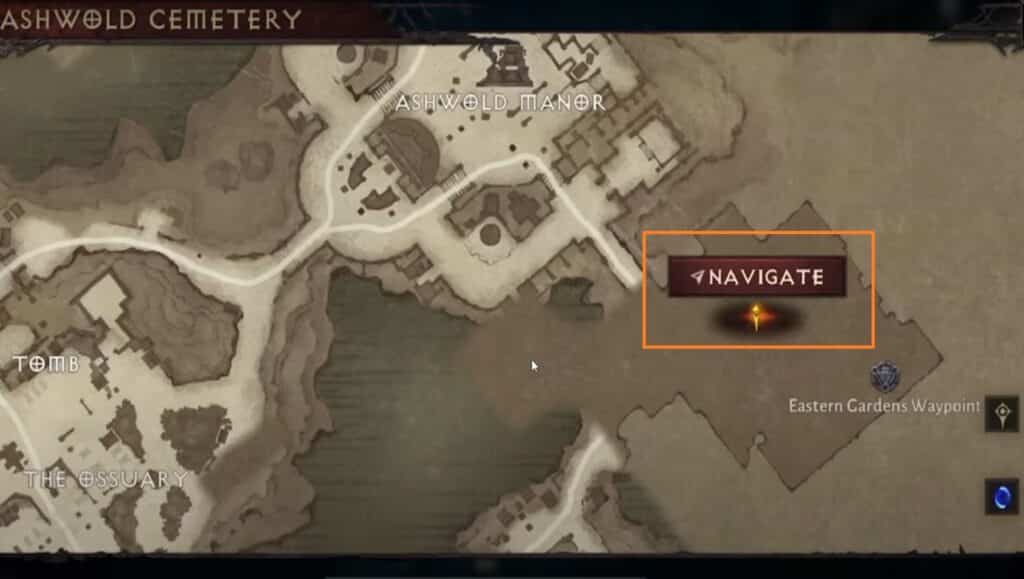
It is important to note that if the location/waypoint is too far away, your character will immediately open up a Portal and continue going.
How to Disable/Turn off Auto Navigation in Diablo Immortal?
Disabling Auto Navigation is pretty straightforward, simply tap on the screen wherever you are, then you can regain control of your character at any time.
In addition, if you prefer to have full control over your character at all times and find the Auto Navigation prompt annoying, you have the option to disable it through the Settings screen.
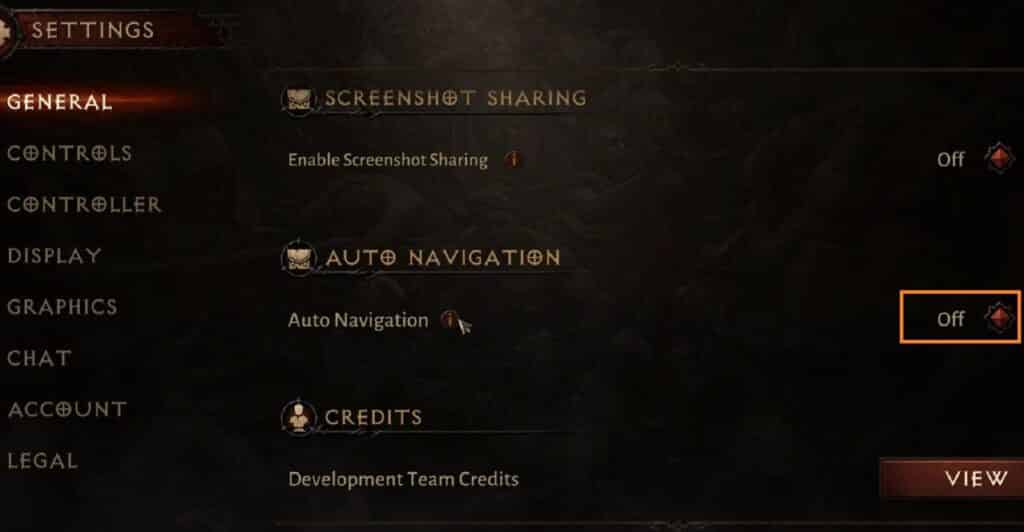
Simply navigate to the Settings Menu, then scroll down through the General Settings until you see the Toggle Auto Navigation option, and then press that option to disable the function. It will no longer appear on your screen to engage, even once you have completed the main quest in a particular zone.
Auto-navigation is disabled when a player is hit by an attack while traveling. Some quests require the adventurer to travel to the heart of enemy territory while passing numerous targets.
To stay up to date on the newest Diablo Immortal news, guides, and features, you can check out our related Diablo Immortal articles here.
- Is Diablo Immortal Pay to Win?
- Diablo Immortal Classes – All Abilities, Best Starting Class
- Diablo Immortal Tier List – Classes Ranked
- Diablo Immortal Necromancer Best Build
- Diablo Immortal Wizard Best Build
- Diablo Immortal Barbarian Best Build
- Diablo Immortal Demon Hunter Best Build
- Diablo Immortal Crusader Best Build
- Diablo Immortal PC: release date, requirements & how to play
- Diablo Immortal: Loot Box Laws Impairs Launch on Certain Countries
- How to Repair the Client for Diablo Immortal on PC and mobile
- Diablo Immortal Servers List – All Regions and Languages
- Diablo Immortal Cross Platform and Cross-play Details
- Diablo Immortal Full Gear Costs Up to $110,000
- Diablo Immortal Clans – How to Join and Create Clans
- How to Fix Diablo Immortal cross progression not working
Here’s a video by Linnet’s How To on How To Enable/Disable Auto Navigation Diablo Immortal:






