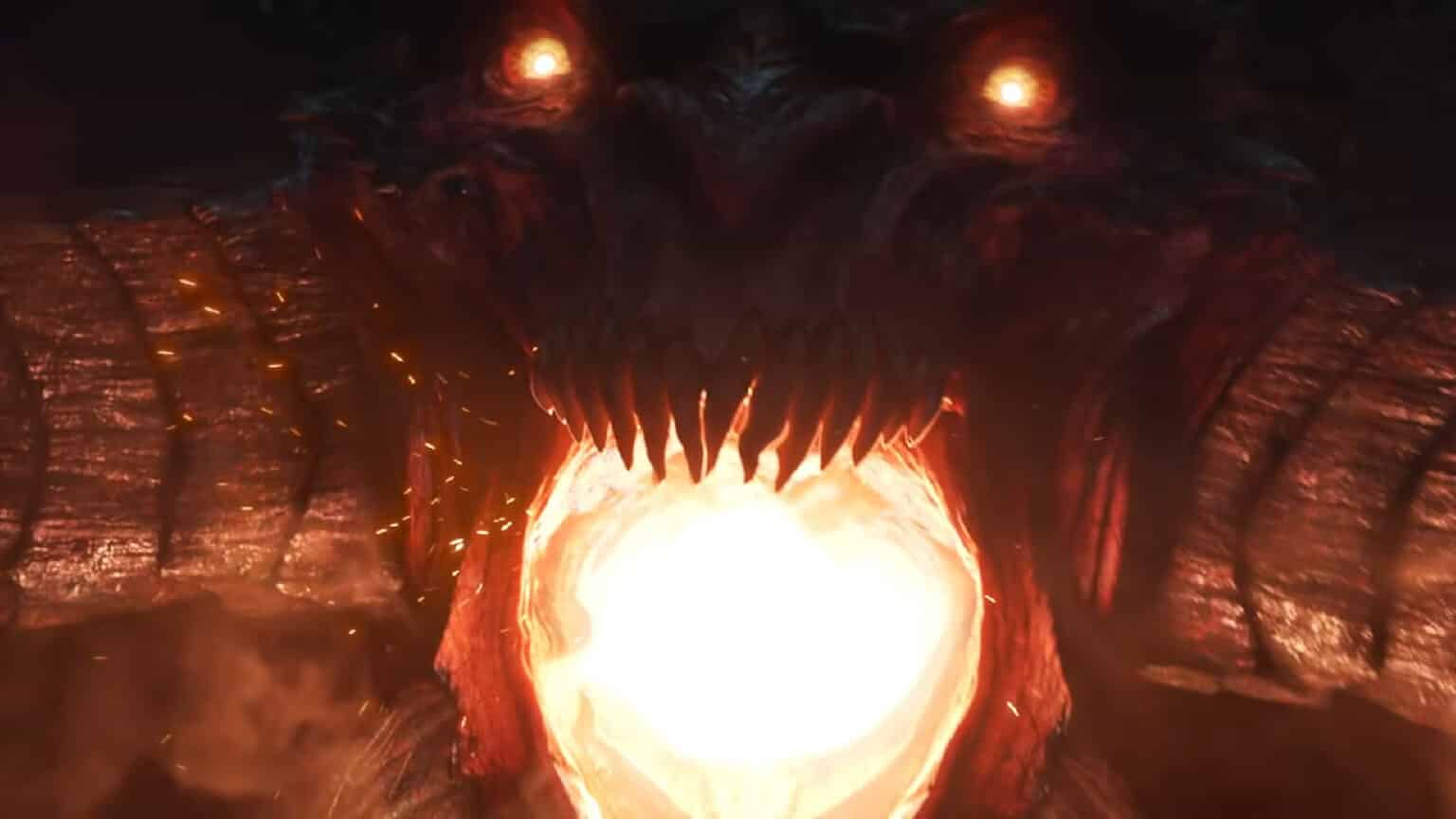There are times when you open Diablo Immortal, but you just can’t seem to get in the game. Most of the time, the game tells you that there’s an issue with the client itself or that your internet connection is weak, and there can be times that it just doesn’t tell you anything as it crashes on you.
If you happen to find yourself stuck and wondering what to do next to sort the game out, one of the things that can be done is to repair the client. We’re going to talk about the steps on how to repair Diablo Immortal’s client and what other things to consider to get the game running on your setup.
Diablo Immortal Repair Client for the PC version is simple, while Repair Client for the mobile version requires just a few more steps. Before going through the steps on how to repair the client, here are some other things to consider checking first that might affect how the game performs:
- Does your PC or device meet the system requirements? Battle.net has a system requirement guide for Diablo Immortal available for PC and mobile users.
- Are you connected to a stable internet connection? If you are playing on PC, it’s recommended to have a wired connection over a wireless one. If you are on mobile, it helps to be within a room where the wi-fi router is without much obstructions.
- Try rebooting your PC or your mobile device first and check if that fixes the issue.
- Make sure to check if your server is up and running and not undergoing maintenance. You can check Diablo Immortal’s official Twitter account to check for any announcements or check in their official Support page.
- Is your game client updated? PC players will be able to see from the Battle.net launcher if their client needs an update, while mobile players should be prompted to update as soon as they try to open the game’s app. In case no prompts show up:
- PC: On the Battle.net launcher, select Diablo Immortal and click on the gear icon next to the Play button > Check for Updates.
- Mobile: Open your respective app stores and check if there is an available update for the game through the game’s page.
If you have checked all the things listed above and the problem still persists, then follow the next steps.
Repair Client in Diablo Immortal PC
- On the Battle.net launcher, click on the gear icon next to the Play button.
- Click Scan and Repair. This will automatically check your game’s current client and fix any necessary parts.
- There may be files that need to be downloaded, so make sure to keep the launcher open and stay connected to the internet.
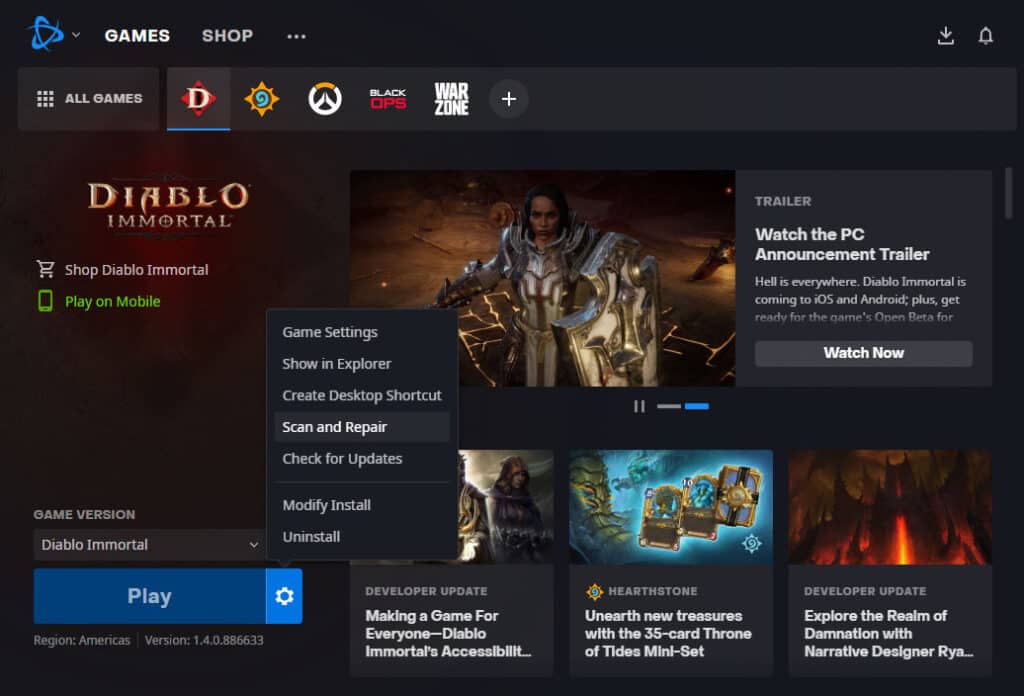
Repair Client in Diablo Immortal Mobile: Android and iOS
- If you can still open the game’s client, right at the opening screen, tap on the wrench and screw icon on the left hand side of the screen. A prompt to repair the client will pop up, tap OK.
- Wait for the repair to complete and test the game. If the issue persists, continue with these steps:
- On Android: You can go to your phone’s Settings, then to the App Manager, then look for Diablo Immortal. In its settings page, clear the cache first and then try opening the game. If this does not work, then you will have to uninstall the game and reinstall it through the app store.
- On iOS: Go to Settings > General > iPhone Storage. Look for Diablo Immortal and in its app settings, select Offload app. Test and see if you can open the game afterwards. If the problem persists, go back to the app settings and select Delete App. Reinstall a fresh client of the game from the app store.
For mobile players, it is important that if you have already created a character and have made some progress with it, make sure to bind your character to your Battle.net account as soon as you can. That way, in case an issue like this happens, you can easily recover your account.
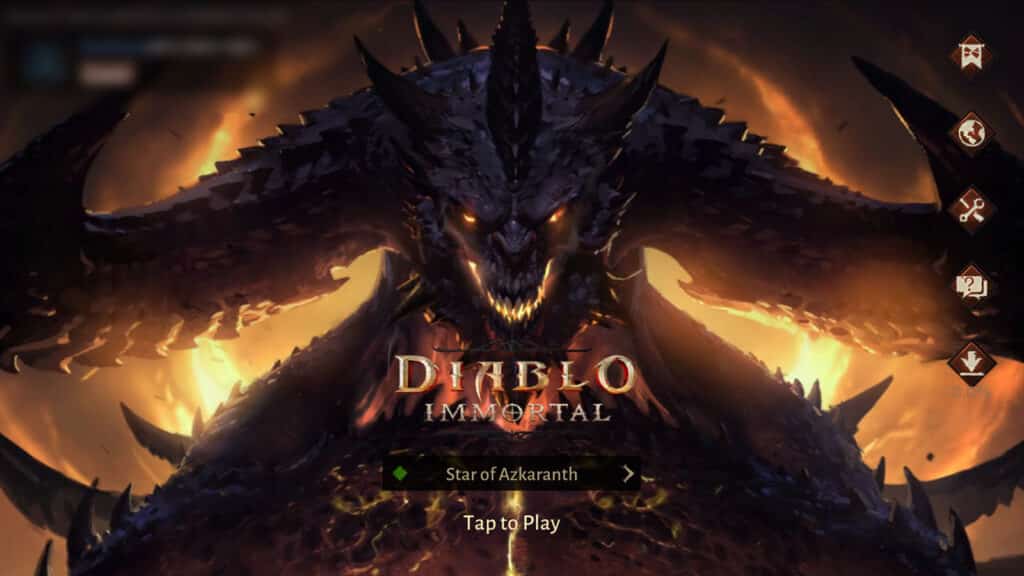
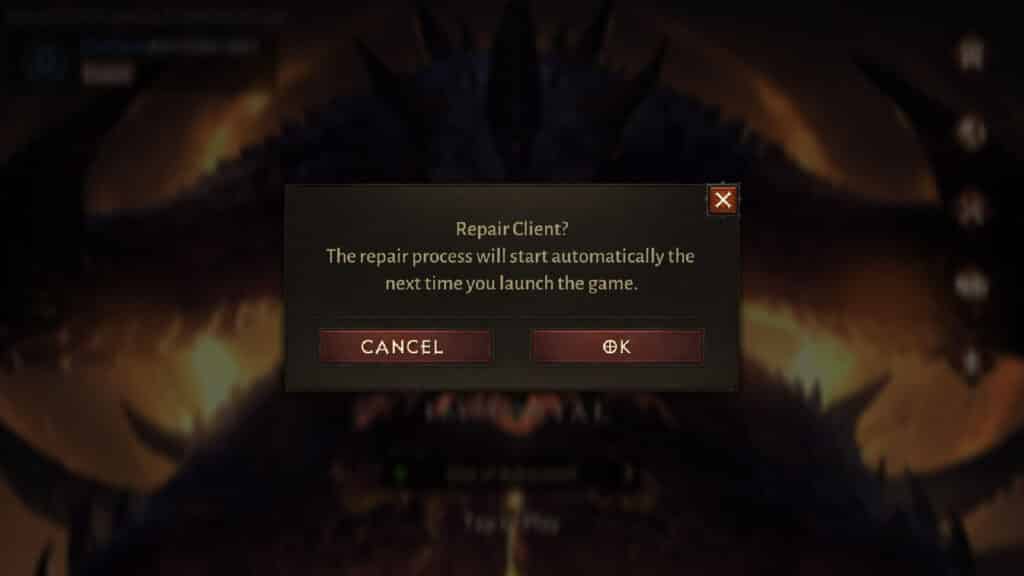
If the issue still persists after doing all the steps above, consider contacting Blizzard Support to file a ticket for the issue.
If you like this Guide, then be sure to check out our related Diablo Immortal articles here.
- Diablo Immortal Classes – All Abilities, Best Starting Class
- Diablo Immortal Tier List – Classes Ranked
- Diablo Immortal Servers List – All Regions and Languages
- Diablo Immortal Cross Platform and Cross-play Details
- Diablo Immortal Controller Support Features & Functionality
- Diablo Immortal PC: release date, requirements & how to play
- Is Diablo Immortal Pay to Win?
- Diablo Immortal Battle Pass Rewards, Price, and More – Is it Worth it?
- Diablo Immortal Redeem Codes June 2022
- Diablo Immortal Bestiary – How to Level Up Guide
- Diablo Immortal Awakening: How to Get Gem Resonance
- Diablo Immortal Leveling Guide – How to Level Up Fast
- How to Repair the Client for Diablo Immortal on PC and mobile
- How to Fast Travel in Diablo Immortal
- Diablo Immortal: Loot Box Laws Impairs Launch on Certain Countries
- Diablo Immortal Global Launch Schedule Revealed
Check out this video by HardReset.Info showing a fix that mobile players can try if they can’t get into the game: